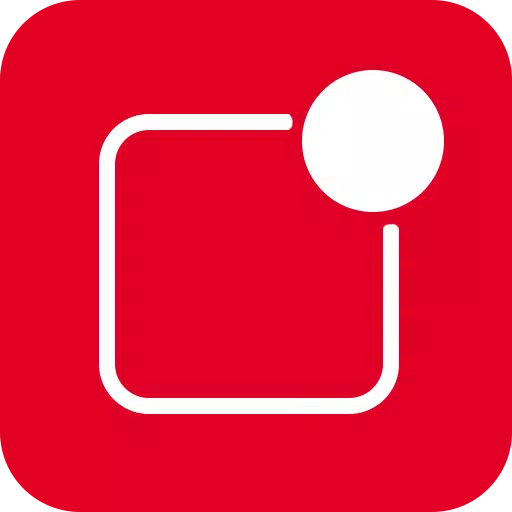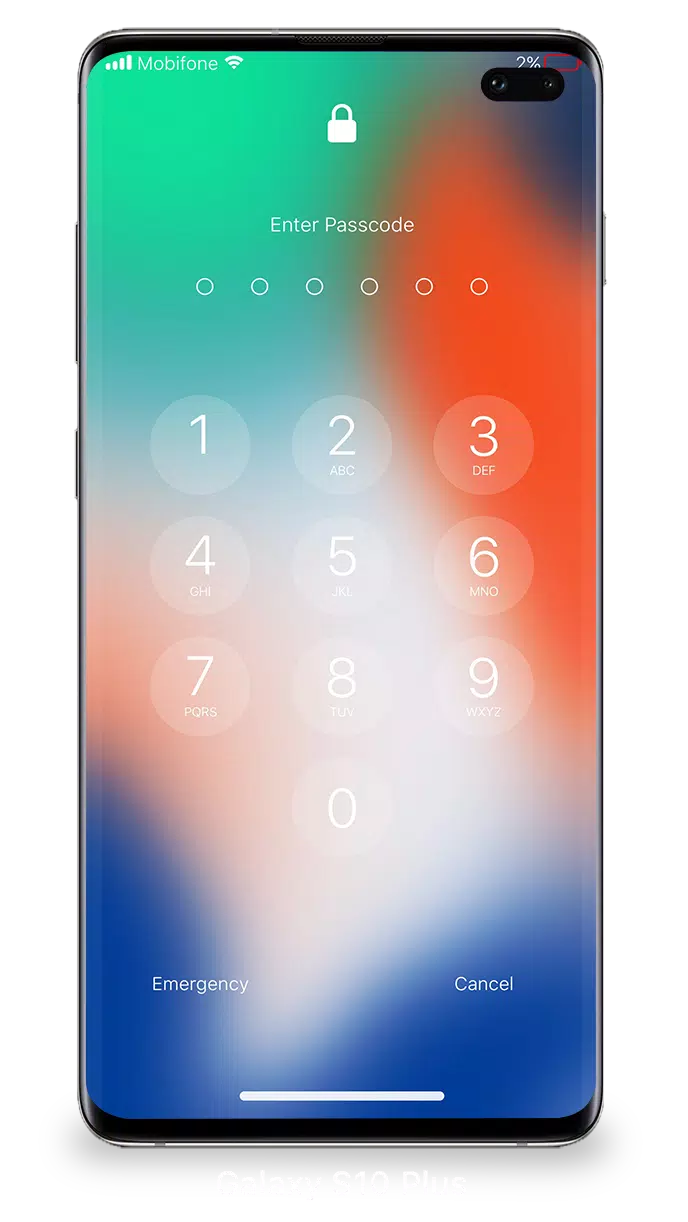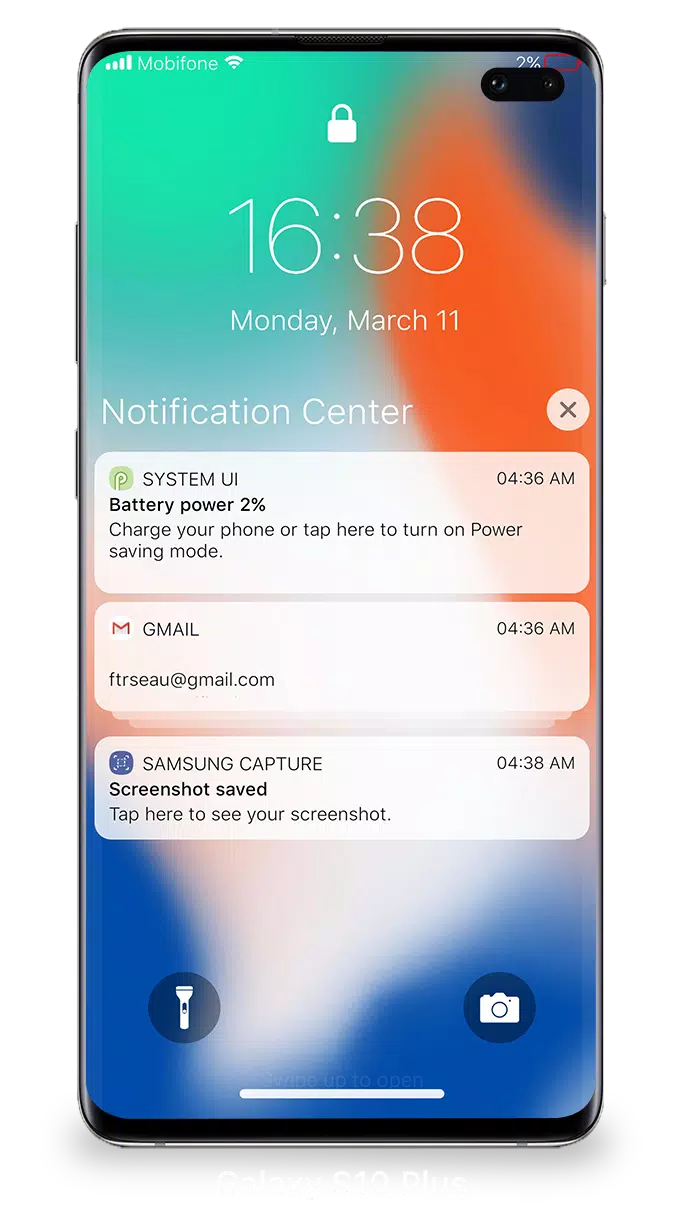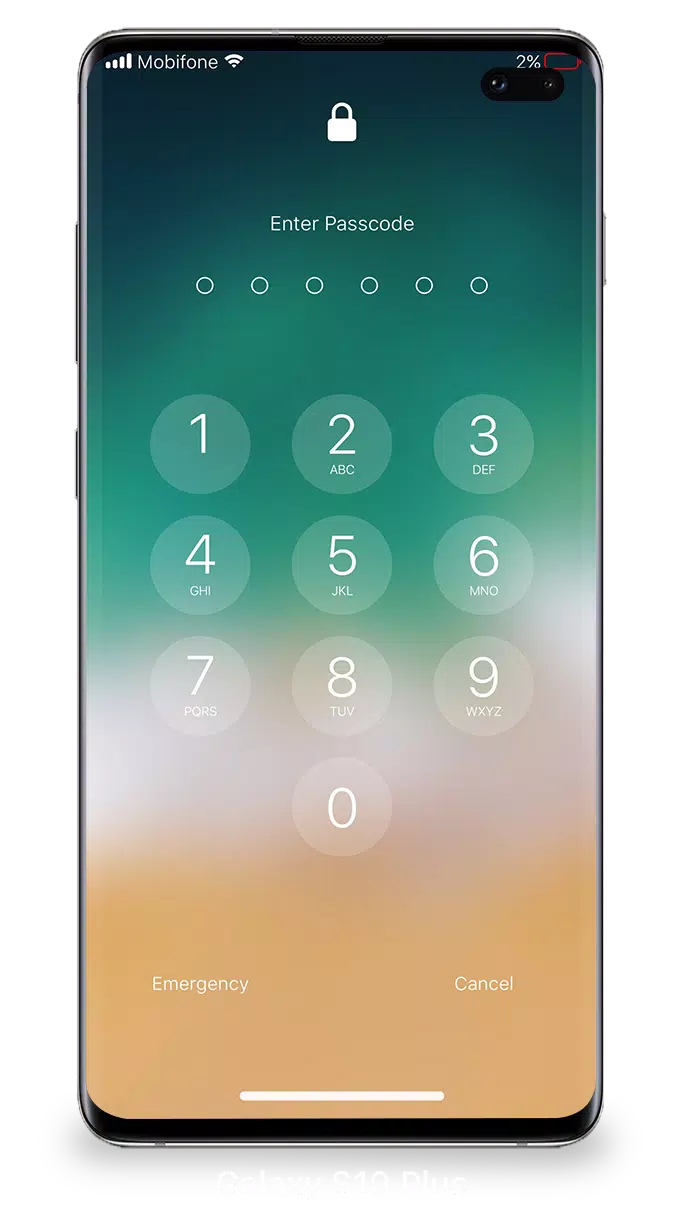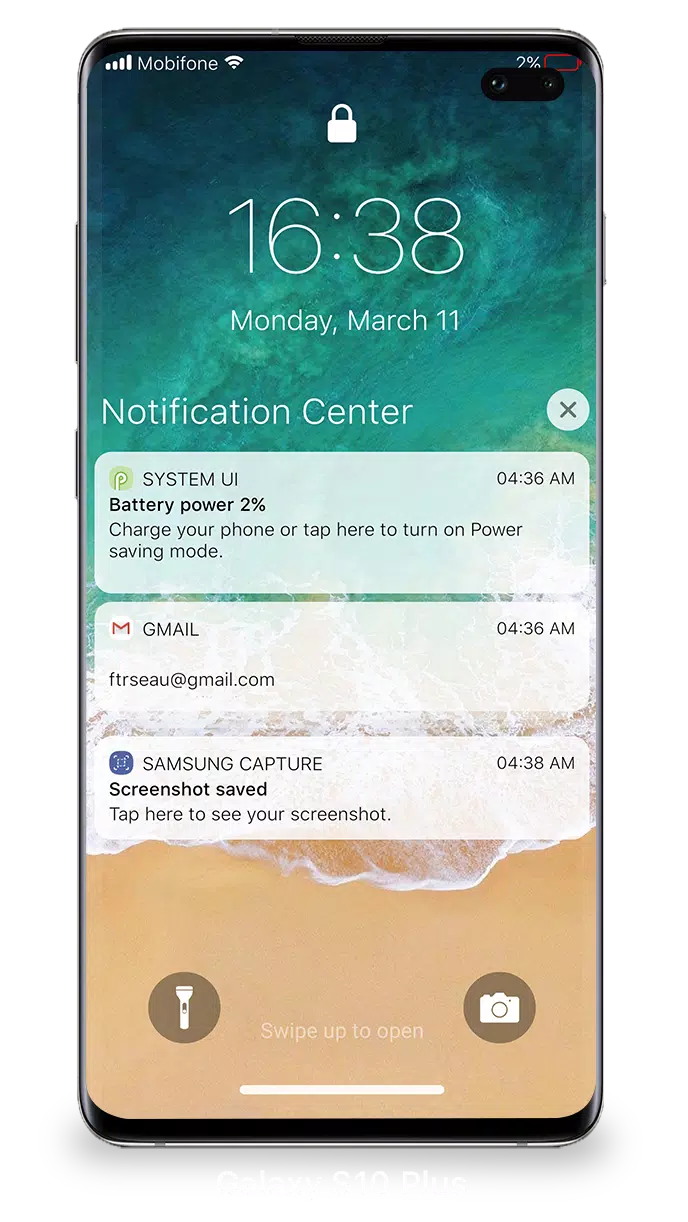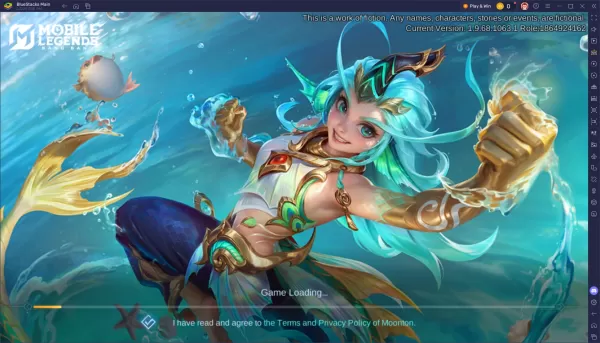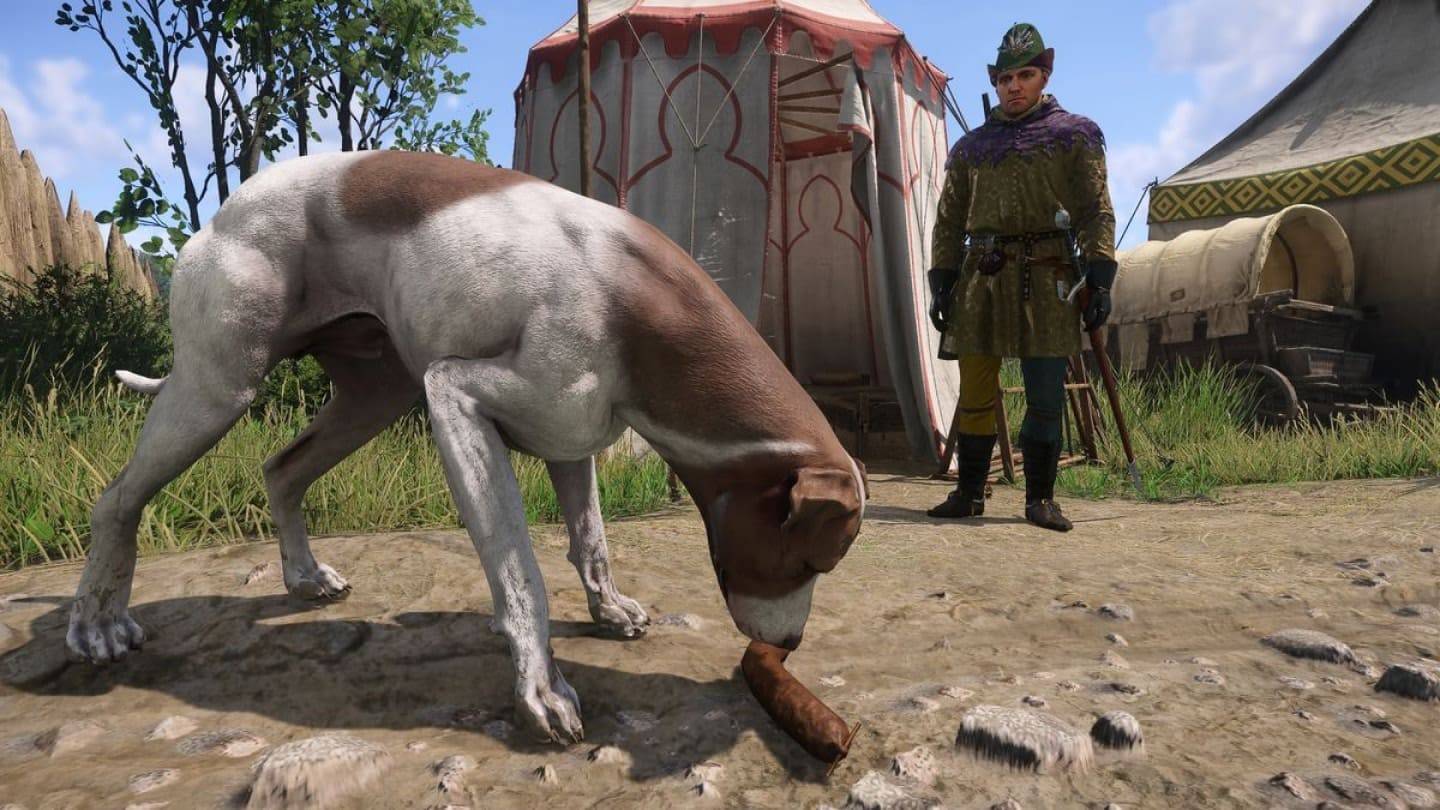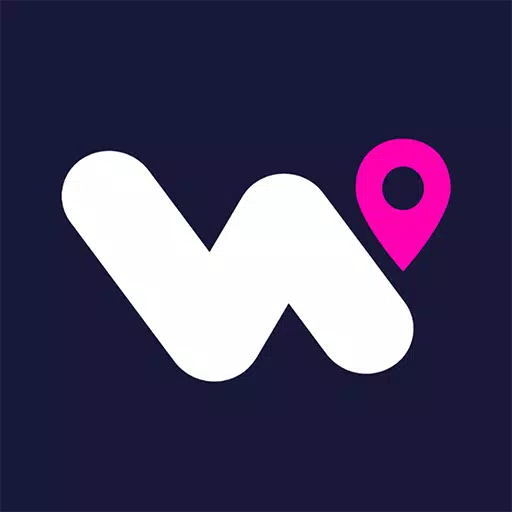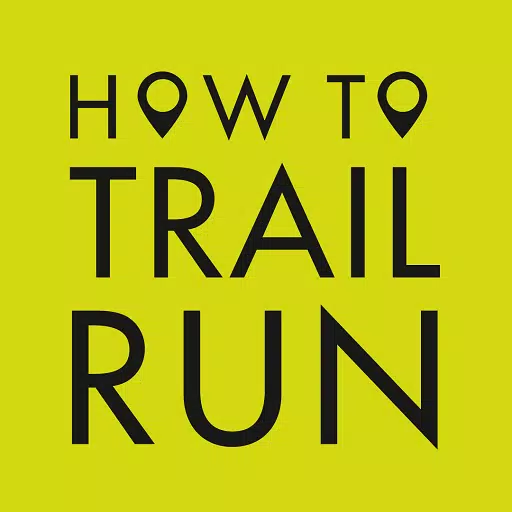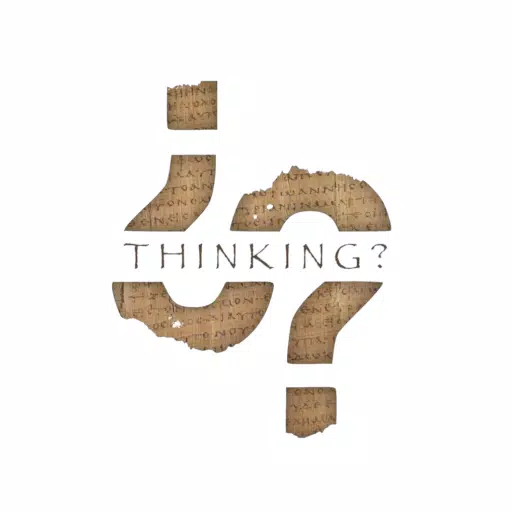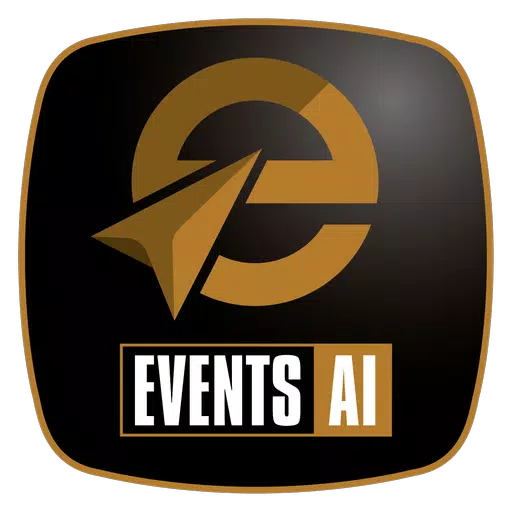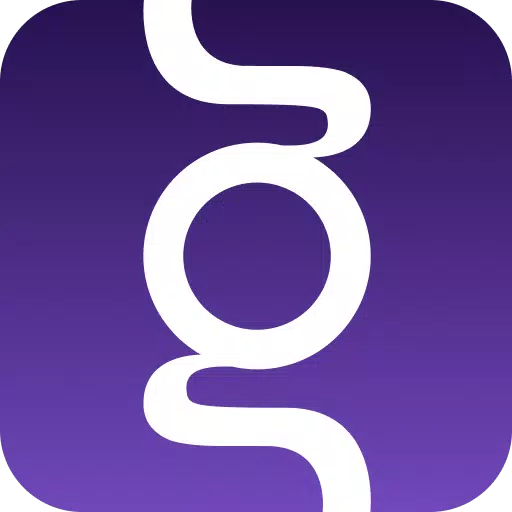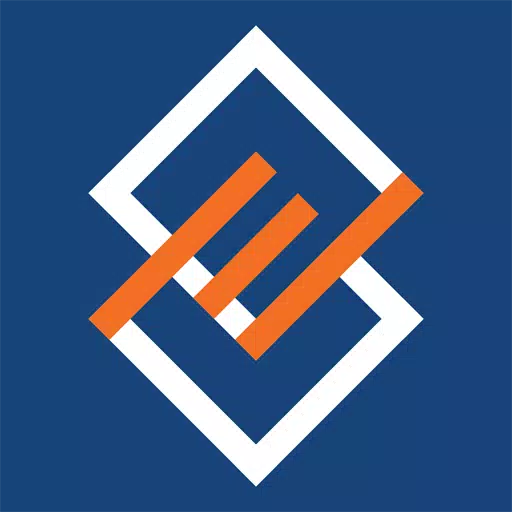With iOS 15, managing your Lock Screen & Notifications has never been more streamlined and user-friendly. You can effortlessly view and handle multiple notifications at once, enhancing your interaction with your device.
To access your notifications from the Lock Screen, simply turn on your phone. From there, you can engage with your notifications in several ways:
- Tap a single notification or a group to expand and view all notifications from a specific app.
- Swipe left over notifications to manage, view, or clear them as needed.
- Adjust alert settings for individual apps directly from the Lock Screen & Notifications interface.
To ensure the security of your device, you can set a passcode. Here’s how to set up a passcode on your iPhone:
- Open the Lock Screen & Notification app on your phone.
- Tap the 'Passcode' option.
- Enable Passcode and enter a six-digit passcode.
- Re-enter your passcode to confirm and activate it.
For optimal functionality of Lock Screen & Notifications on iOS 15, you need to grant certain permissions:
- CAMERA: Allows you to access the camera directly from your Lock Screen.
- READ_PHONE_STATE: Enables the Lock Screen to be turned off during calls.
- NOTIFICATION ACCESS: Grants access to view notifications on your device.
- READ/WRITE_EXTERNAL_STORAGE: Permits downloading additional wallpapers.
- DRAW OVER SCREEN: Allows the Lock Screen & Notification interface to appear over other apps.
For a detailed guide on using Lock Screen & Notifications on iOS 15, you can watch this tutorial: How to use Lock Screen & Notifications iOS 15.