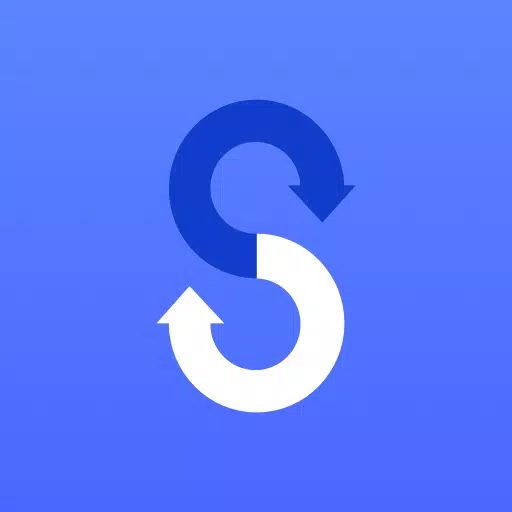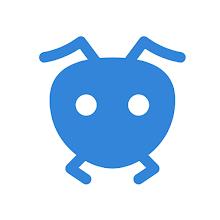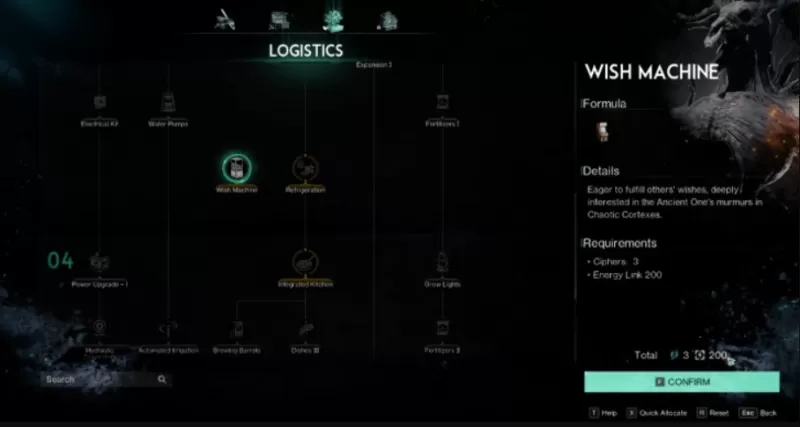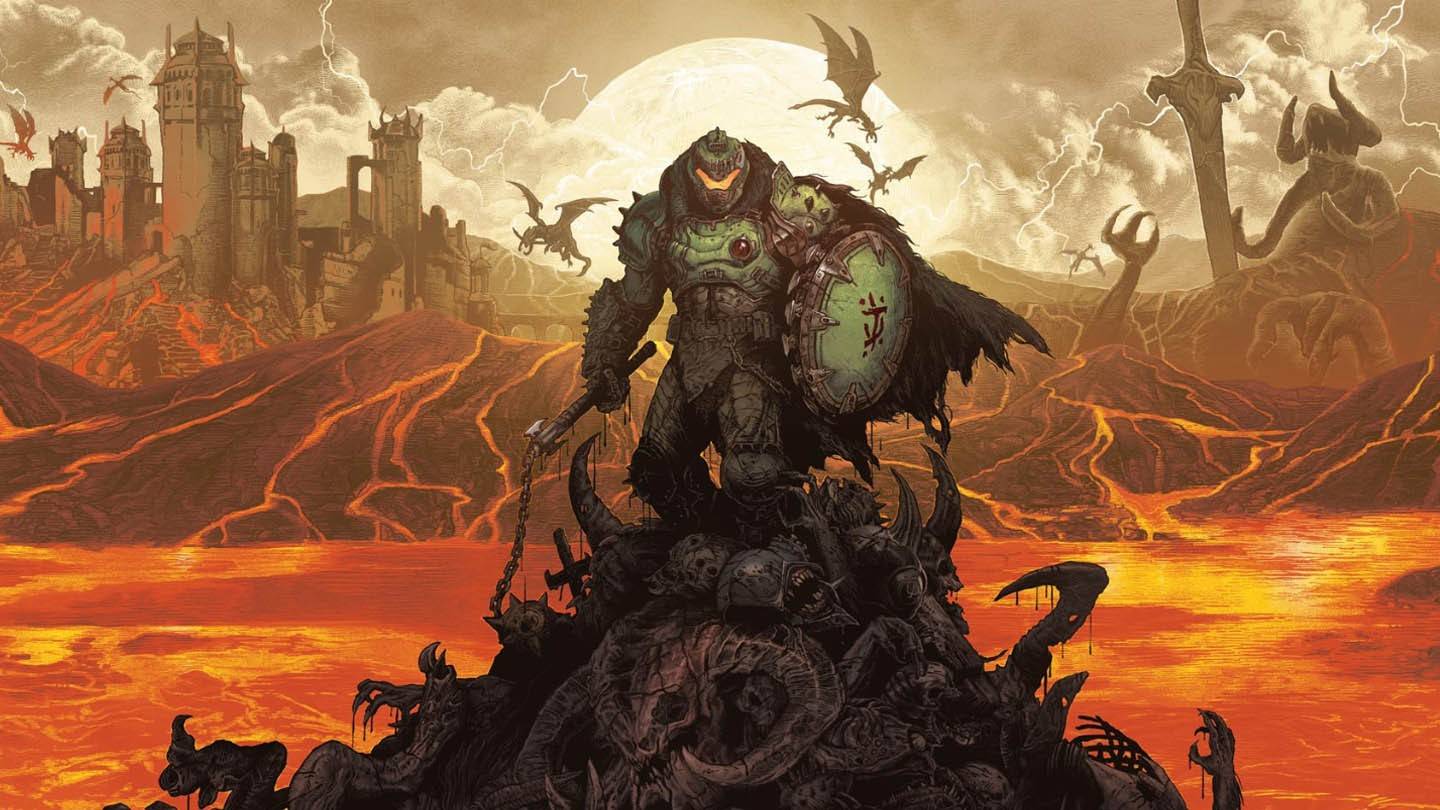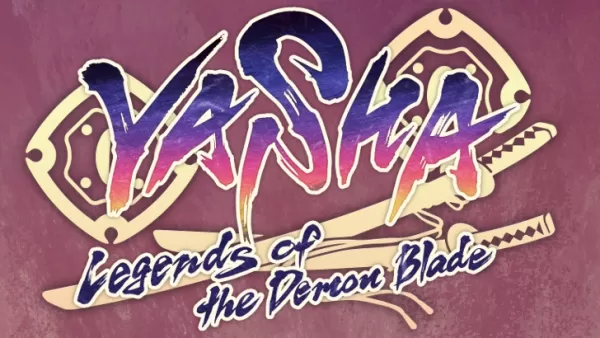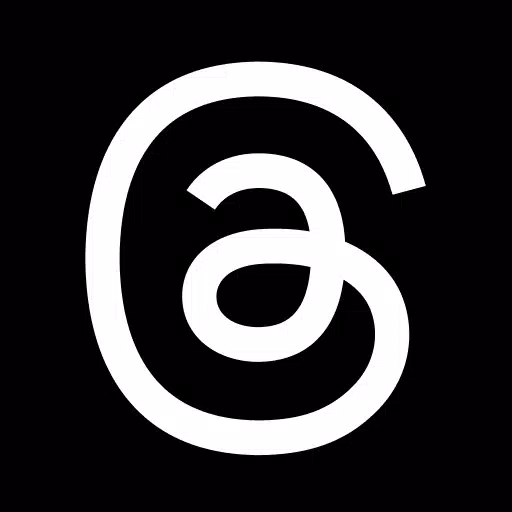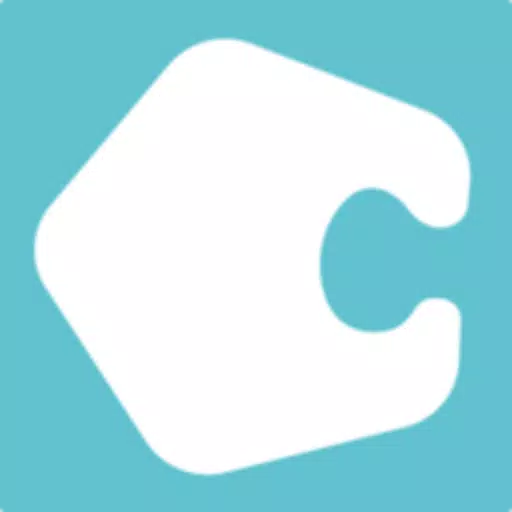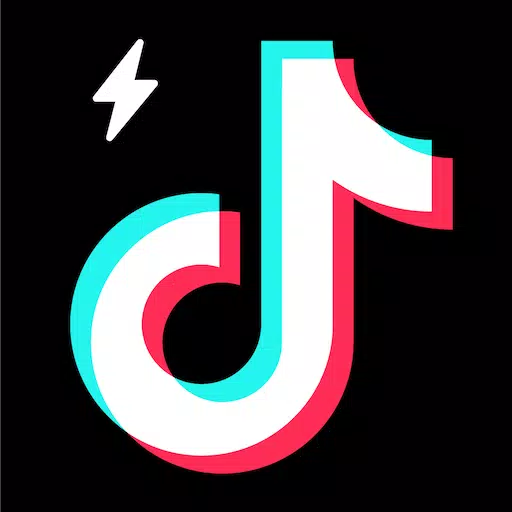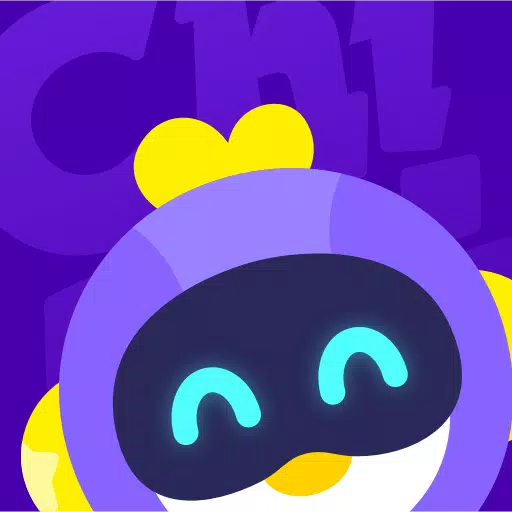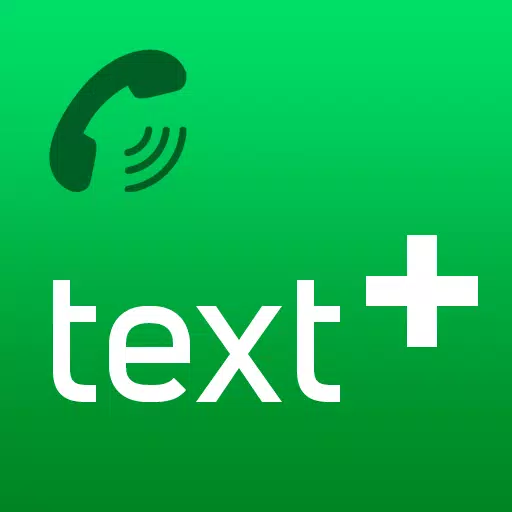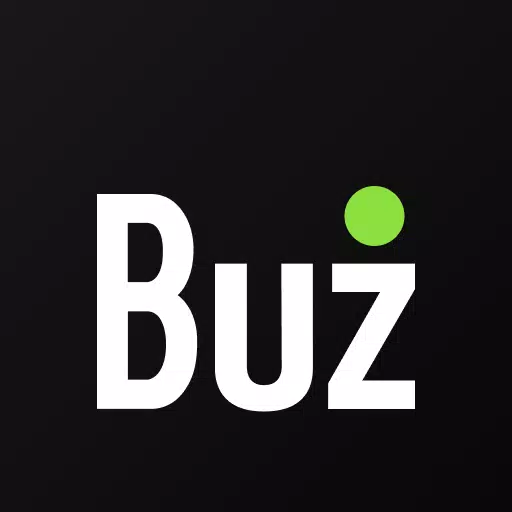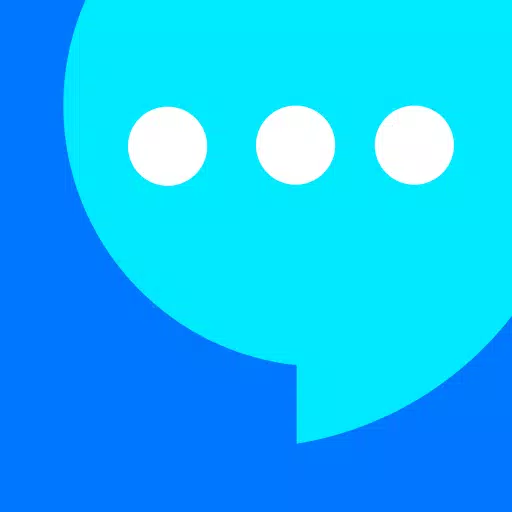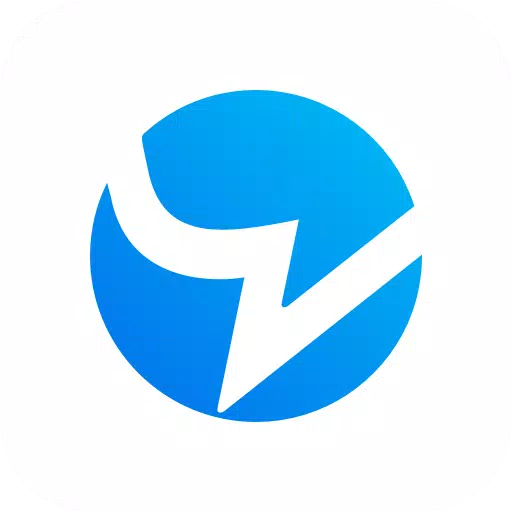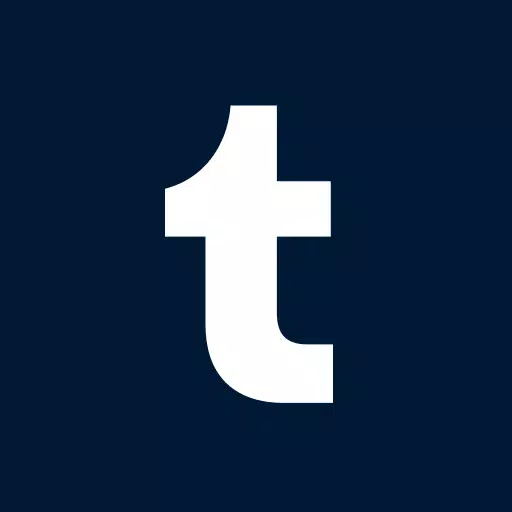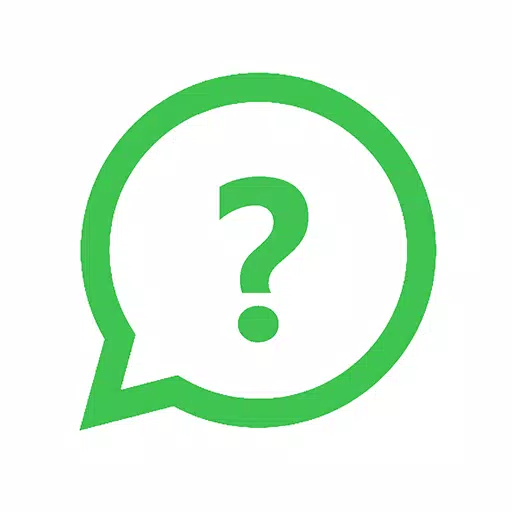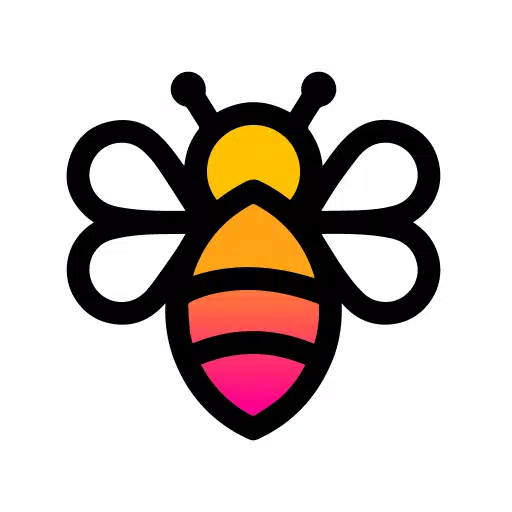Transferring everything from your old phone to your new Samsung Galaxy device is made easy with the Samsung Smart Switch Mobile app. This powerful tool is designed to help you seamlessly move your content from various types of devices, including iOS, Android, and even PCs, to your new Samsung phone.
Features:
- Transfer all your content from your old phone to your new Galaxy device effortlessly.
- Compatible with a wide range of devices, including iOS, Android, and PCs.
- Offers multiple transfer methods to suit your needs.
- Free to download and user-friendly.
If you encounter issues downloading the app from the Google Play Store, try rebooting your phone, then navigate to Settings → Apps → Google Play Store → Clear cache and data, and attempt to download again.
Samsung Smart Switch gives you the freedom to transfer your contacts, music, photos, calendar, text messages, device settings, and more to your new Galaxy device. Additionally, Smart Switch™ can help you find your favorite apps or suggest similar ones available on Google Play™.
Who Can Transfer?
- Android™ Owners:
- Wireless transfer: Requires Android 4.0 or higher.
- Wireless transfers from a compatible Android device to a Galaxy device: Android 4.0 or higher (Note that non-Samsung devices with Android versions lower than 6.0 can only connect with Galaxy devices that support a mobile AP).
- Wired transfer: Requires Android 4.3 or higher, a charger cable, and a USB connector.
- iOS™ Owners:
- Wired transfer from your iOS device to your Galaxy: Requires iOS 5.0 or above, an iOS device cable (lightning or 30 pin), and a USB connector.
- Import from iCloud™: Requires iOS 4.2.1 or higher and an Apple ID.
- PC/Mac transfer using iTunes™: Requires Smart Switch PC/Mac software, available at http://www.samsung.com/smartswitch.
- Windows™ Mobile Owners:
- Wireless transfers: Requires Windows OS 10.
For more information and detailed instructions, visit http://www.samsung.com/smartswitch.
What Can Be Transferred?
- Contacts, calendar (device content only), messages, photos, music (DRM-free content only, not supported for iCloud), videos (DRM-free content only), call logs, memos, alarms, Wi-Fi settings, wallpapers, documents, app data (Galaxy devices only), and home layouts (Galaxy devices only).
- App data and home layouts can be transferred by upgrading your Galaxy device to M OS (Galaxy S6 or higher).
Which Devices Are Supported?
- Galaxy: Recent Galaxy mobile devices and tablets (from Galaxy S2).
- Other Android Devices: HTC, LG, Sony, Huawei, Lenovo, Motorola, PANTECH, Panasonic, Kyocera, NEC, SHARP, Fujitsu, Xiaomi, Vivo, OPPO, Coolpad (DazenF2), RIM (Priv), YotaPhone, ZTE (Nubia Z9), Gionee, LAVA, MyPhone (My28s), Cherry Mobile, Google (Pixel/Pixel2).
*Note: For Galaxy S2, older OS versions (GB/ICS) may cause incompatibility. If your S2 does not work properly, try after a firmware update.
*Note: Due to compatibility issues, Smart Switch may not be installable or usable on certain devices.
To successfully transfer data, both devices must have at least 500 MB of free space in their internal memory. For wired connections, your device must support the 'Transferring media files (MTP)' USB option. If you're using a non-Samsung device and experiencing frequent disconnections from the wireless network, navigate to Advanced Wi-Fi settings on your device, disable the “Wi-Fi initialize” and “Disconnect low Wi-Fi signal” options, and try again. (These options may vary depending on your device manufacturer and OS version.)
Application Permissions:
The following permissions are required for the app service:
- Phone: Used to confirm your phone number.
- Call logs: Used to transfer call log data.
- Contacts: Used to transfer contacts data.
- Calendar: Used to transfer calendar data.
- SMS: Used to transfer SMS data.
- Storage: Used to save the files necessary for data transfer.
- Microphone: Used for high-frequency audio when searching for Galaxy devices.
- Bluetooth: Used to search for nearby Galaxy devices using Bluetooth.
- Location: Used to connect to devices using Wi-Fi Direct, which makes your location available to nearby devices.
If your system software version is lower than Android 6.0, update the software to configure App permissions. Previously allowed permissions can be reset in the Apps menu in device settings after the software update.