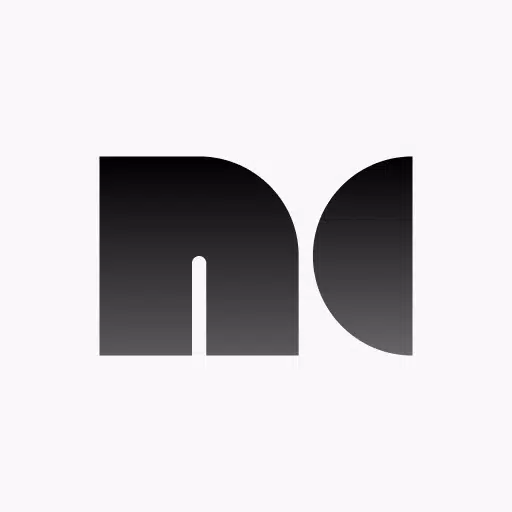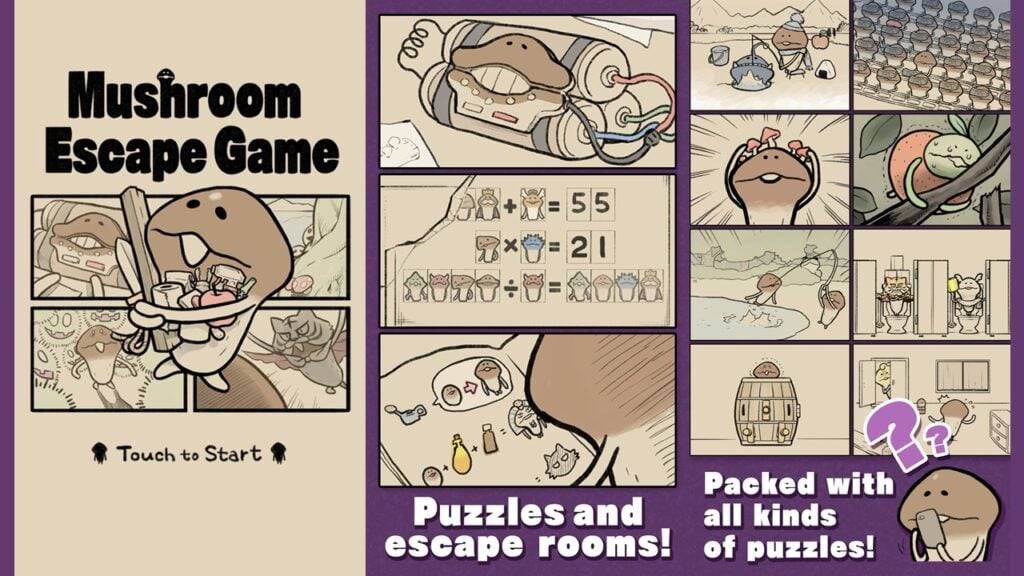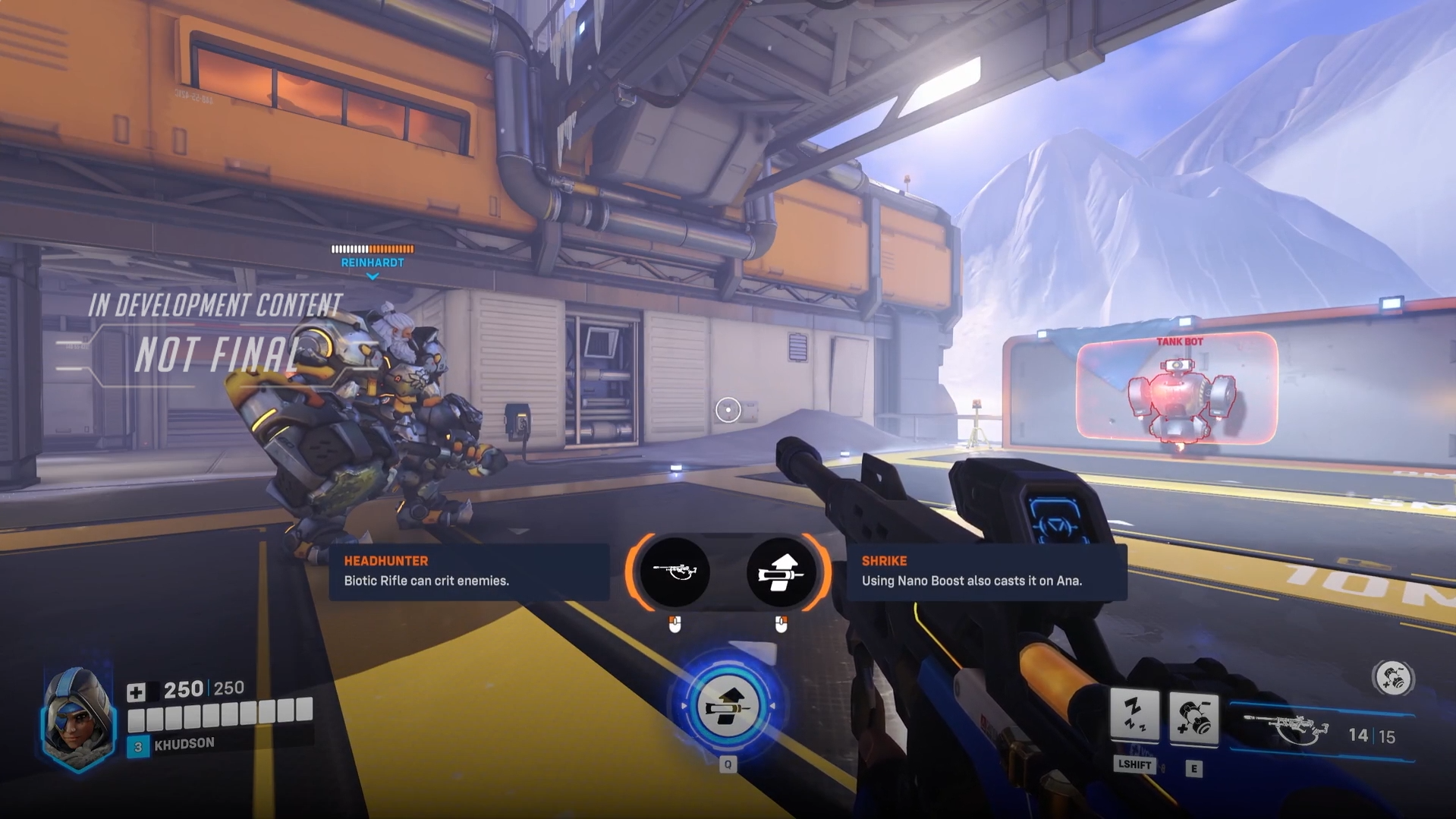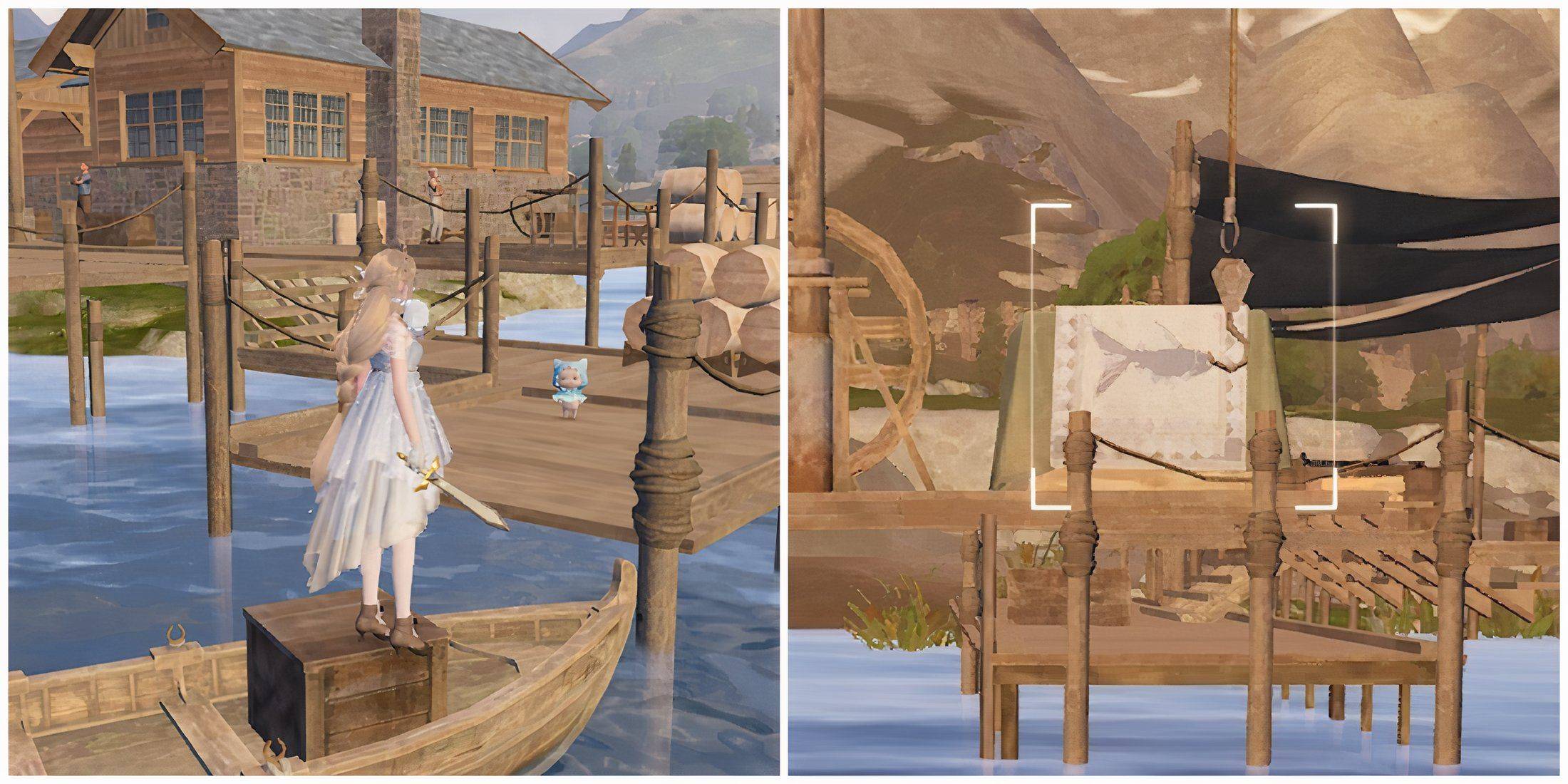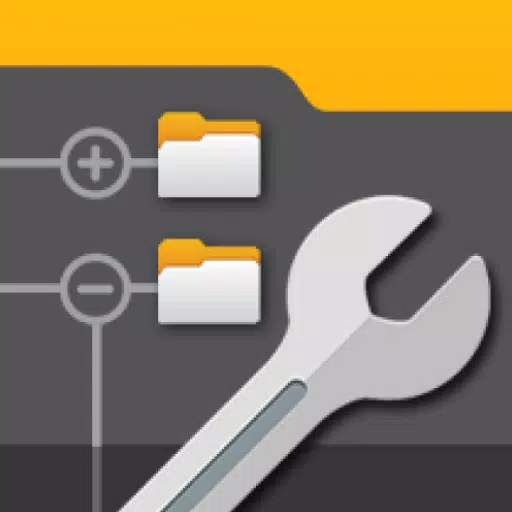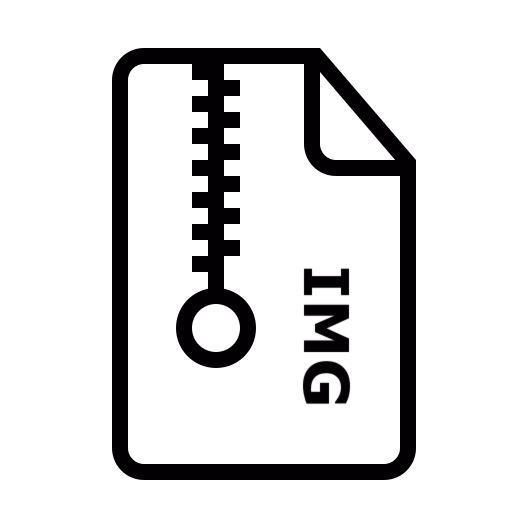Transform your device into a versatile portable display with Noir, ideal for use with cameras, gaming consoles, laptops, PCs, or any device equipped with HDMI output. To achieve this, you'll need an HDMI to USB C dongle, specifically a UVC capture device or Video Capture Card. Note that a USB C hub or a USB C to HDMI cable will not suffice for this purpose. Noir also supports cameras, endoscopes, and microscopes featuring USB streaming capabilities.
Noir enhances your viewing experience with UVC video streaming and UAC audio streaming, allowing you to choose between OpenGL ES and Vulkan for graphics rendering. The free version of Noir provides essential functions and an immersive experience, albeit with ads outside the preview area. For an ad-free experience and additional advanced features, consider upgrading to the pro version, which also supports the ongoing development and maintenance of Noir.
Common Use Cases
- Camera Monitor: The pro version enhances your monitoring with features like LUTs, Histogram, and Edge Detection.
- Primary Monitor for Gaming Console & PC: Enjoy pro features such as Visual Effects, Brightness & Contrast Adjustment, App-specific Volume Control, and FSR 1.0.
- Secondary Monitor for Laptop: Extend your workspace effortlessly.
- Compatibility: Noir works seamlessly with any device featuring HDMI output or USB streaming capabilities.
Recommended Video Capture Cards
- Hagibis UHC07(P) #AD: An affordable option that supports convenient PD charging. Learn more.
- Genki ShadowCast 2 #AD: A portable, elegant, and beautiful choice. Learn more.
More Pro Version Features
- No Ads, Zero Tracking
- Visual Effects
- Picture in Picture Mode
- Brightness & Contrast Adjustment
- Stretch to Fullscreen
- 3D LUTs
- App-specific Volume Control
- Luminance Histogram & Color Histogram
- Edge Detection
- FSR 1.0
FAQ
Why doesn't Noir recognize my device? Possible reasons include your device not supporting USB Host (OTG) or the connected device not being a Video Capture Card. In some cases, your device might not supply sufficient power to the capture card, requiring a USB hub for additional power.
Why is the preview so laggy? Lag is often linked to the USB version. For USB 3.0 capture cards, ensure your USB cable and port are also USB 3.0. For USB 2.0 capture cards, use MJPEG format and do not exceed 1080p30fps; some may support up to 1080p50fps.
Why did my capture card, which was working fine, suddenly fail to connect? This issue is typically caused by system glitches. A simple restart of your device may resolve this.
Why does my gaming console or Video playback device show a black screen when connected? This is common with PS5 and PS4 due to HDCP being enabled. Disable HDCP on your PS console via Settings -> System -> HDMI. Note that PS3 does not support disabling HDCP. Other devices might also enable HDCP for video content, causing black screens. Some HDMI splitters can bypass HDCP, but further research is recommended.
Why are resolutions other than 16:9 and 4:3 not supported? Current capture cards generally do not support ratios beyond these. Use Noir's Stretch feature to specify your desired ratio, ensuring your capture card's EDID and the output resolution of your device support it.
Links
- Special thanks to Genki for supporting Noir's growth: Genki
- Pixel Font: Munro Font
- Bottom Bar Design: Dribbble
What's New in the Latest Version 6
Last updated on Oct 26, 2024
- Support for Android 15
- Support for 16KB page size
- German language support added by an anonymous user
- Optimized performance for USB 2.0 capture cards
- AutoPlay enabled by default, option removed
- In-app screenshot feature added for Pro Version
- Bug fixes and other enhancements