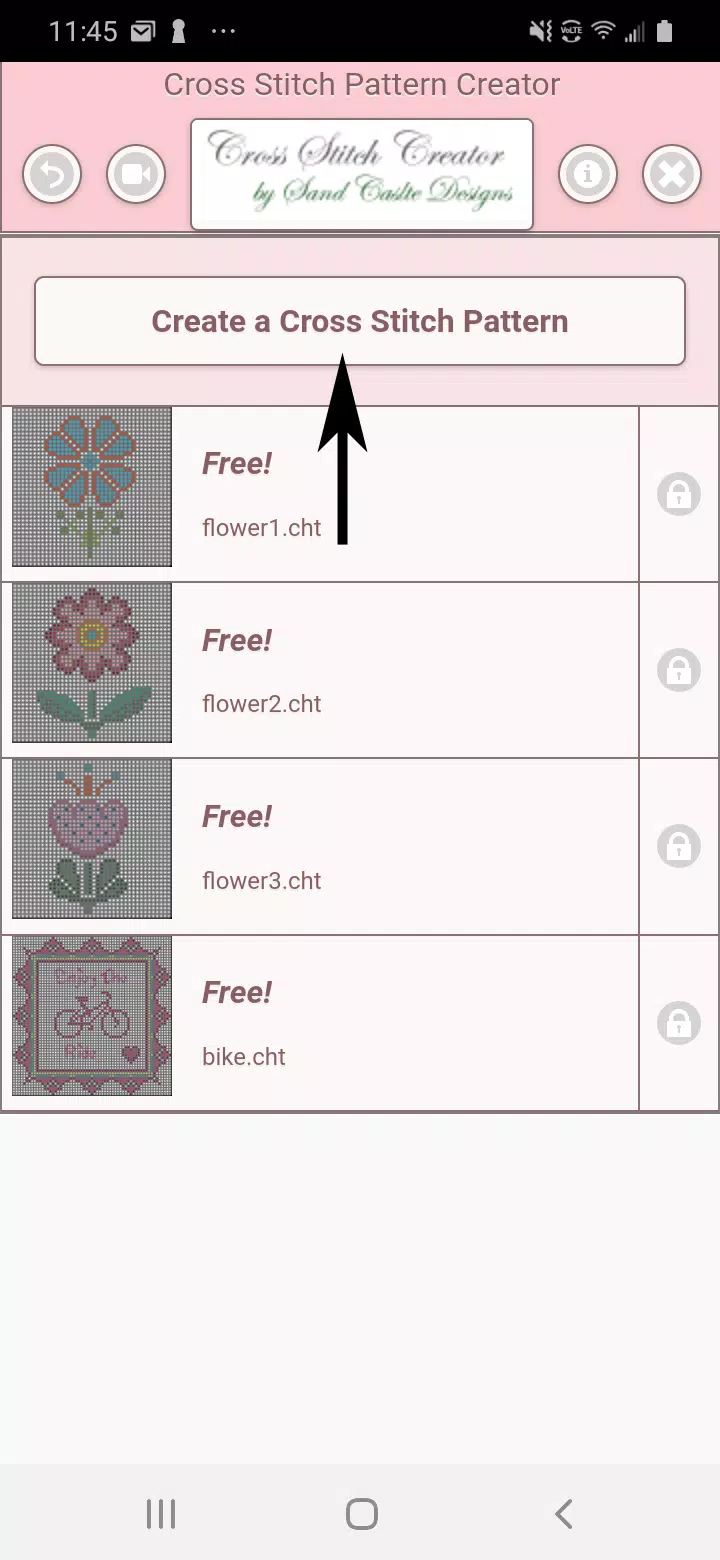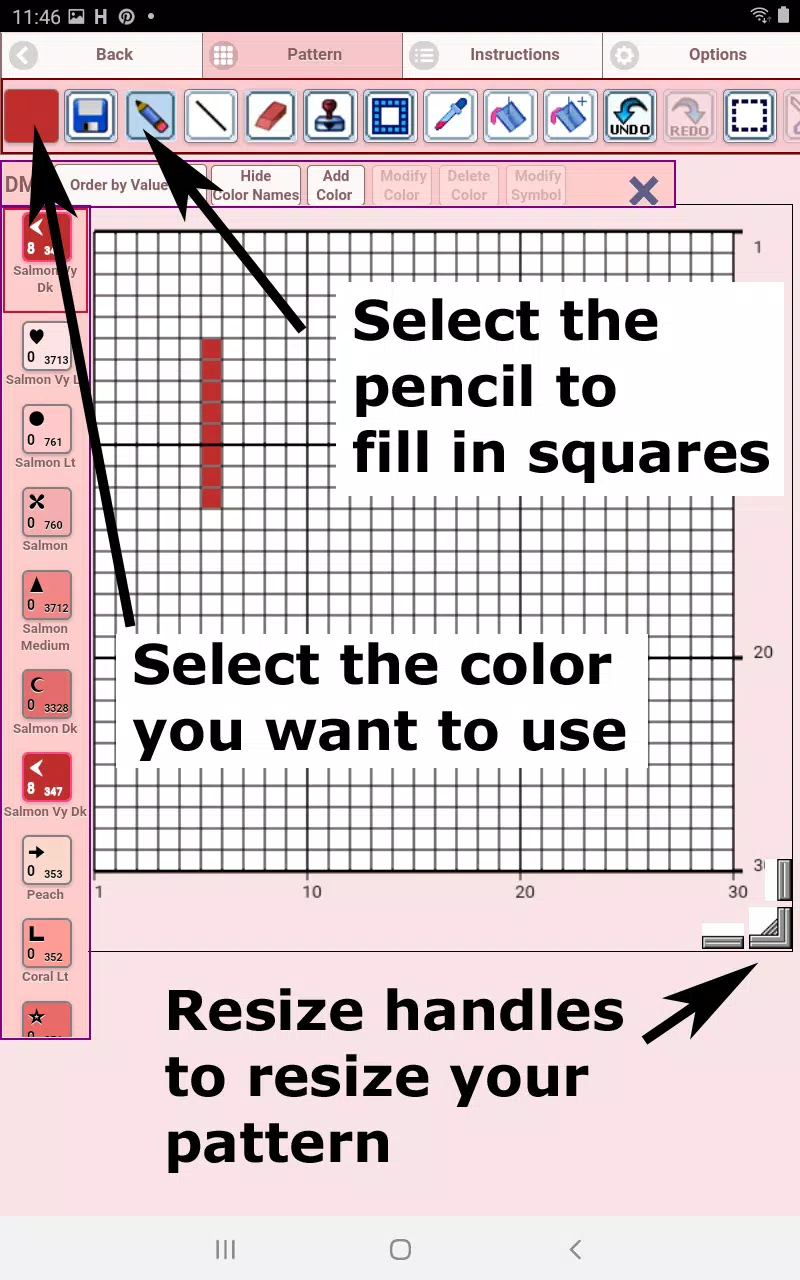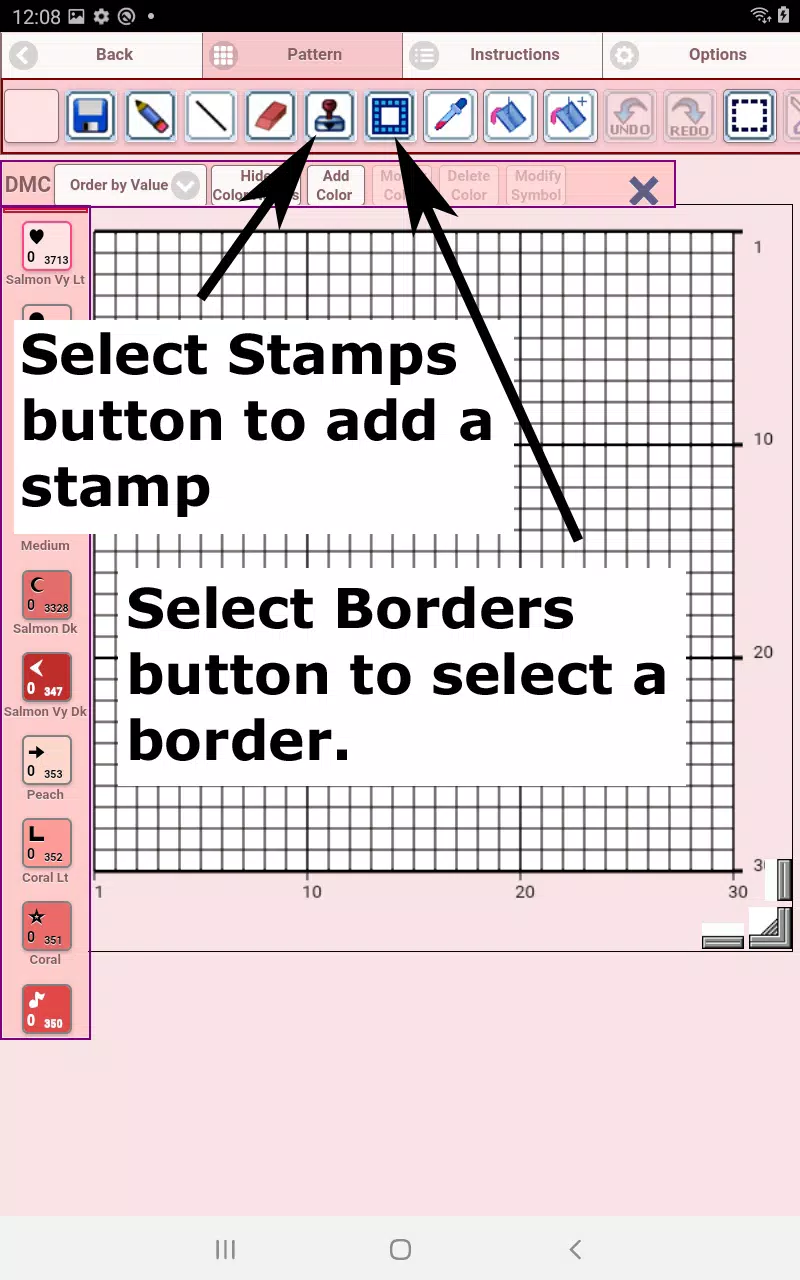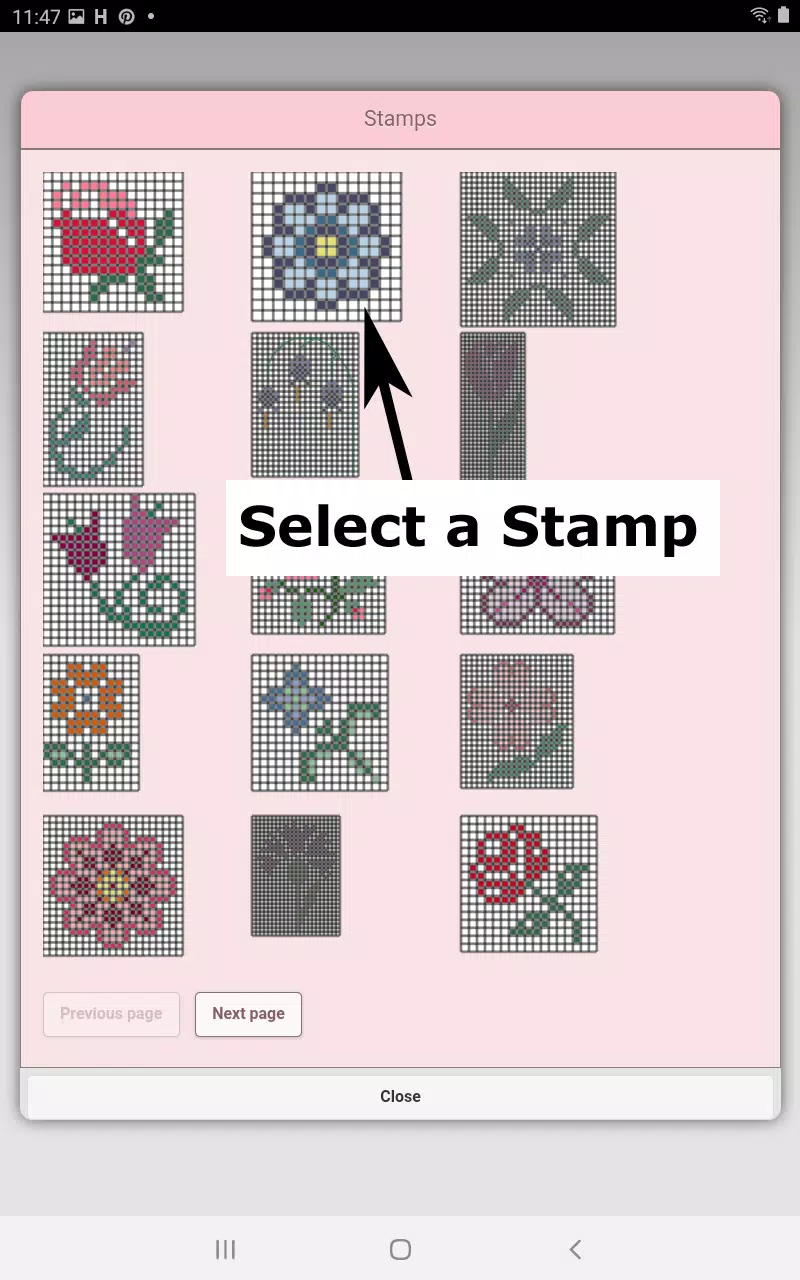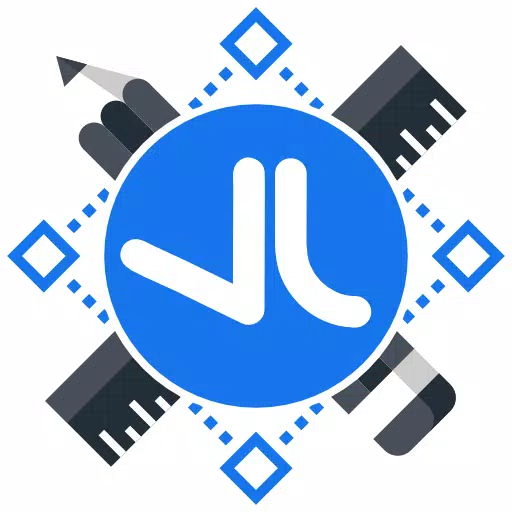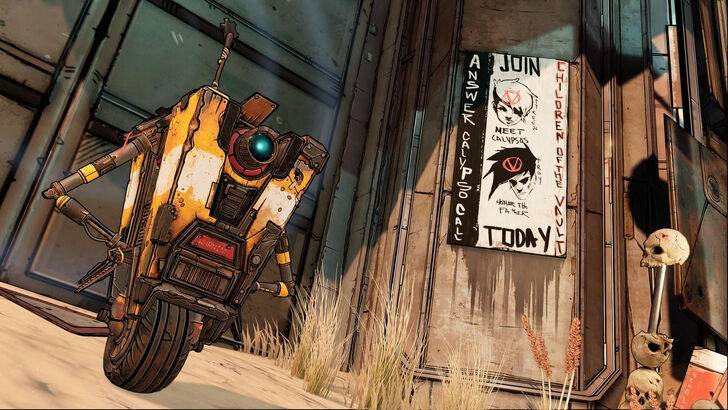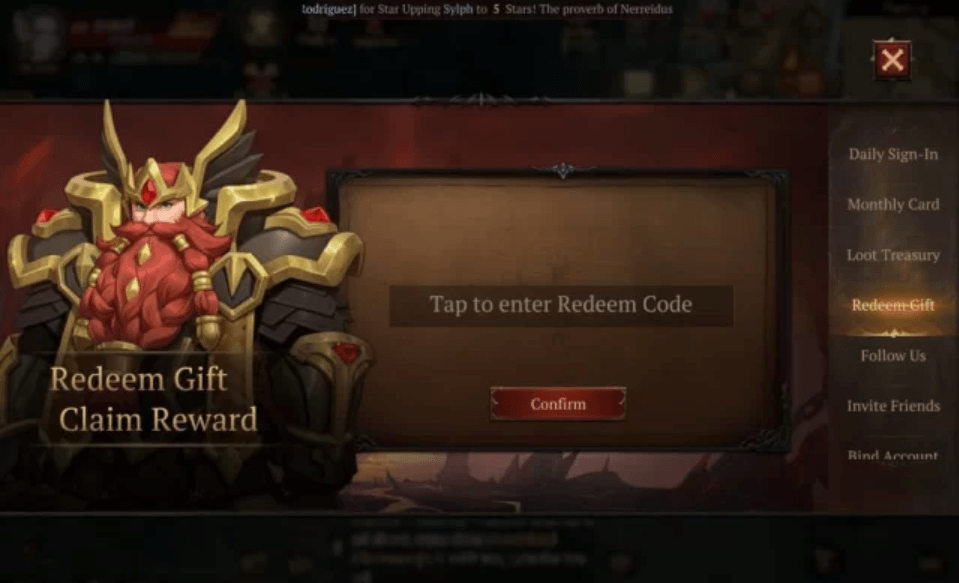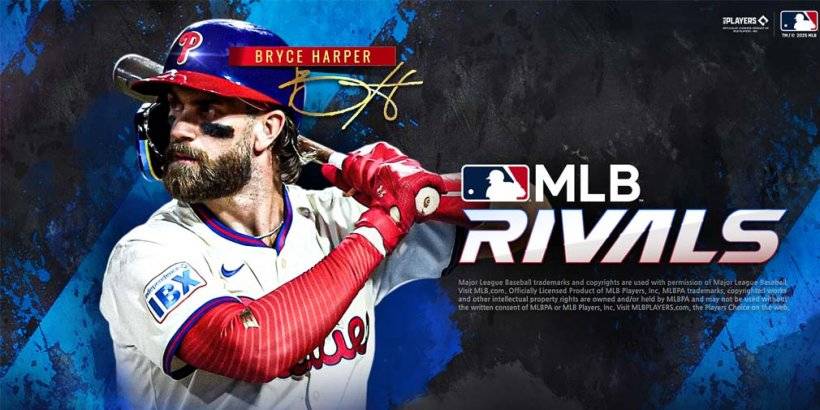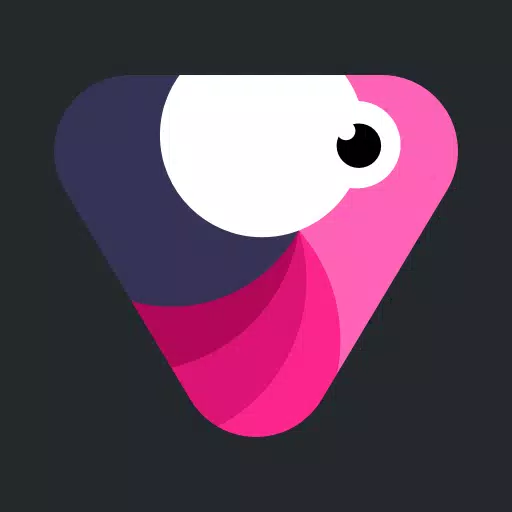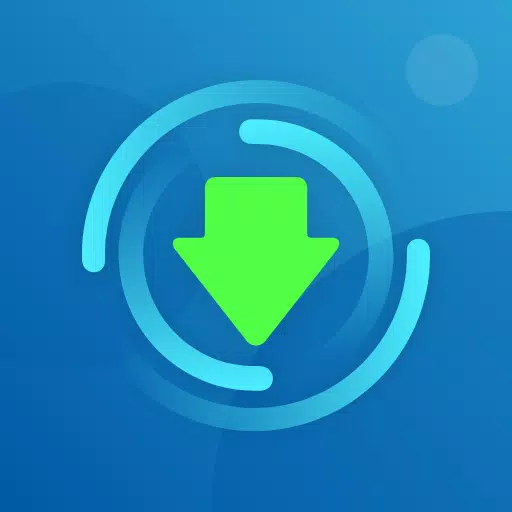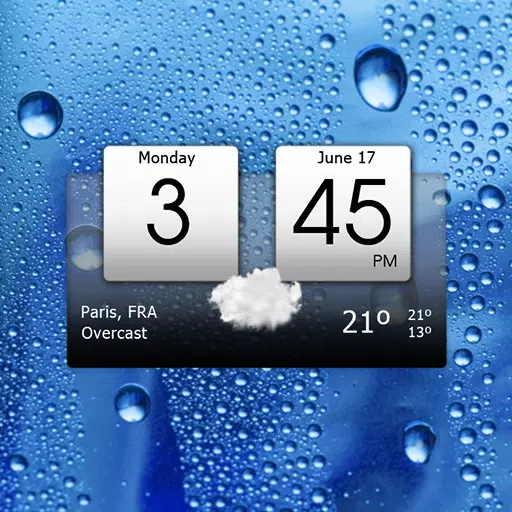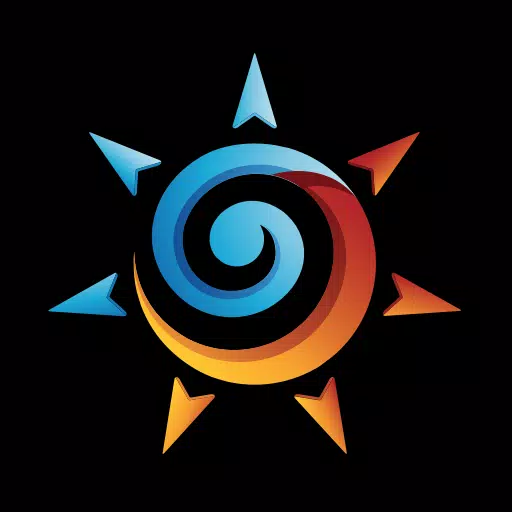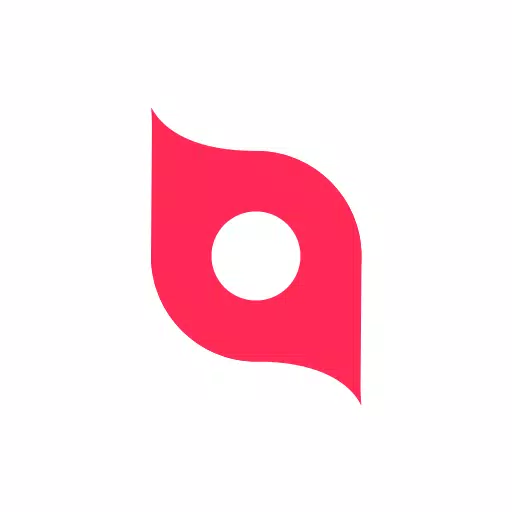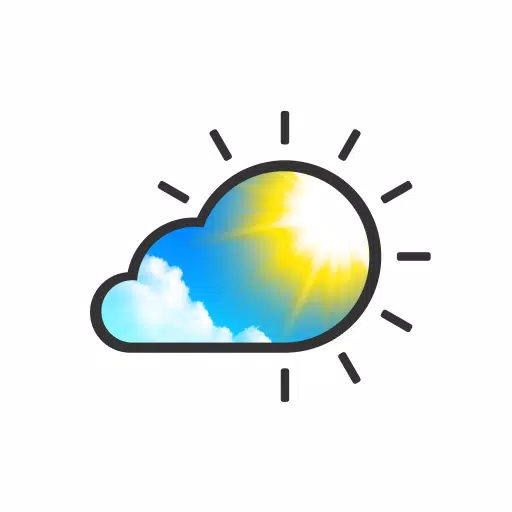Unleash your creativity with the Cross Stitch Pattern Creator, a versatile tool designed to bring your cross stitch visions to life. This innovative software comes equipped with four sample cross stitch patterns to spark your inspiration, and the best part? It's free to download! For just $2.99, you can unlock the full potential of this application and start crafting your own unique designs.
For the best experience, we highly recommend using a tablet due to the expansive nature of cross stitch patterns, allowing for more precise and comfortable editing.
How to Create Your Own Cross Stitch Patterns
To embark on your cross stitch journey, simply tap the "Create a Cross Stitch Pattern" button. This will open the Cross Stitch Pattern Editor, where the magic happens. Here, you can fill in the squares with your choice of DMC floss colors, and if you're feeling adventurous, you can even add custom colors to make your pattern truly yours.
Begin your creation by using the pencil tool to fill in squares, and if you make a mistake, the eraser tool is there to help you correct it. Enhance your design further by choosing from over 80 stamps and borders, which can be seamlessly integrated into your pattern.
Navigating the Cross Stitch Pattern Creator
The button bar at the bottom of the editor is your command center. From left to right, you'll find:
- DMC Floss Color button - Select your desired floss color.
- Save button - Save your pattern for future use.
- Pencil button - Fill in squares on your cross stitch pattern.
- Eraser button - Erase filled squares and backstitch lines.
- Backstitch button - After choosing a color, add backstitch lines to your pattern.
- Backstitch move button - Drag backstitches to new locations.
- Backstitch move stitch end - Adjust the endpoints of a backstitch.
- Stamps button - Add little pre-made cross stitch designs to your pattern.
- Borders button - Apply selectable borders that automatically wrap around your pattern.
- Dropper button - Extract a color from your pattern to add more of the same.
- Bucket button - Fill a selected area with the current color.
- Bucket+ button - Replace one color with another across your pattern.
- Undo button - Reverse your last change.
- Redo button - Reapply changes you've undone.
- Selection box button - Select a portion of your pattern for editing.
- Cut button - Remove the selected area of your pattern.
- Copy button - Copy the selected area to the clipboard.
- Paste button - Paste the copied area and drag it to the desired location.
- Rotate button - Rotate the selected area or the entire pattern.
- Flip right/left button - Flip the selected area or whole pattern horizontally.
- Flip top/bottom button - Flip the selected area or whole pattern vertically.
- Zoom in button - Magnify your pattern for detailed work.
- Zoom out button - Minify your pattern to see the overall design.
- Symbols button - Display symbols on each color to indicate its value.
- Picture button - Convert a photo from your device into a cross stitch pattern.
- Social media button - Share your pattern via email, text, or social media.
- Resize bars - Adjust the size of your pattern by dragging the bars at the bottom right corner.
- Option settings - Customize your grid color, fill style, and display options.
- Instruction page - View the DMC colors used and estimated finished sizes for different Aida Cloth sizes.
- Finished Product page - Preview your completed cross stitch on various fabric colors.
With the Cross Stitch Pattern Creator, you're not just stitching fabric—you're weaving your imagination into every thread. Start creating today and transform your ideas into stunning cross stitch art!