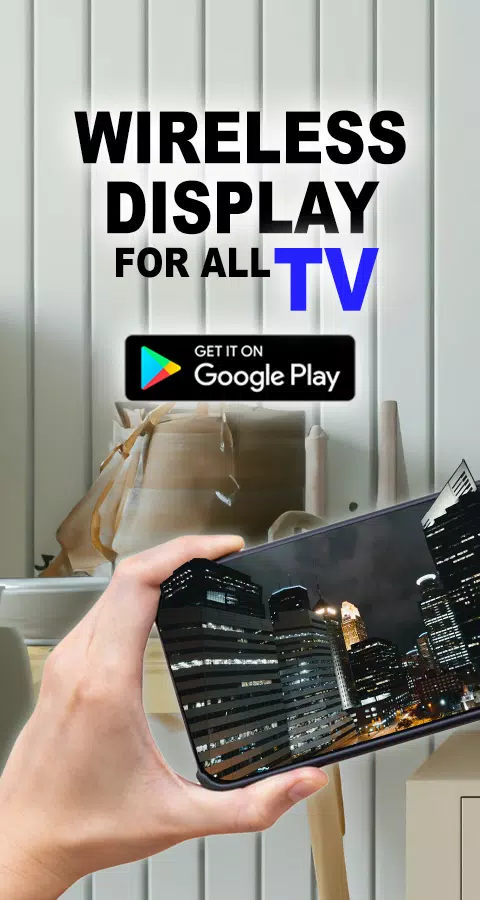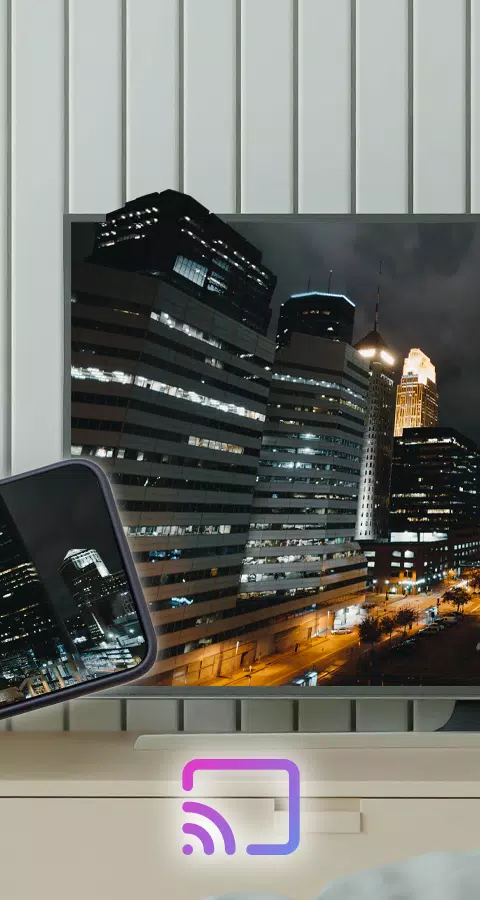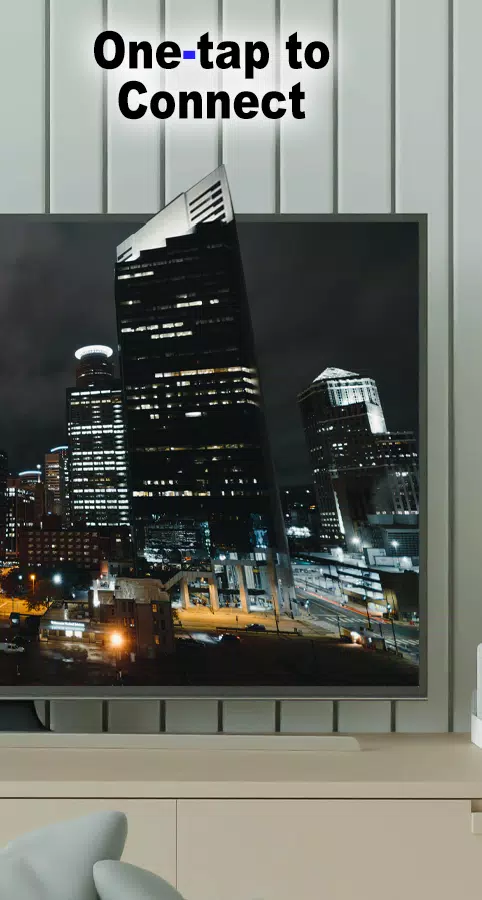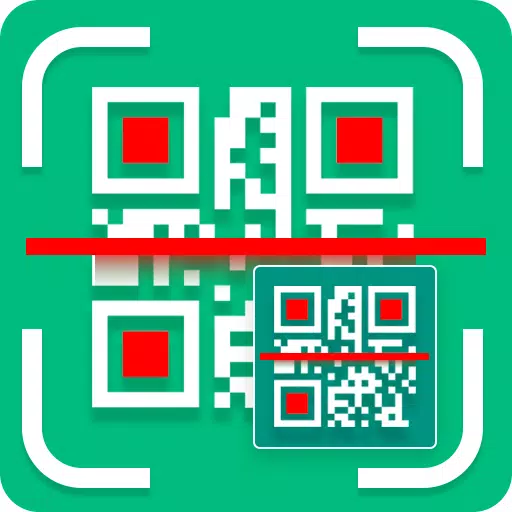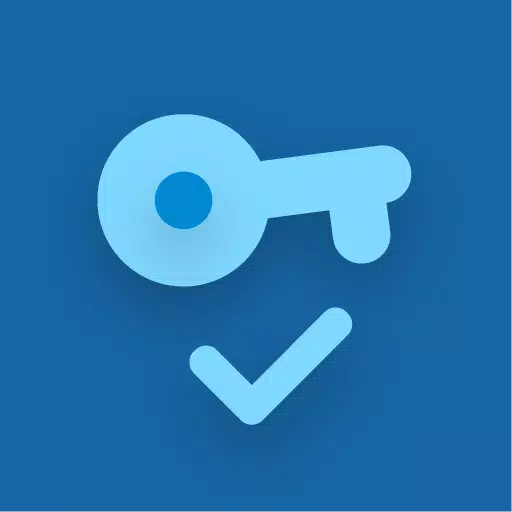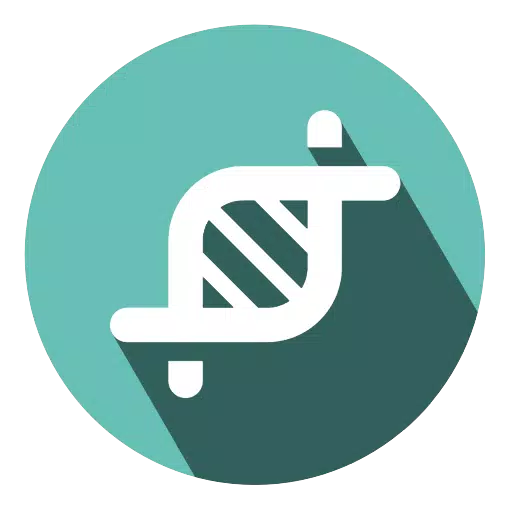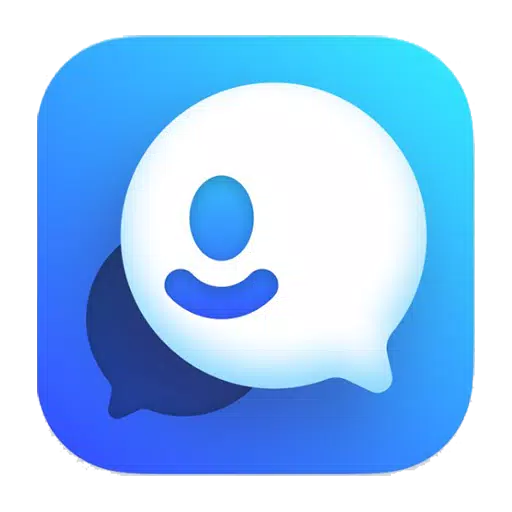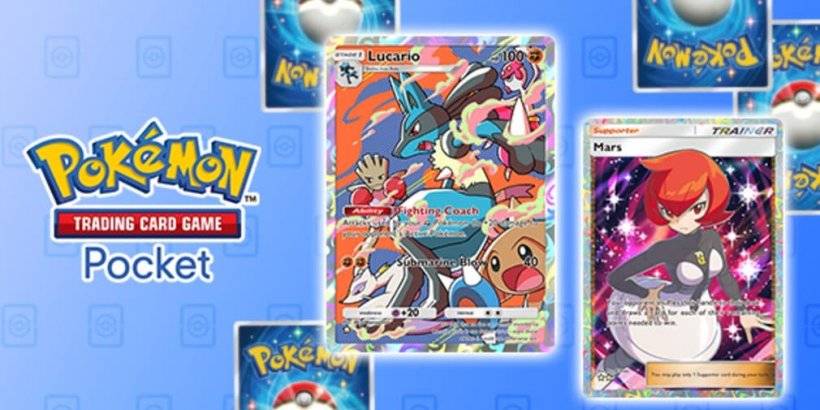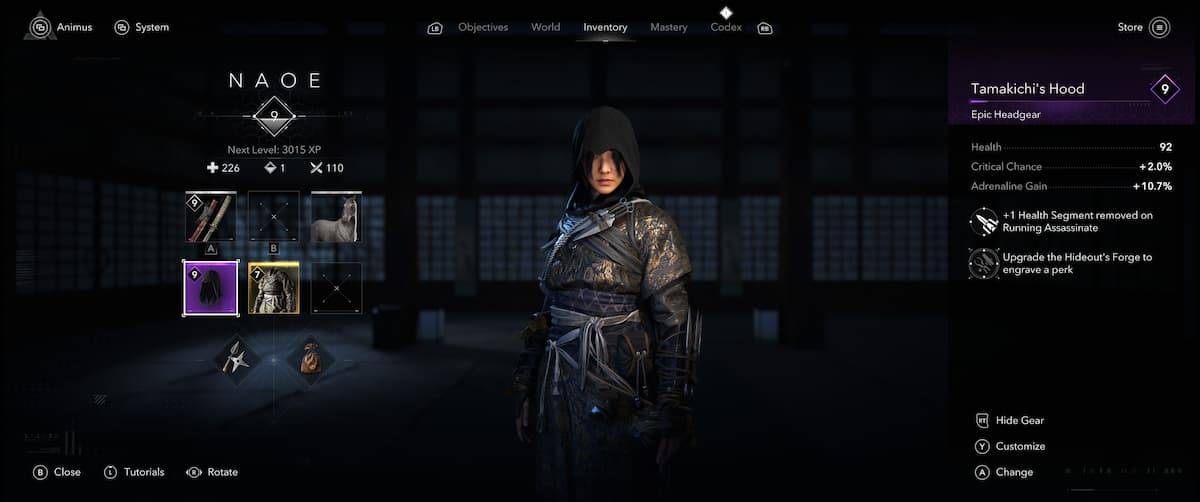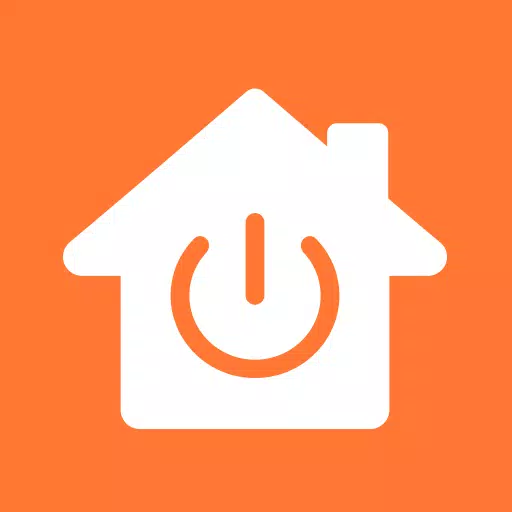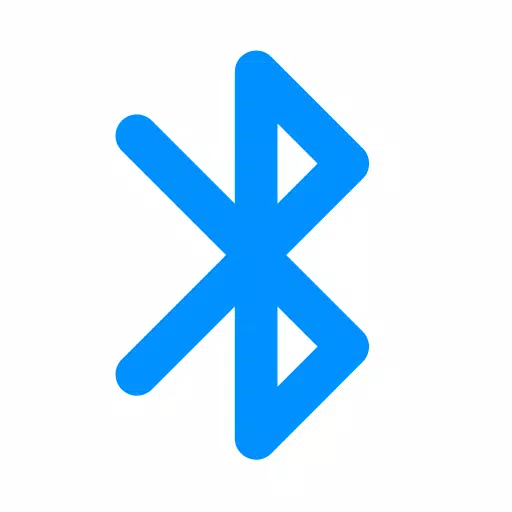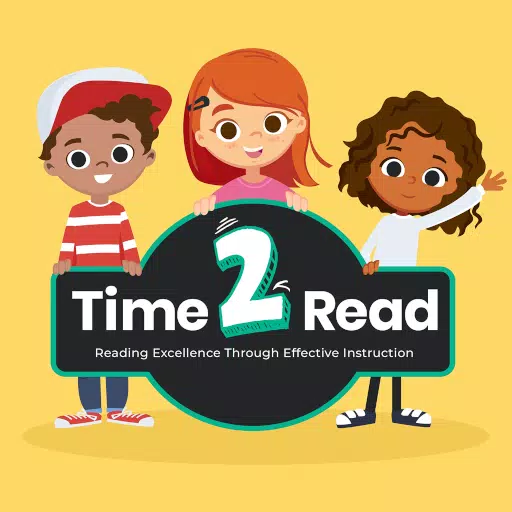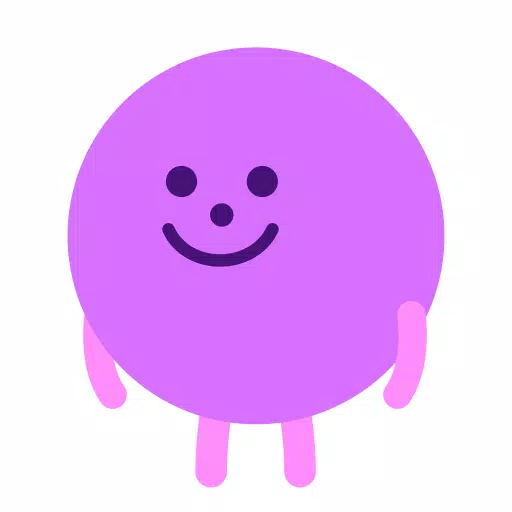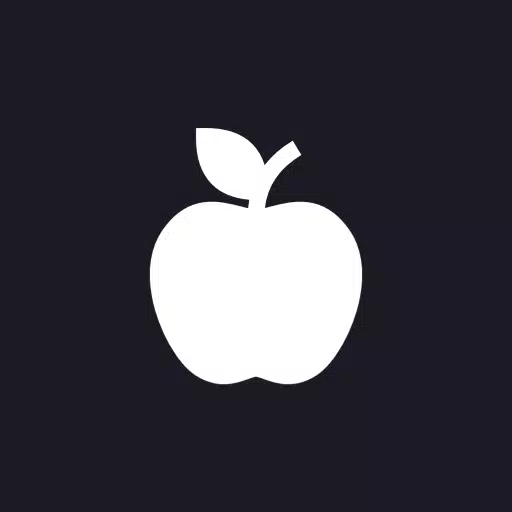With the Wireless Display feature, connecting your phone to your TV has never been easier thanks to the Connect Phone To TV App. While smartphones and tablets are perfect for on-the-go use, why settle for their smaller screens when you can enjoy your content on your TV's larger display in the comfort of your family area? The Connect Phone To TV App makes sharing your phone's screen with your television a breeze.
Using the app is straightforward: simply select your media and hit play to enjoy it on your TV. Whether you're at home or out and about, you can use any device's Wireless Display to share your favorite photos, videos, and music with friends and family. As long as you're connected to Wi-Fi, you can stream content to any nearby TV screen, creating memorable moments for everyone to see and hear.
Features:
- Cast your Android screen to your TV screen (your Smart TV must support Wireless Display / Miracast).
- Easily find devices that support screencasting within your current Wi-Fi network.
- Enjoy a custom curve on your phone's corners and quick access to the app from the notification bar.
To get started, simply open the app, tap "Start WiFi Display," and sync your device to the desired display to mirror your screen. This app will help you scan and reflect your phone's screen or Android tablet onto your TV, display (with Miracast enabled), or wireless dongles and adapters.
Follow these steps to display your mobile screen on your TV:
- Ensure your TV and your phone are connected to the same Wi-Fi network.
- Enable Miracast Display on your TV.
- Enable the Wireless Display option on your phone.
- Click the Select button and choose your TV.
- Enjoy your content on the big screen!
Screen Mirroring is supported by all Android devices and Android versions.
What's New in the Latest Version 23.0
Last updated on Sep 12, 2024
Minor bug fixes and improvements. Install or update to the newest version to check it out!