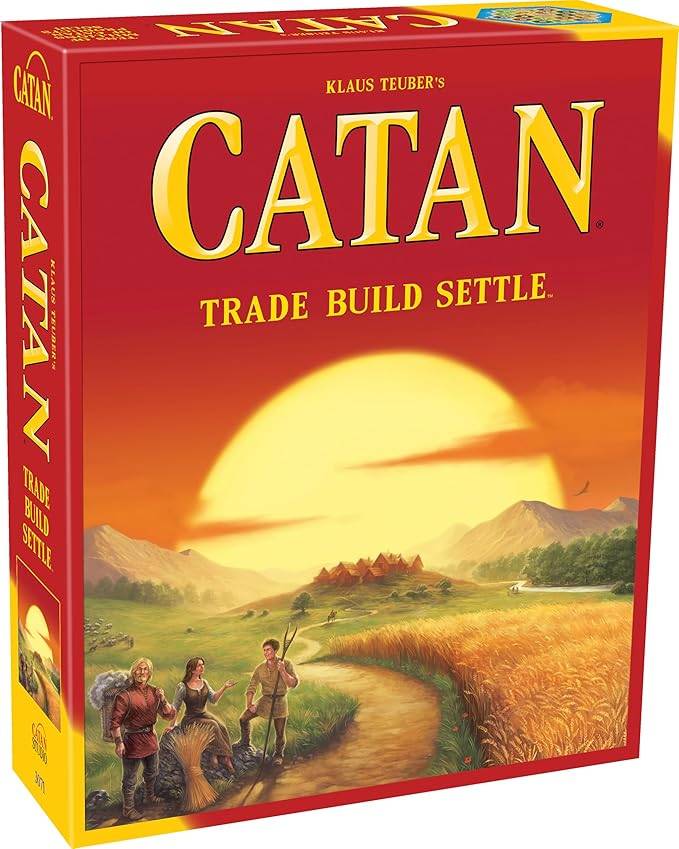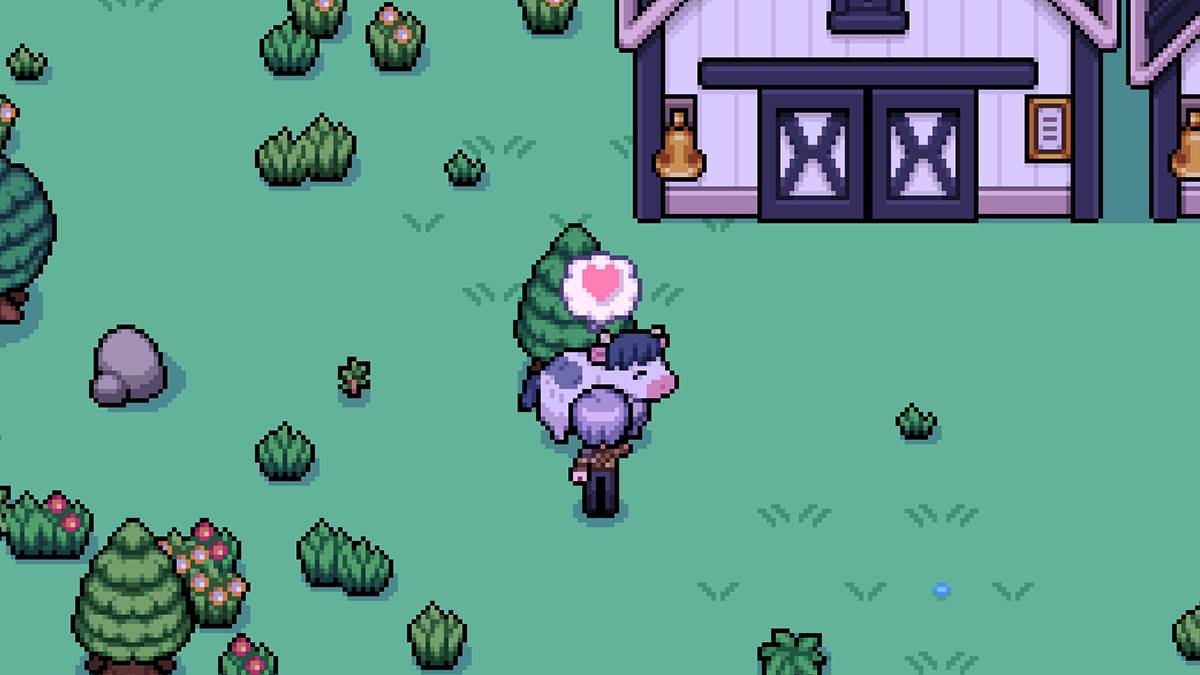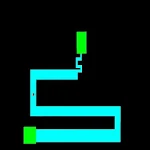This guide details how to install and play Sega Game Gear games on your Steam Deck using EmuDeck, maximizing performance with Decky Loader and Power Tools. We'll cover setup, ROM transfer, artwork fixes, and troubleshooting.
Quick Links
- Before Installing EmuDeck
- Installing EmuDeck on the Steam Deck
- Transferring Game Gear ROMs and Using Steam ROM Manager
- Fixing Missing Artwork in EmuDeck
- Playing Game Gear Games on the Steam Deck
- Installing Decky Loader
- Installing the Power Tools Plugin
- Troubleshooting Decky Loader After a Steam Deck Update
The Game Gear, Sega's 90s handheld, boasted a full-color screen and innovative features like Master System game compatibility and a TV tuner. While not as enduring as the Game Boy, its games are now easily playable on the Steam Deck thanks to EmuDeck. This guide provides a comprehensive walkthrough.
Updated January 8th, 2025, by Michael Llewellyn: For optimal Game Gear performance on the Steam Deck, EmuDeck developers recommend Power Tools via Decky Loader. This updated guide includes Decky Loader and Power Tools installation, along with post-Steam Deck update troubleshooting.
Preparing Your Steam Deck for EmuDeck
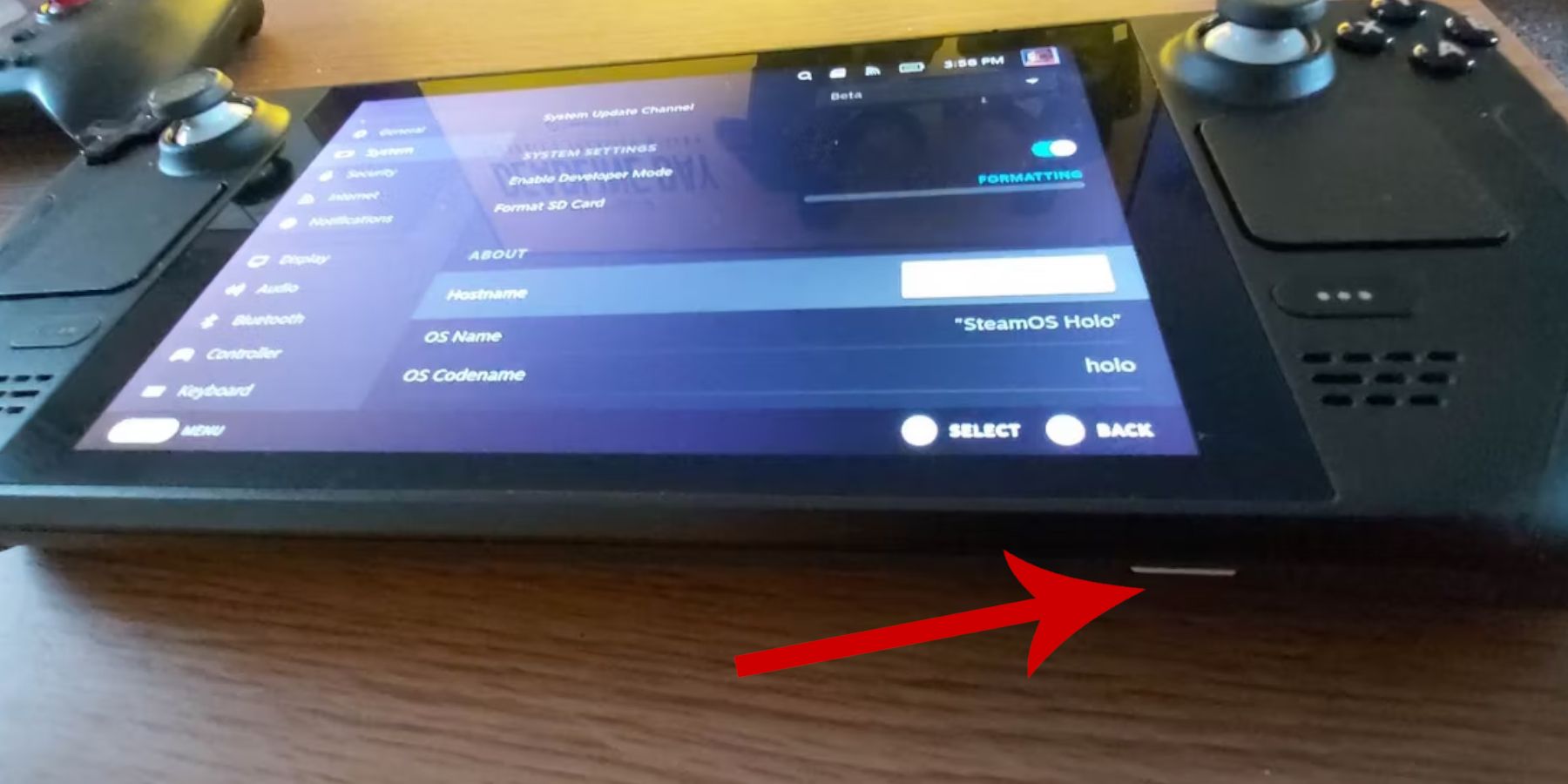 Before installing EmuDeck, ensure you have these prerequisites:
Before installing EmuDeck, ensure you have these prerequisites:
Activate Developer Mode:
- Press the Steam button.
- Go to System > System Settings.
- Enable Developer Mode.
- In the new Developer menu, go to Miscellaneous and enable CEF Remote Debugging.
- Restart your Steam Deck.
Recommended Items:
- An A2 microSD card (or external HDD connected via dock) for storing ROMs and emulators, preserving your internal SSD for Steam games.
- A keyboard and mouse for easier file management and artwork searching.
- Legally obtained Game Gear ROMs (copies of games you own).
Installing EmuDeck
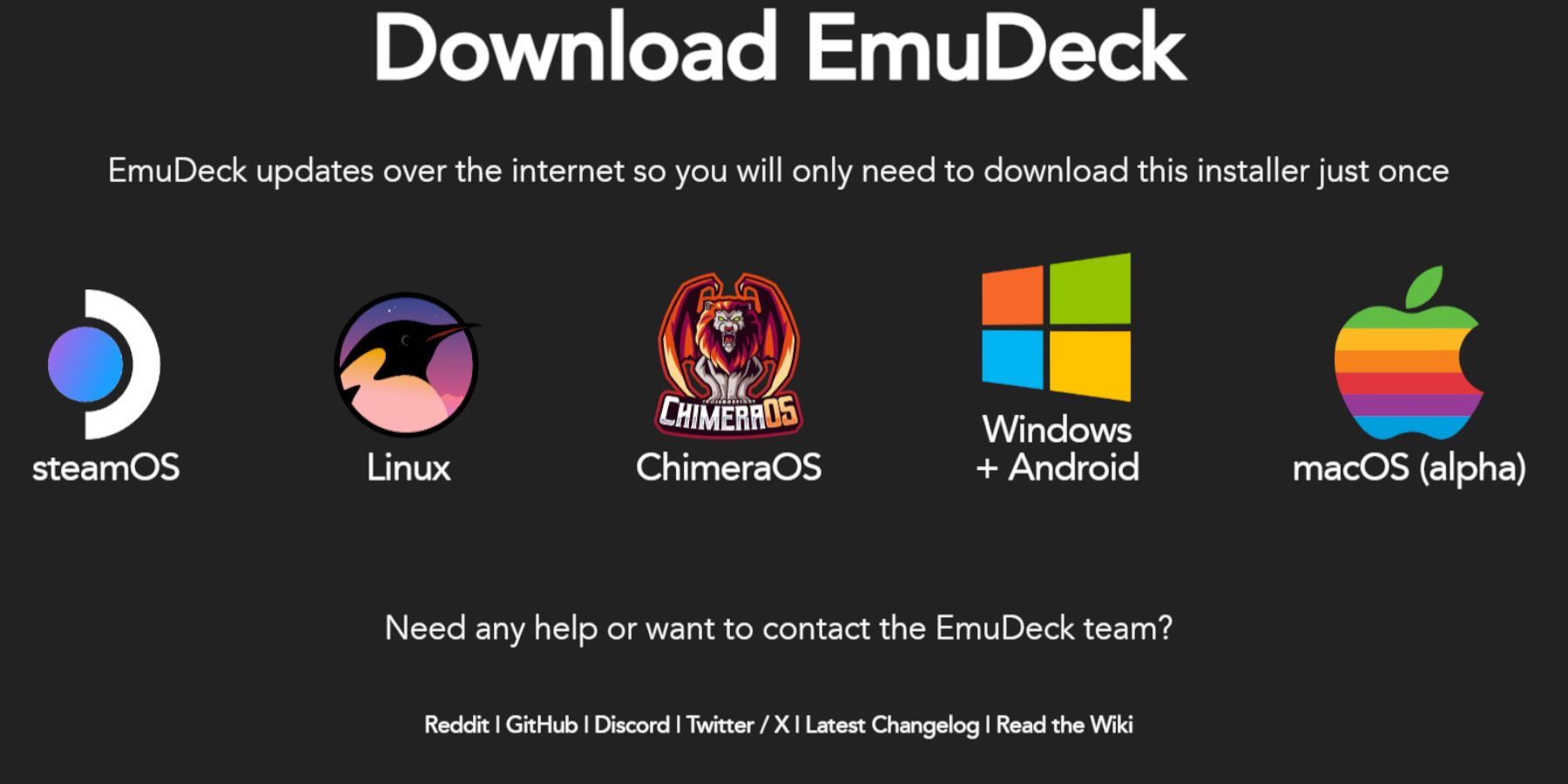
- Switch to Desktop Mode (Steam button > Power > Switch to Desktop).
- Open a web browser and download EmuDeck from its official website.
- Select the SteamOS version and choose Custom Install.
- Select your microSD card as the primary installation location.
- Choose your desired emulators (recommended: RetroArch, Emulation Station, Steam ROM Manager).
- Enable Auto Save.
- Complete the installation.
Quick Settings (within EmuDeck):
- Ensure AutoSave is enabled.
- Enable Controller Layout Match.
- Set Sega Classic AR to 4:3.
- Turn on LCD Handhelds.
Transferring ROMs and Using Steam ROM Manager
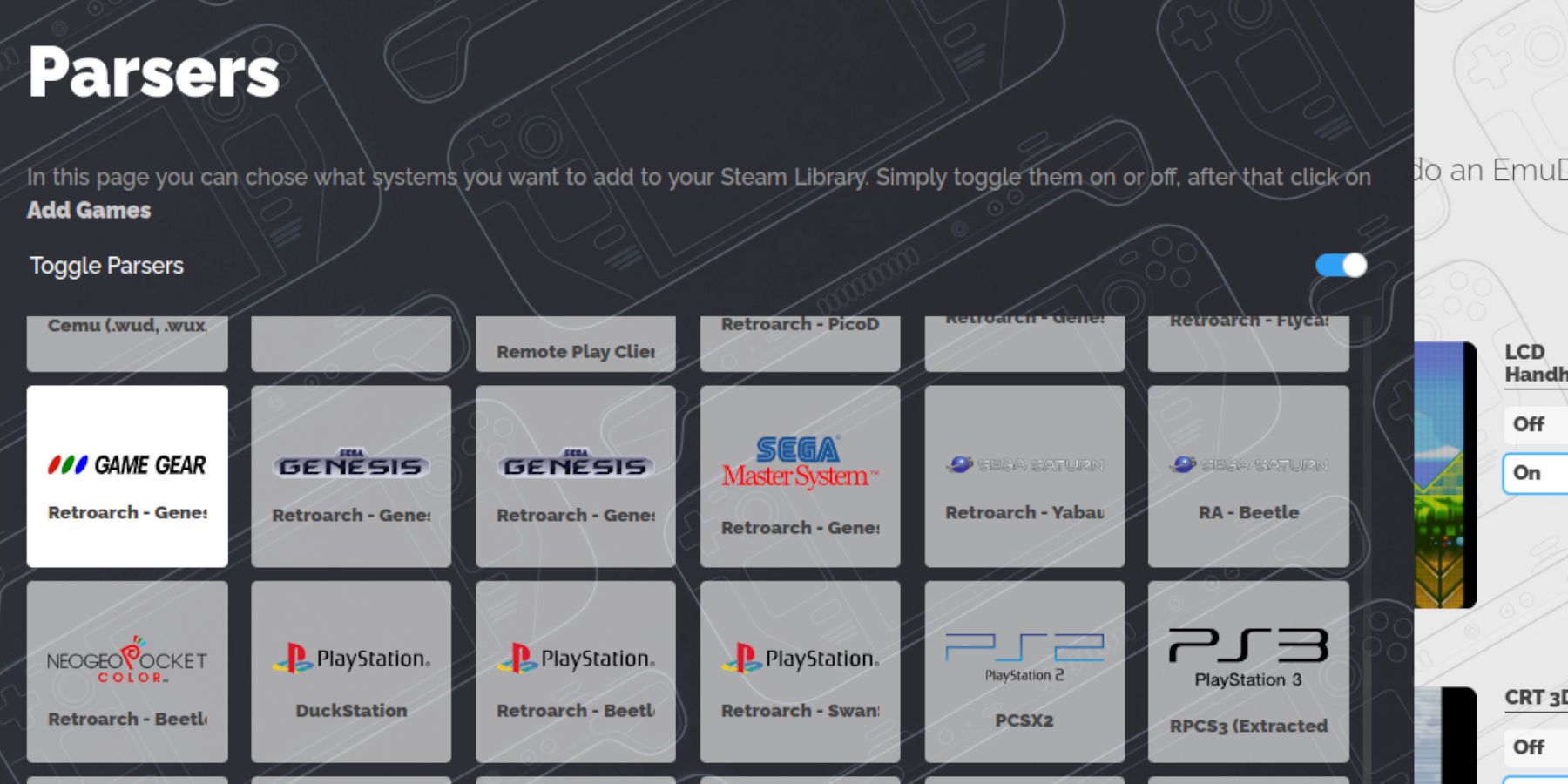
Transferring ROMs:
- In Desktop Mode, navigate to your microSD card > Emulation > ROMs > gamegear.
- Transfer your Game Gear ROMs to this folder.
Steam ROM Manager (SRM):
- Open EmuDeck and launch Steam ROM Manager.
- Close the Steam Client when prompted.
- Follow the on-screen instructions, selecting Game Gear as the system and adding your games.
- Verify artwork and save to Steam.
Fixing Missing Artwork
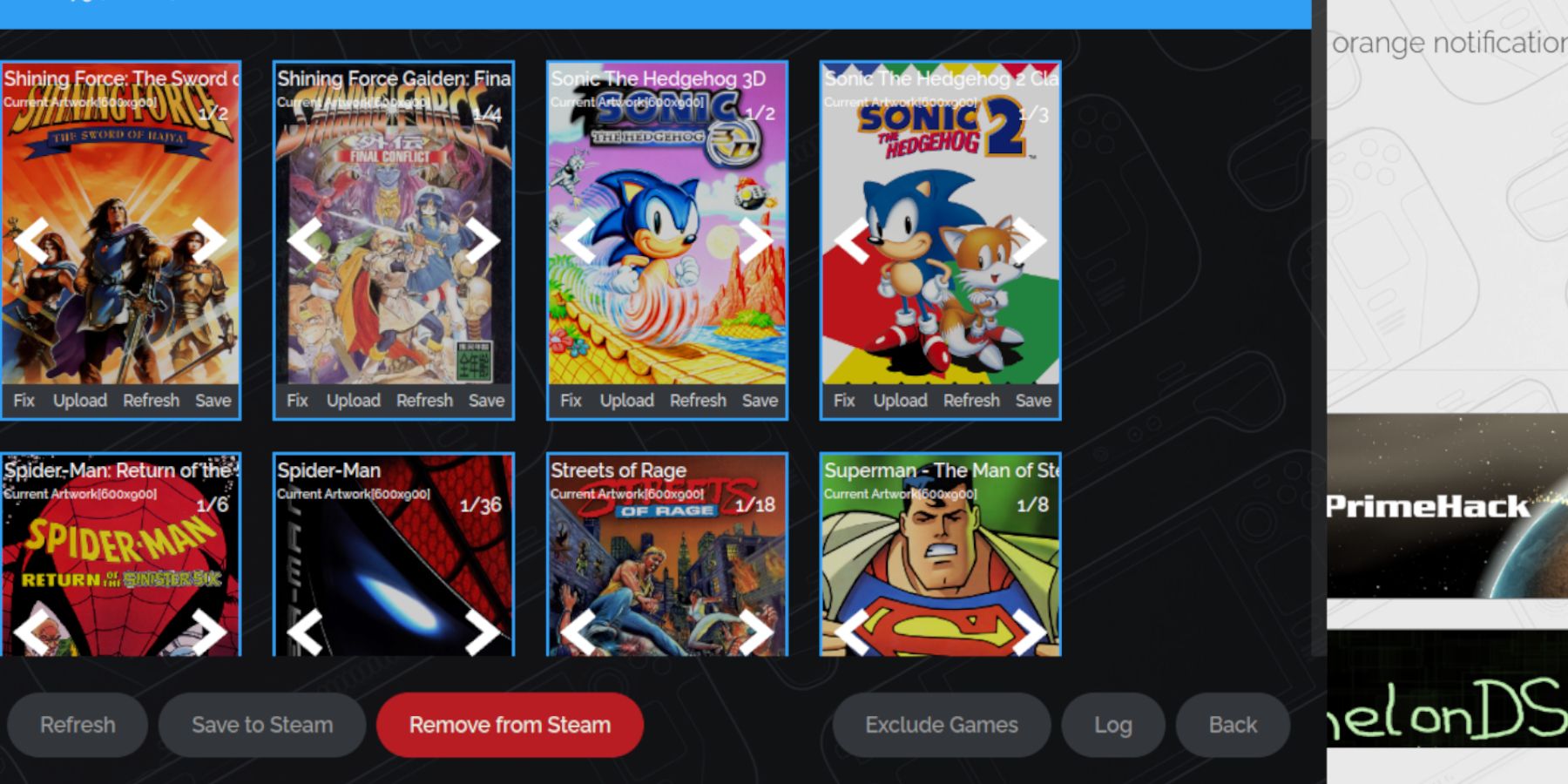
If SRM fails to find artwork:
- Use the "Fix" function in SRM, searching by game title.
- Remove any numbers preceding game titles in ROM filenames, as this can interfere with artwork detection.
- Manually upload missing artwork: Find the artwork online, save it to your Steam Deck's Pictures folder, and upload it via SRM.
Playing Game Gear Games
- Switch to Gaming Mode.
- Go to your Steam Library > Collections > Game Gear.
- Select a game and play.
Performance Settings (QAM button > Performance):
- Enable per-game profiles.
- Increase Frame Limit to 60 FPS to avoid slowdown.
Installing Decky Loader
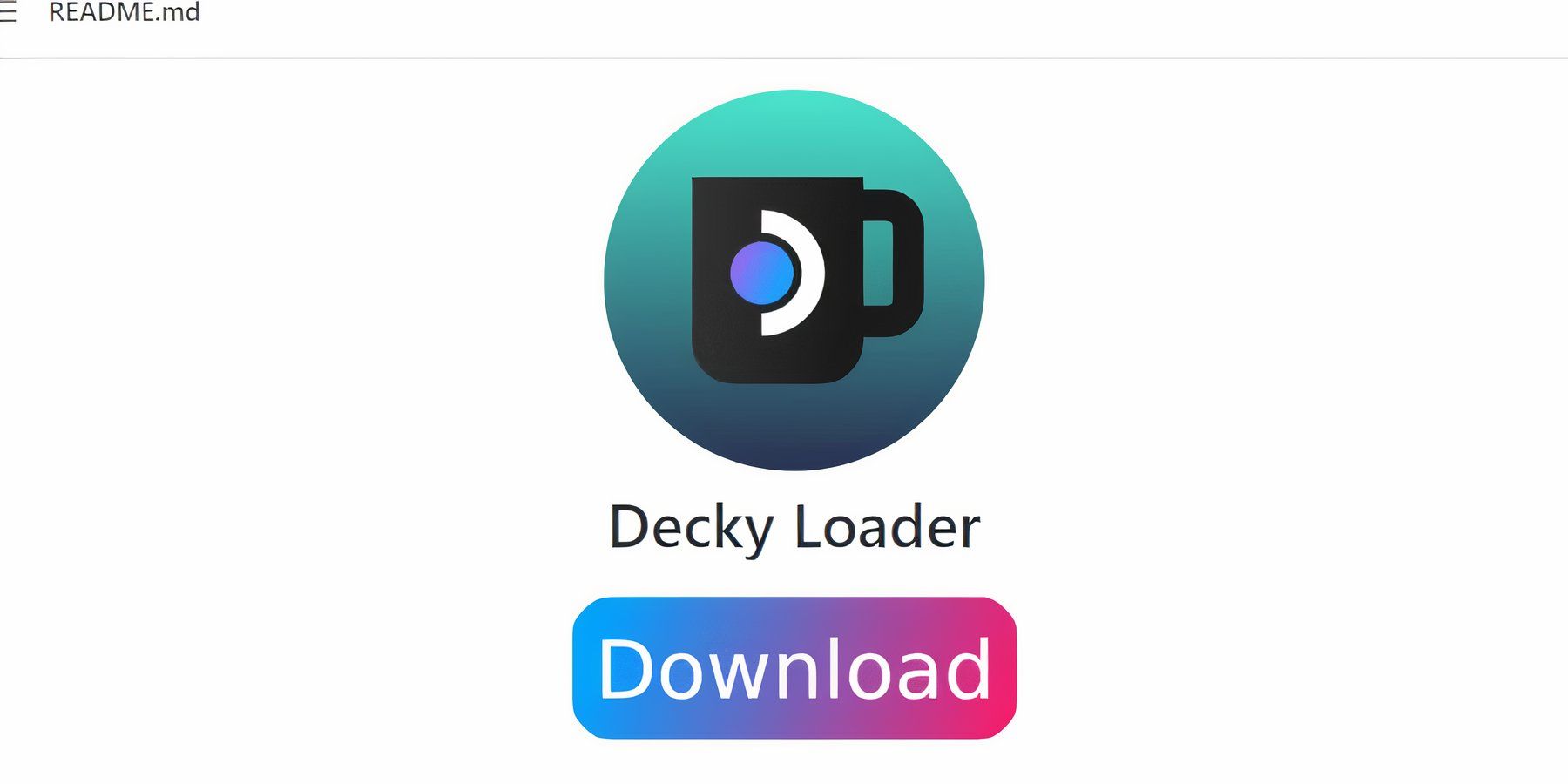
- Switch to Desktop Mode.
- Download Decky Loader from its GitHub page.
- Run the installer and choose Recommended Install.
- Restart your Steam Deck in Gaming Mode.
Installing and Configuring Power Tools
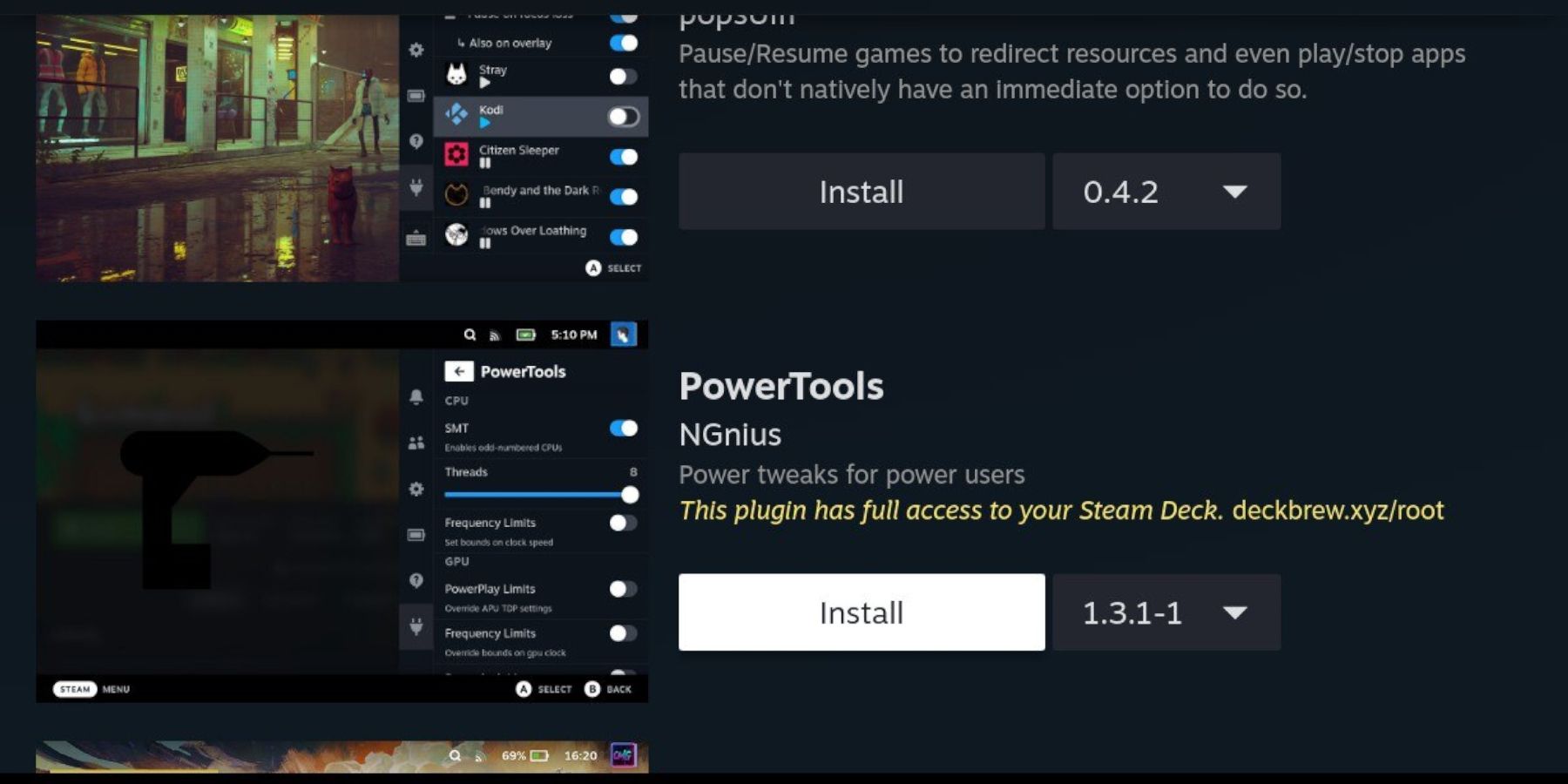
- In Gaming Mode, access Decky Loader via the QAM.
- Open the Decky Store and install the Power Tools plugin.
- Launch a Game Gear game.
- Access Power Tools via Decky Loader.
- Disable SMTs.
- Set Threads to 4.
- Go to Performance (QAM > battery icon), enable Advanced View, turn on Manual GPU Clock Control, set GPU Clock Frequency to 1200, and enable Per-Game Profile.
Fixing Decky Loader After a Steam Deck Update
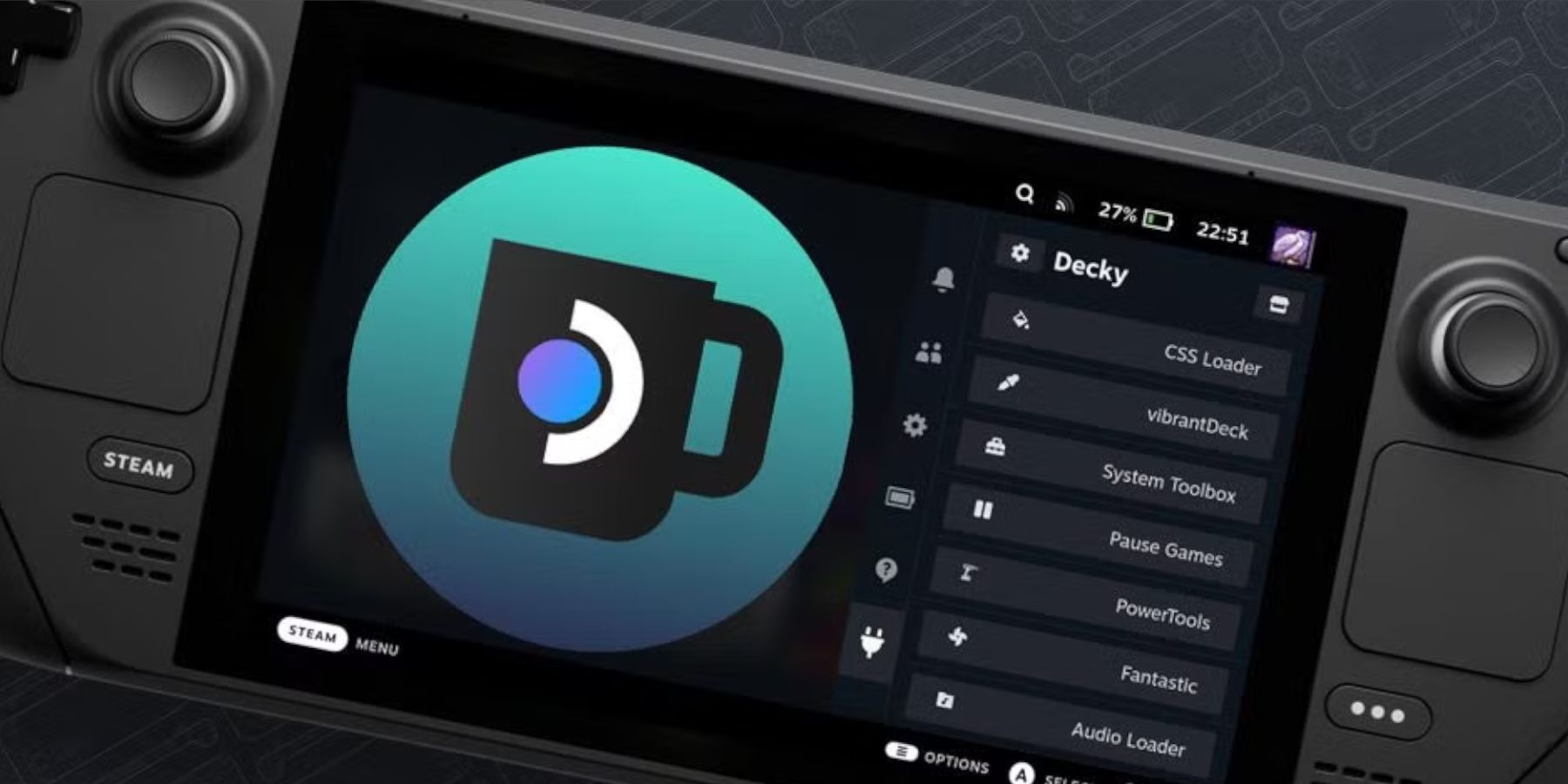
If Decky Loader disappears after a Steam Deck update:
- Switch to Desktop Mode.
- Download Decky Loader again from GitHub.
- Run the installer, selecting "Execute" (not "Open") to preserve settings.
- Enter your sudo password.
- Restart your Steam Deck in Gaming Mode.
 Enjoy your Game Gear games on your Steam Deck!
Enjoy your Game Gear games on your Steam Deck!