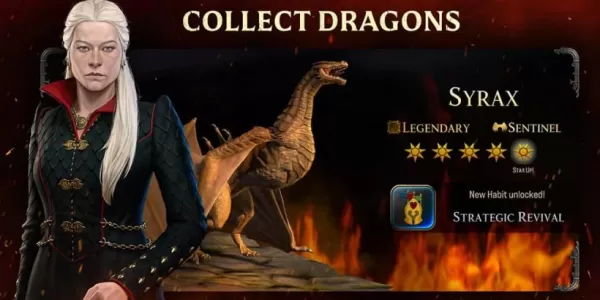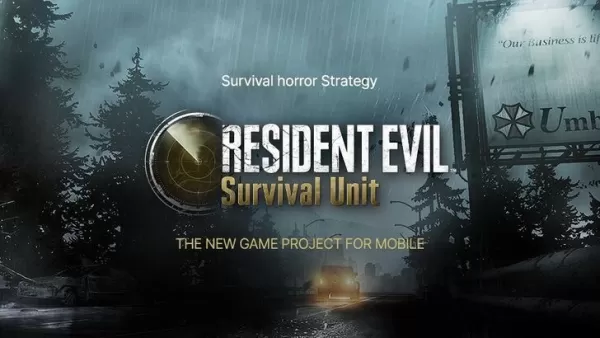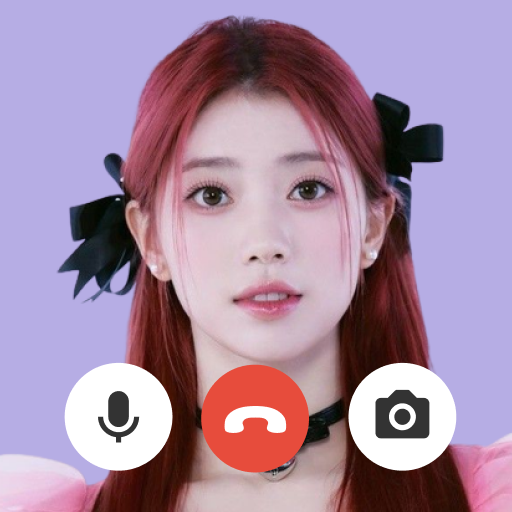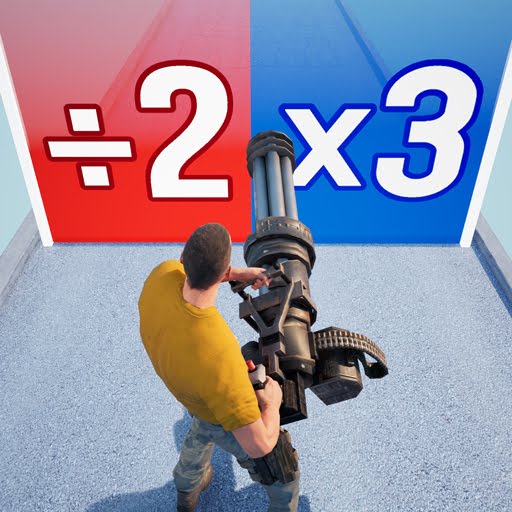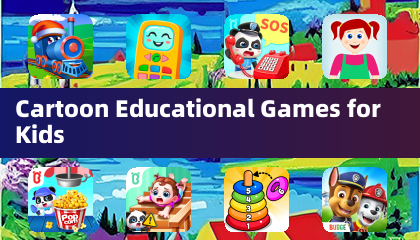Conquer Motion Sickness in Avowed: Optimal Settings for a Smooth Gameplay Experience
Many players experience motion sickness while playing first-person games. If you're finding Avowed triggers nausea, these settings can help.
Recommended Settings to Minimize Motion Sickness in Avowed
Motion sickness in first-person games often stems from head movement, field of view, and motion blur. Here's how to adjust Avowed's settings:
Eliminating Head Movement and Camera Shake
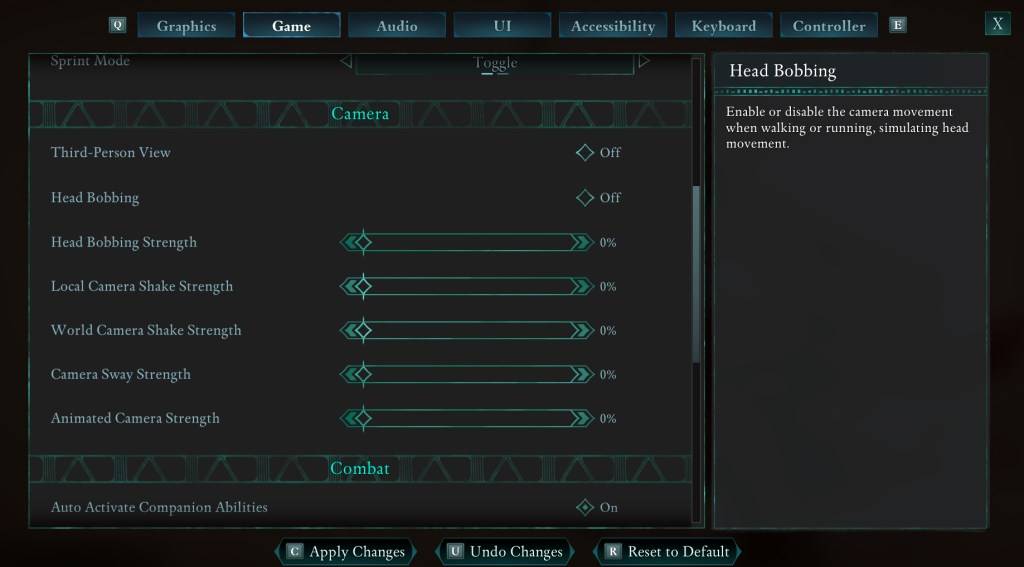
To reduce motion sickness, start by minimizing head movement and camera shake. Navigate to Settings > Game > Camera and adjust the following:
- Third-Person View: Your preference (on or off).
- Head Bobbing: Off
- Head Bobbing Strength: 0%
- Local Camera Shake Strength: 0%
- World Camera Shake Strength: 0%
- Camera Sway Strength: 0%
- Animated Camera Strength: 0%
These adjustments should significantly alleviate motion sickness. Experiment with these settings to find the optimal balance between immersion and comfort.
Optimizing Field of View and Motion Blur
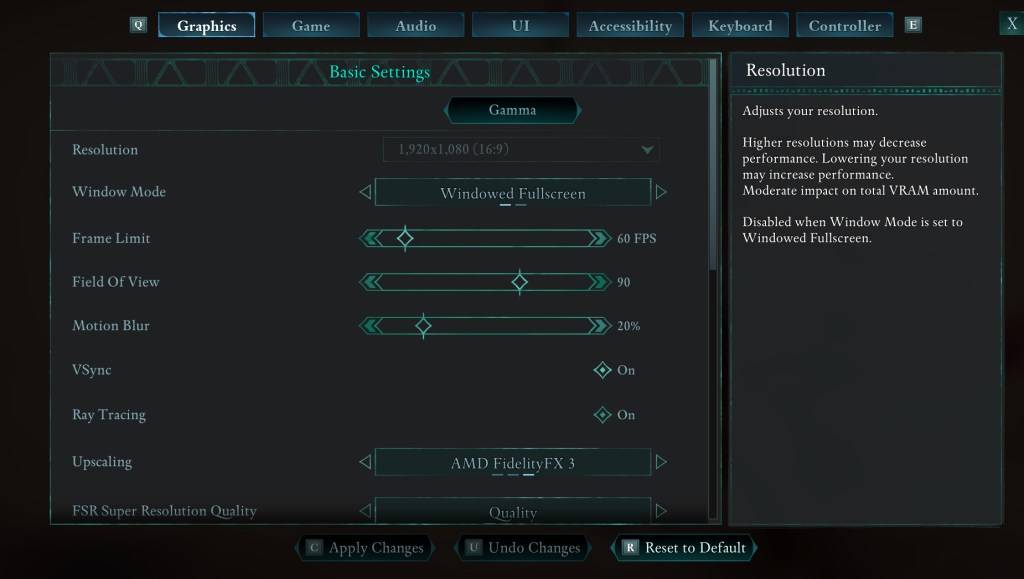
If eliminating head movement isn't enough, further refine your experience by adjusting the graphics settings. Go to Settings > Graphics and modify:
- Field of View: Start with a lower Field of View and gradually increase it until you find a comfortable level.
- Motion Blur: Reducing or completely disabling motion blur often helps with motion sickness. Try setting it to zero and adjust as needed.
Persistent Motion Sickness?
If motion sickness persists, continue experimenting with the above settings. Consider switching between first-person and third-person perspectives as needed. If all else fails, take a break, hydrate, and try again later. Don't force yourself to play if you're feeling unwell.
These settings should provide a more comfortable Avowed experience.
Avowed is currently available.