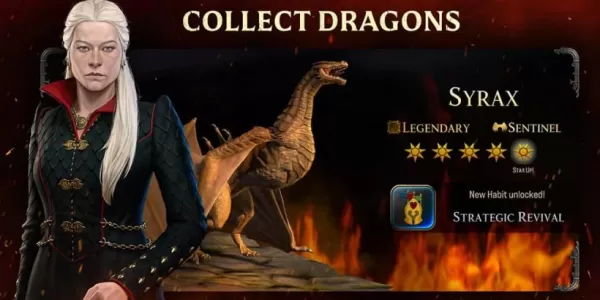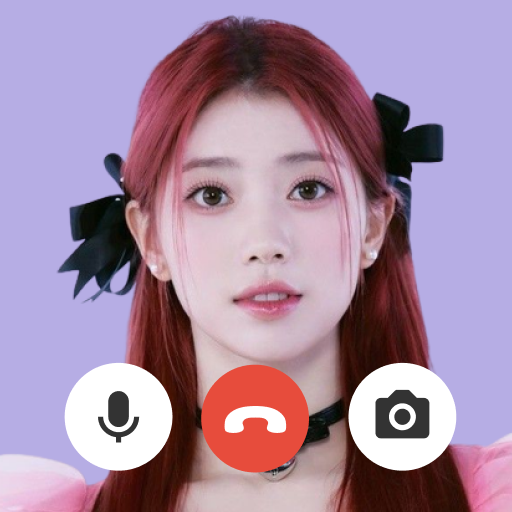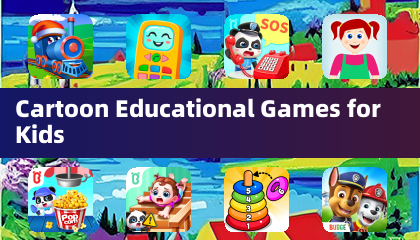Mouse acceleration is a major drawback for competitive shooters, and Marvel Rivals is no exception. The game defaults to mouse acceleration with no in-game option to disable it. Here's how to fix that.
Disabling Mouse Acceleration in Marvel Rivals
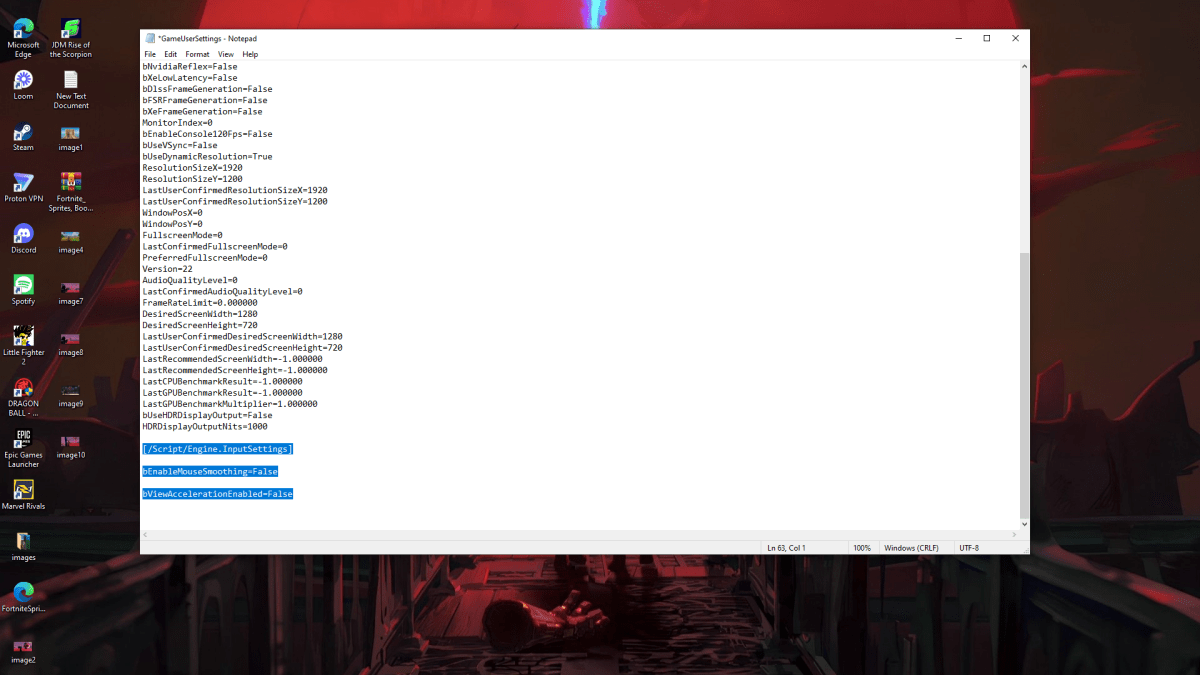
Because the game lacks an in-game setting, you'll need to edit a configuration file. It's easy; follow these steps:
- Press Windows key + R, then type
%localappdata%. - Locate the "Marvel" folder, then navigate to "MarvelSavedConfigWindows".
- Open "GameUserSettings.ini" using Notepad (or your preferred text editor).
- Add the following lines to the end of the file:
[/Script/Engine.InputSettings]
bEnableMouseSmoothing=False
bViewAccelerationEnabled=False- Save (Ctrl + S), close the file, and then right-click it.
- Select "Properties", check the "Read-only" box, and click "Apply" and "OK".
You've now disabled mouse acceleration in the game. Your aim should feel significantly improved.
Disabling Mouse Acceleration in Windows
It's also crucial to disable mouse acceleration in Windows settings:
- In the Windows search bar, type "Mouse" and select "Mouse settings".
- Click "Additional mouse options" in the top right.
- Go to the "Pointer Options" tab.
- Uncheck "Enhance pointer precision".
- Click "Apply" and "OK".
With mouse acceleration disabled in both the game and Windows, you'll have consistent sensitivity, improving your muscle memory and aim in Marvel Rivals.
Understanding Mouse Acceleration
Mouse acceleration alters your sensitivity based on your mouse movement speed. Fast movements result in higher sensitivity, and slow movements in lower sensitivity. While convenient for general use, this is detrimental to shooters. Consistent sensitivity is key for building muscle memory and accurate aiming.
Marvel Rivals is available now on PS5, PC, and Xbox Series X|S.