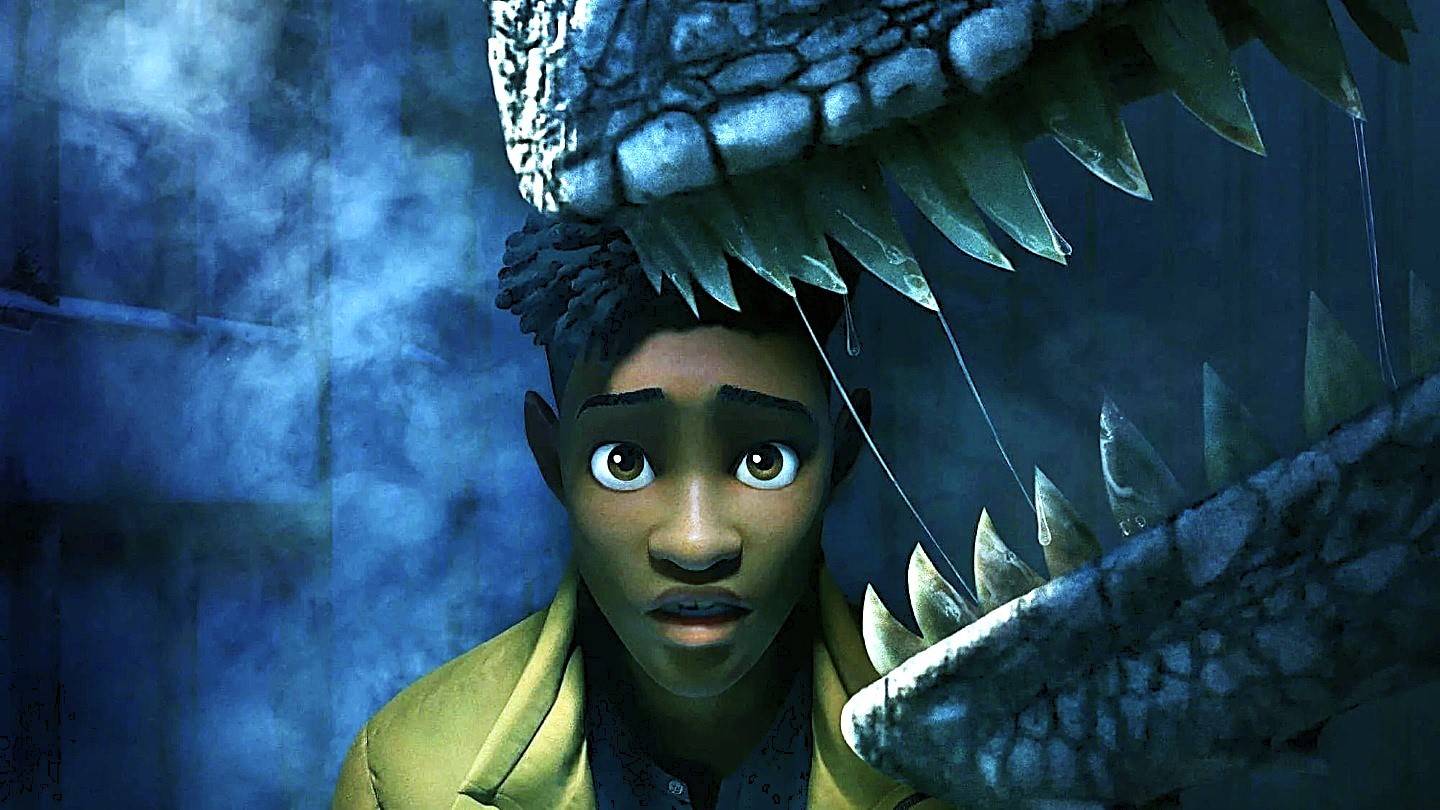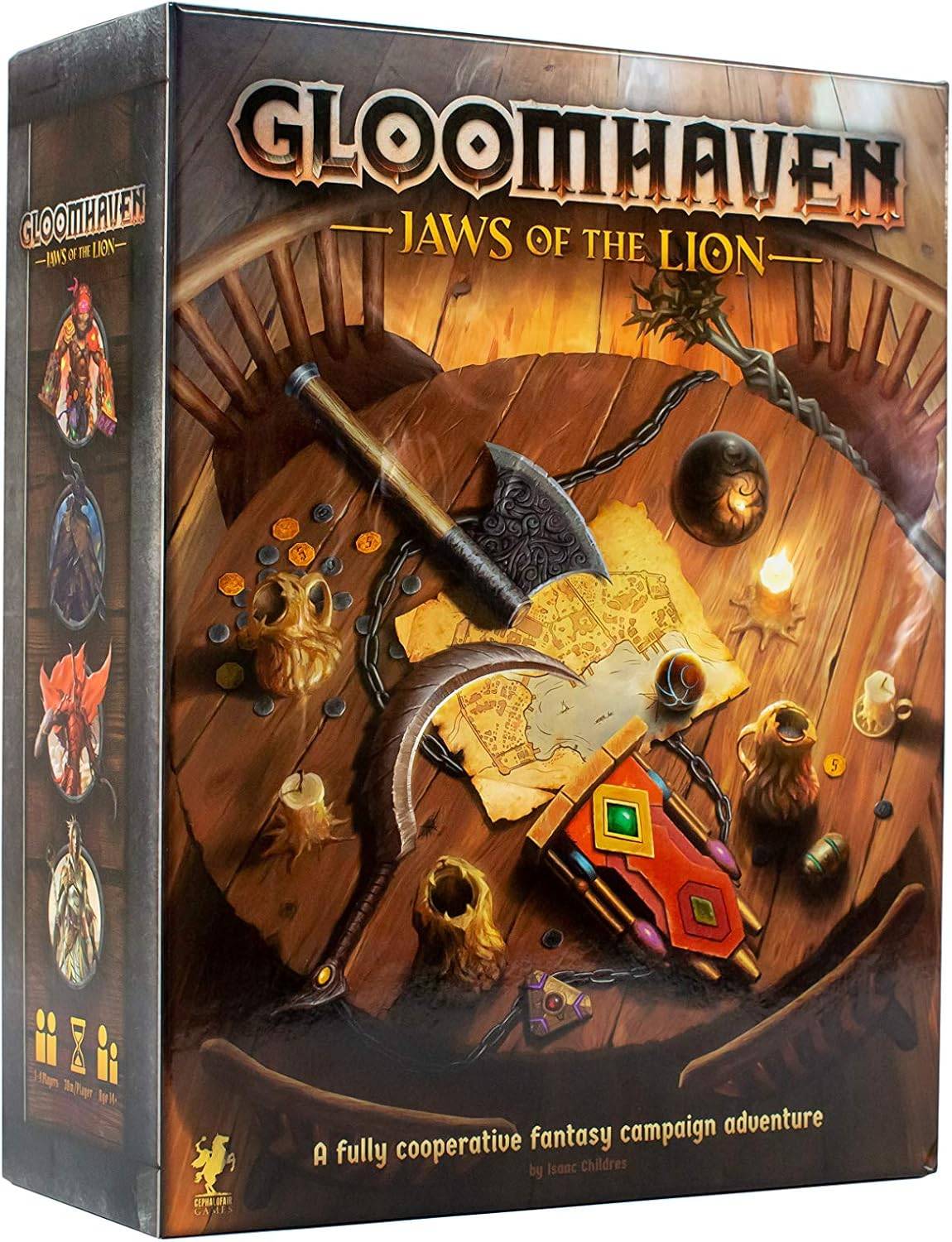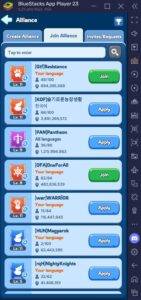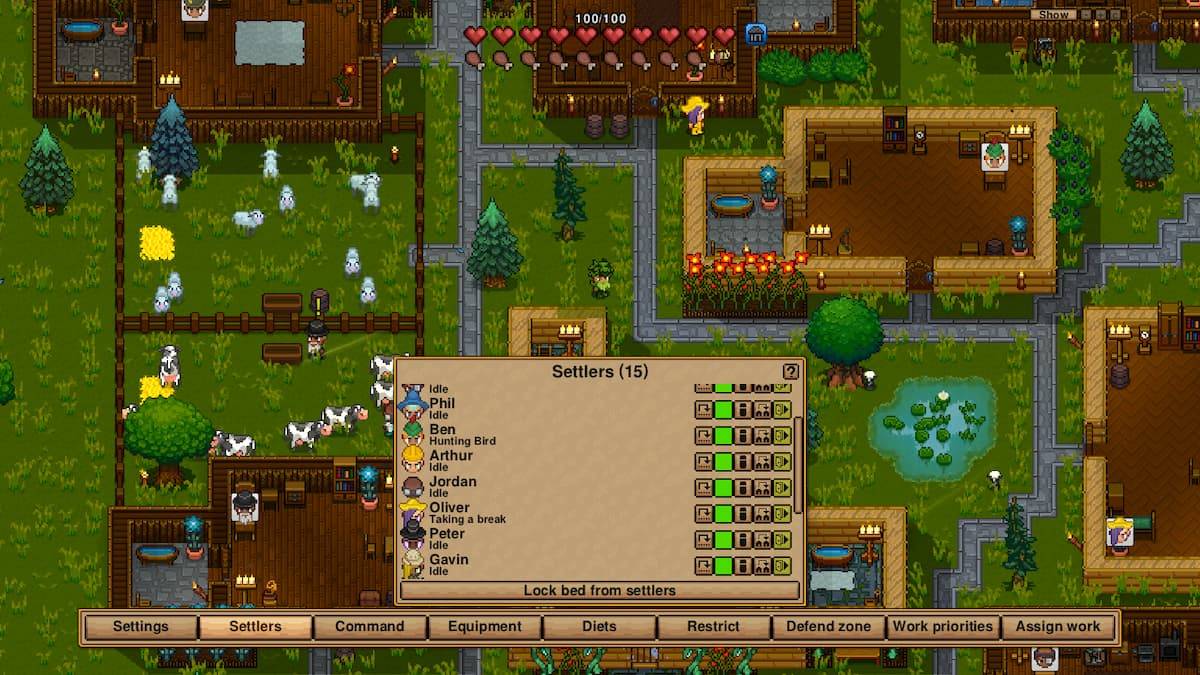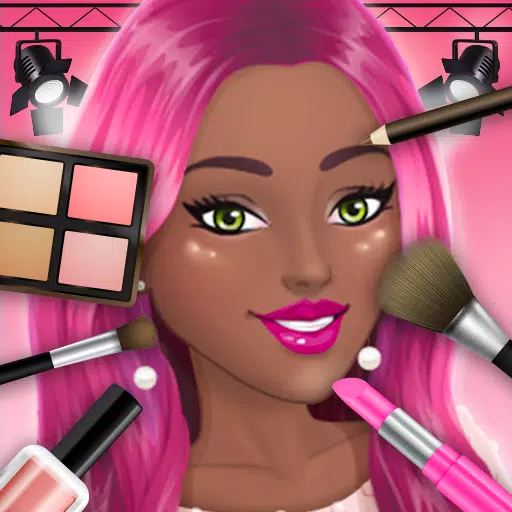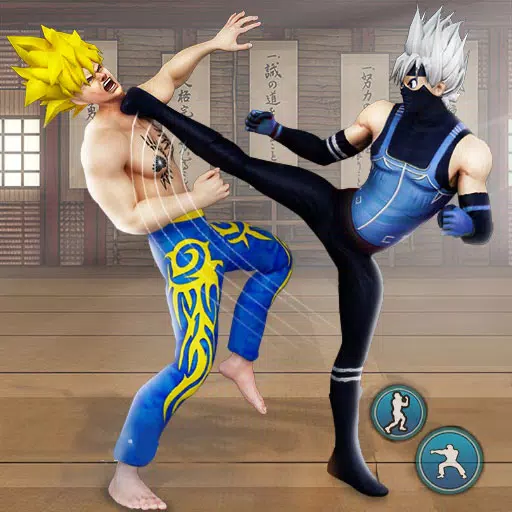Unlocking the PlayStation VR2 on PC: A Comprehensive Guide
For PS VR2 owners eager to explore SteamVR's vast library, the previously limited options have expanded thanks to Sony's $60 PC adapter. This adapter allows compatibility with most SteamVR games, provided your PC meets the minimum specifications. However, the setup isn't entirely plug-and-play; some configuration might be necessary.
Essential Requirements:
Before proceeding, ensure you have:
- PlayStation VR2 headset
- PlayStation VR2 PC adapter (includes AC adapter and USB 3.0 Type-A cable)
- DisplayPort 1.4 cable (sold separately)
- Free USB 3.0 Type-A port on your PC (while Sony advises against extension cables or external hubs, a powered external hub may work)
- Bluetooth 4.0 capability (built-in or via an external adapter)
- Steam and SteamVR installed
- PlayStation VR2 app installed on Steam
- Two USB-C charging ports and cables for the Sense controllers (or the Sony Sense controller charging station)

System Compatibility Check:
Begin by verifying your PC's compatibility using Sony's official PS VR2 PC Adapter preparation page.
Step-by-Step Connection:
-
Software Installation: Install Steam, SteamVR, and the PlayStation VR2 app.
-
Bluetooth Pairing: Enable Bluetooth on your PC. On each Sense controller, hold the PlayStation and Create buttons until the light blinks. Add them as Bluetooth devices on your PC. If using an external Bluetooth adapter alongside a built-in one, disable the built-in adapter in Device Manager.
-
Adapter Setup: Connect the PS VR2 adapter to a USB 3.0 Type-A port, the DisplayPort 1.4 cable to your GPU, and the AC adapter to a power outlet. The adapter's indicator will light red when powered on. Connect the PS VR2 headset to the adapter.
-
(Optional) Disable Hardware-accelerated GPU Scheduling: For newer GPUs (e.g., Nvidia RTX 40-series), disabling this setting in Windows settings (System > Display > Graphics) might improve stability. Restart your PC afterwards.
-
Launch and Setup: Power on the PS VR2 headset. Launch SteamVR, setting it as your default OpenXR runtime. Open the PlayStation VR2 app to update controller firmware and configure your Play Area, IPD, and display distance.
Direct Connection (Without Adapter):
Currently, a direct connection without the adapter is unreliable. While some users with specific 2018-era GPUs featuring VirtualLink and a USB-C port report success using the PlayStation VR2 app, this isn't a guaranteed method. Road to VR offers further details on this experimental approach.