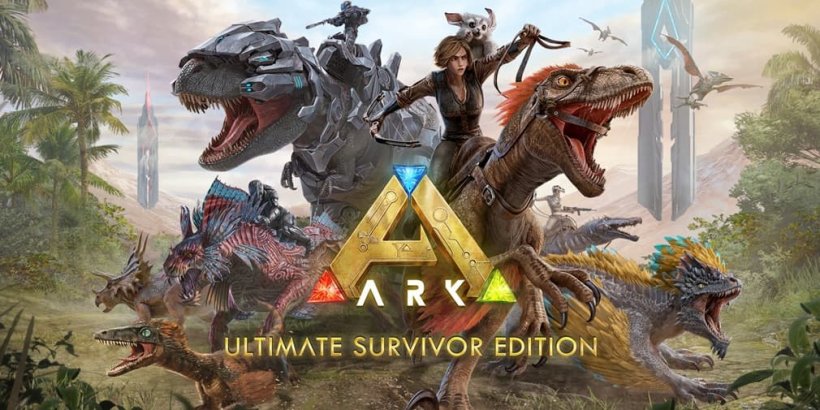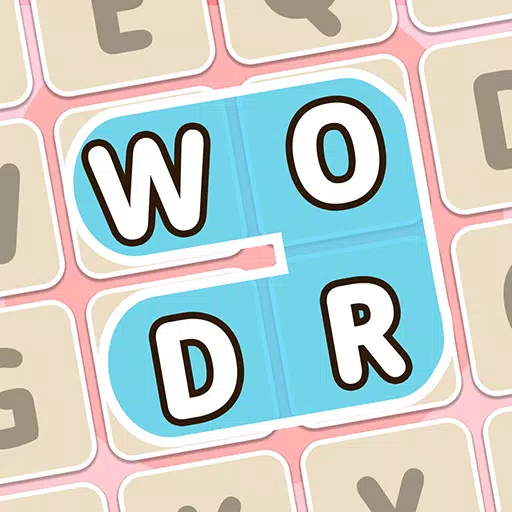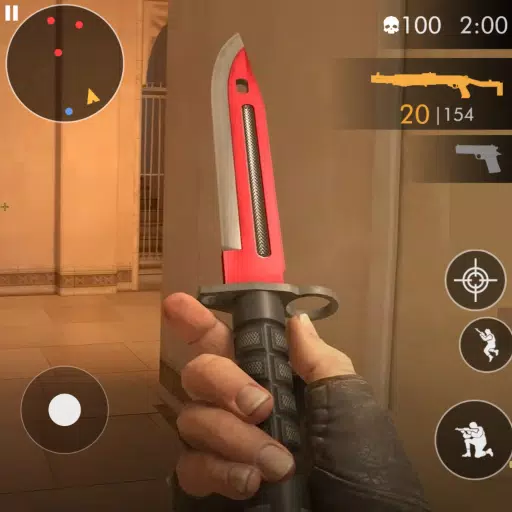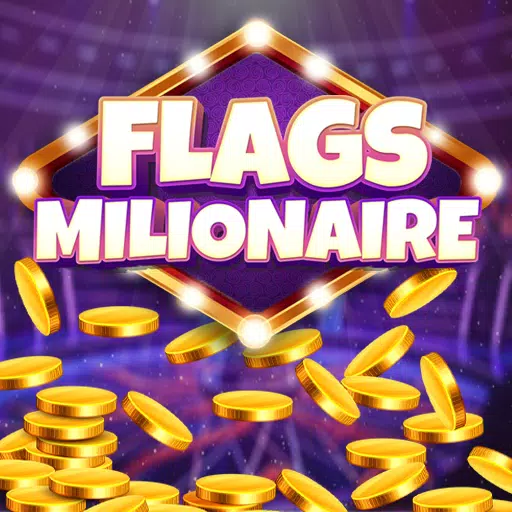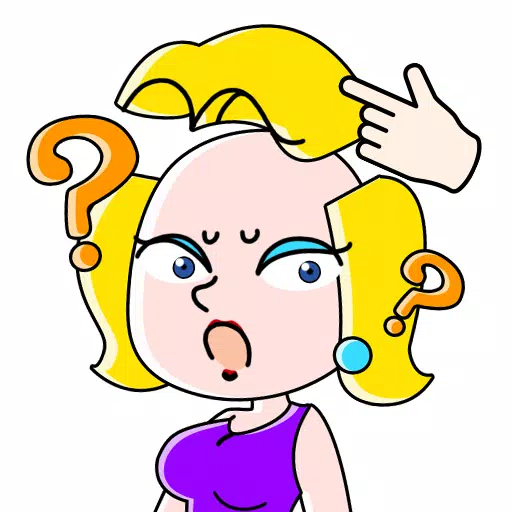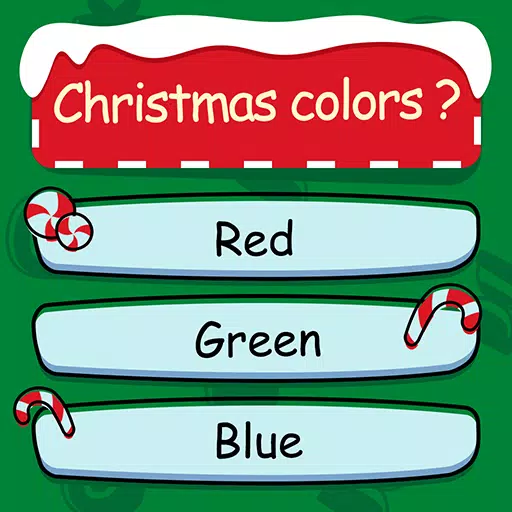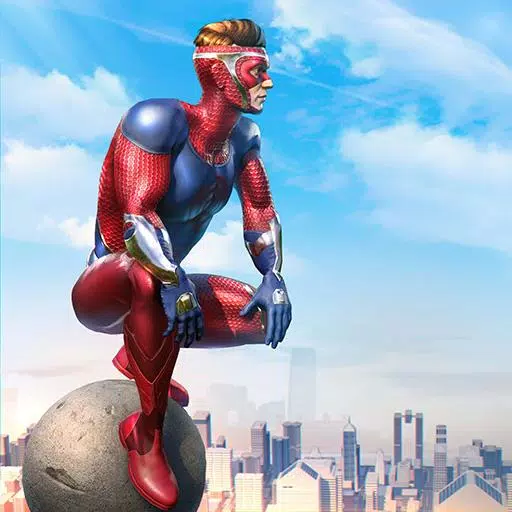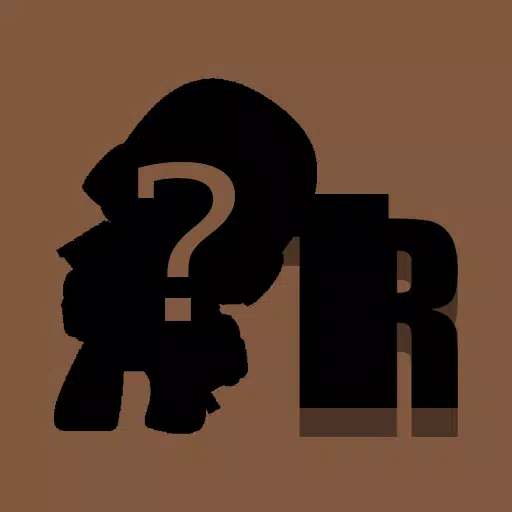Avowed: A Guide to Subtitles – On or Off
Subtitles are a fantastic accessibility feature, but not everyone appreciates them. This guide explains how to easily toggle subtitles on and off in Avowed.
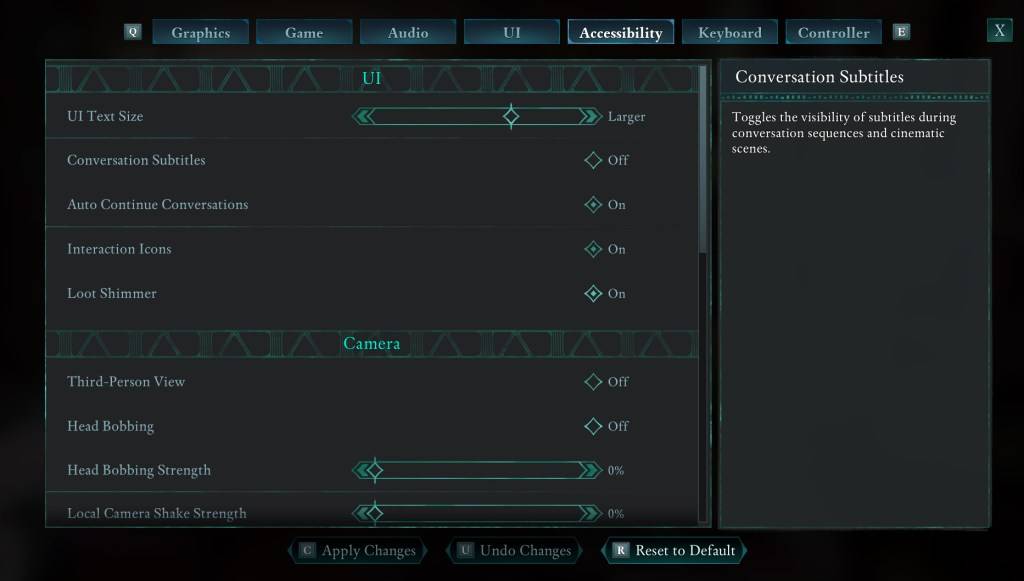
While Avowed presents initial subtitle options, you might accidentally make the wrong selection. Fortunately, you can manage subtitles in two locations:
Navigate to the "Settings" menu, then access either the "UI" or "Accessibility" tabs. Locate "Conversation Subtitles" and "Chatter Subtitles" and adjust them to your preference. The "Accessibility" tab offers a more streamlined approach.
Why Some Players Disable Subtitles
While subtitles are essential for many (myself included!), some find them distracting. Ultimately, the choice is personal. Enable them if you need or prefer them; disable them if you find them disruptive.
Avowed's Accessibility Features
Avowed offers a range of standard accessibility options, although not as extensive as some titles. You can customize subtitle settings, including size, background opacity, and display duration.
Beyond subtitles, Avowed includes options to mitigate motion sickness by adjusting camera shake, head bobbing, and other visual elements. Additional accessibility features allow for aim assist adjustments, toggling crouch/sprint, and other improvements for broader player inclusivity.
That's how to control subtitles in Avowed. Enjoy the game!
Avowed is currently available.