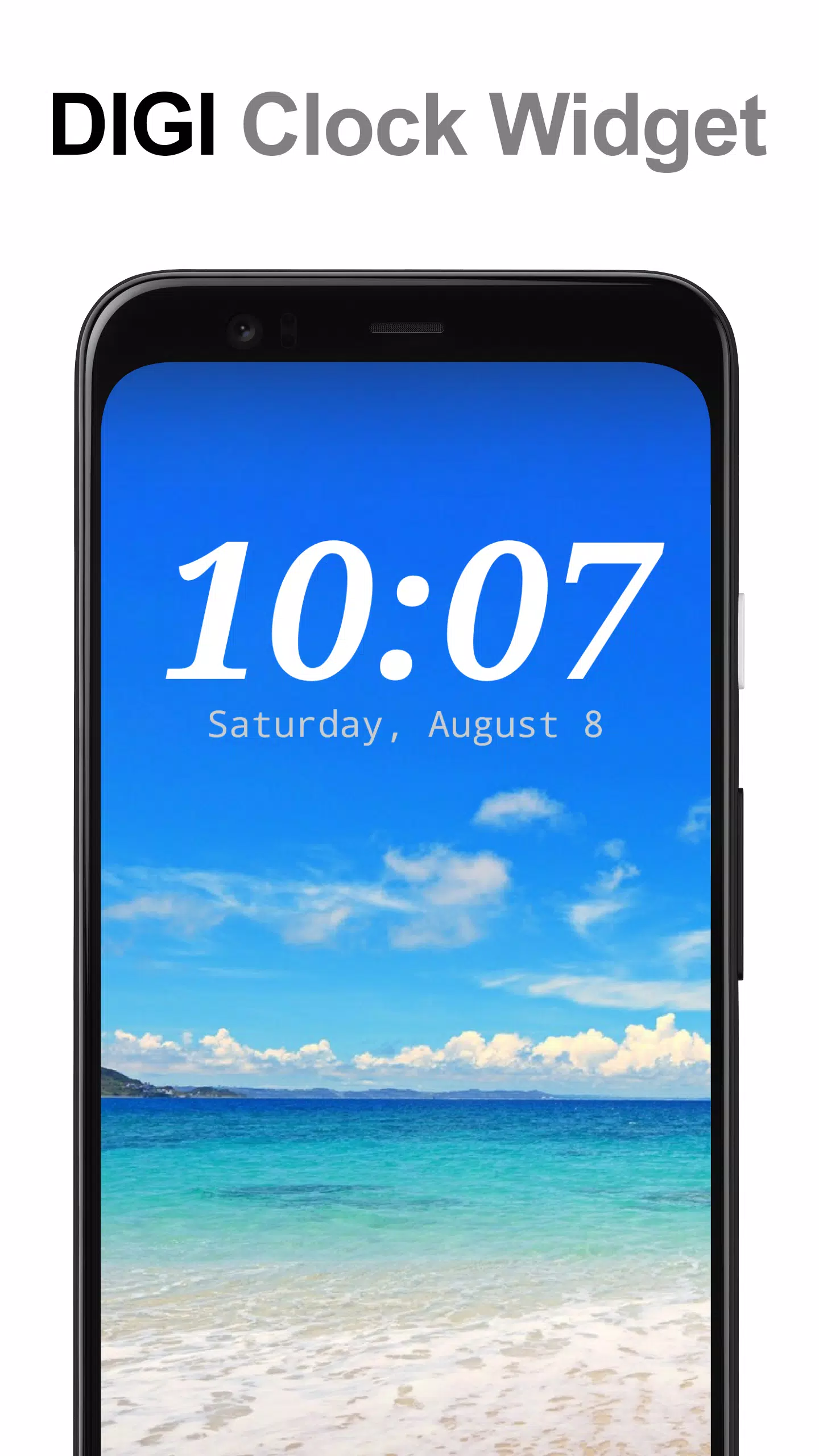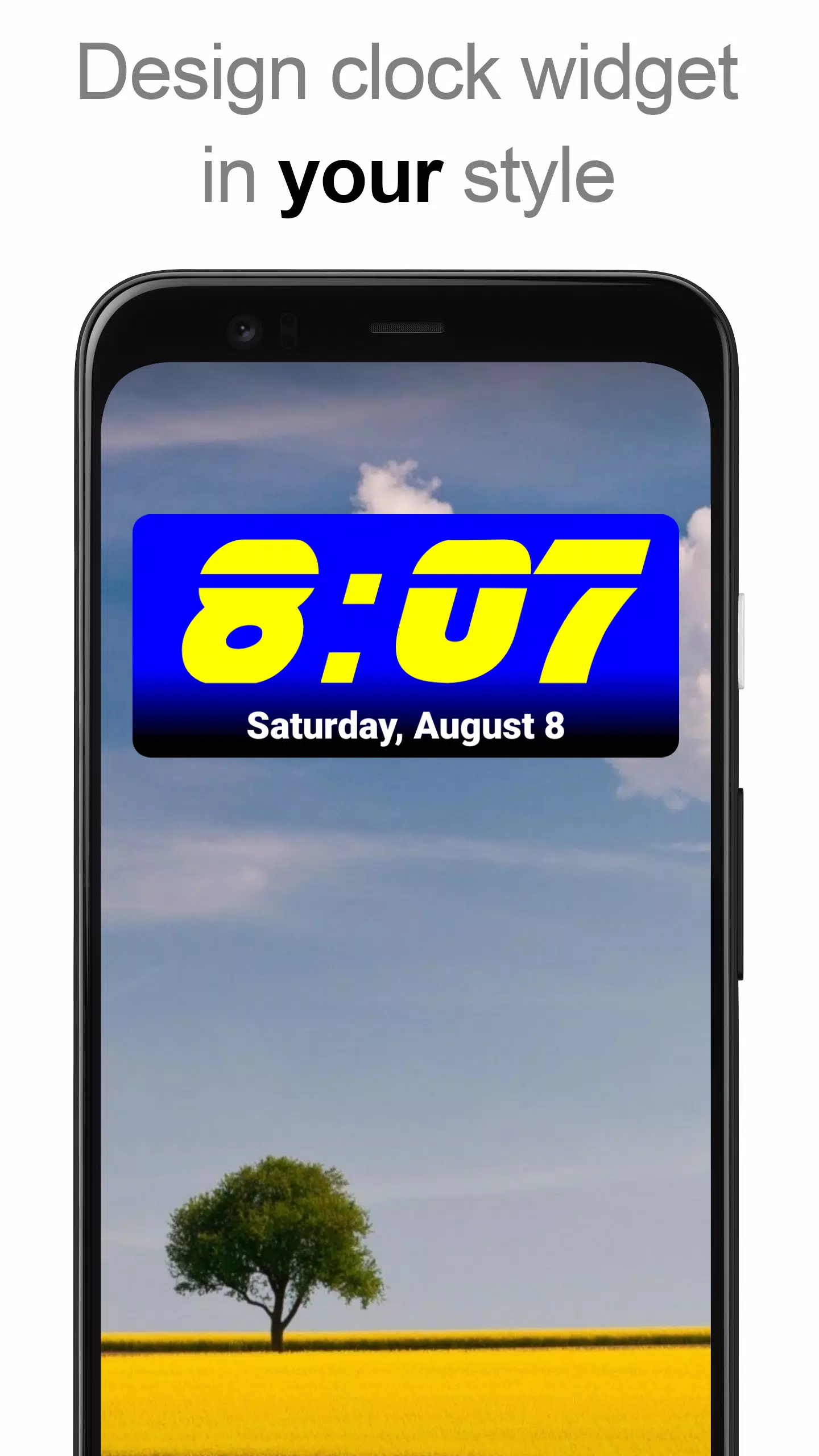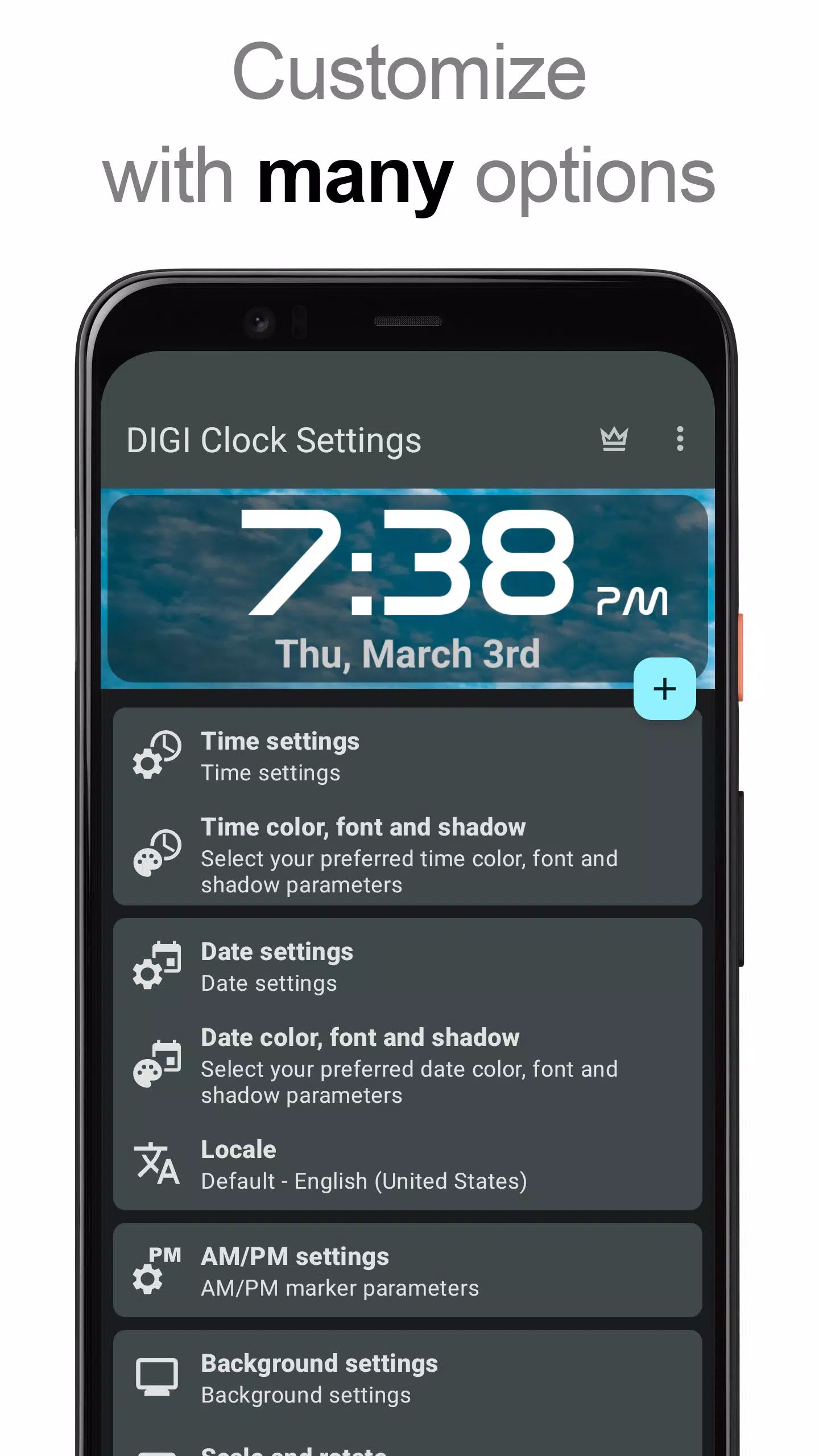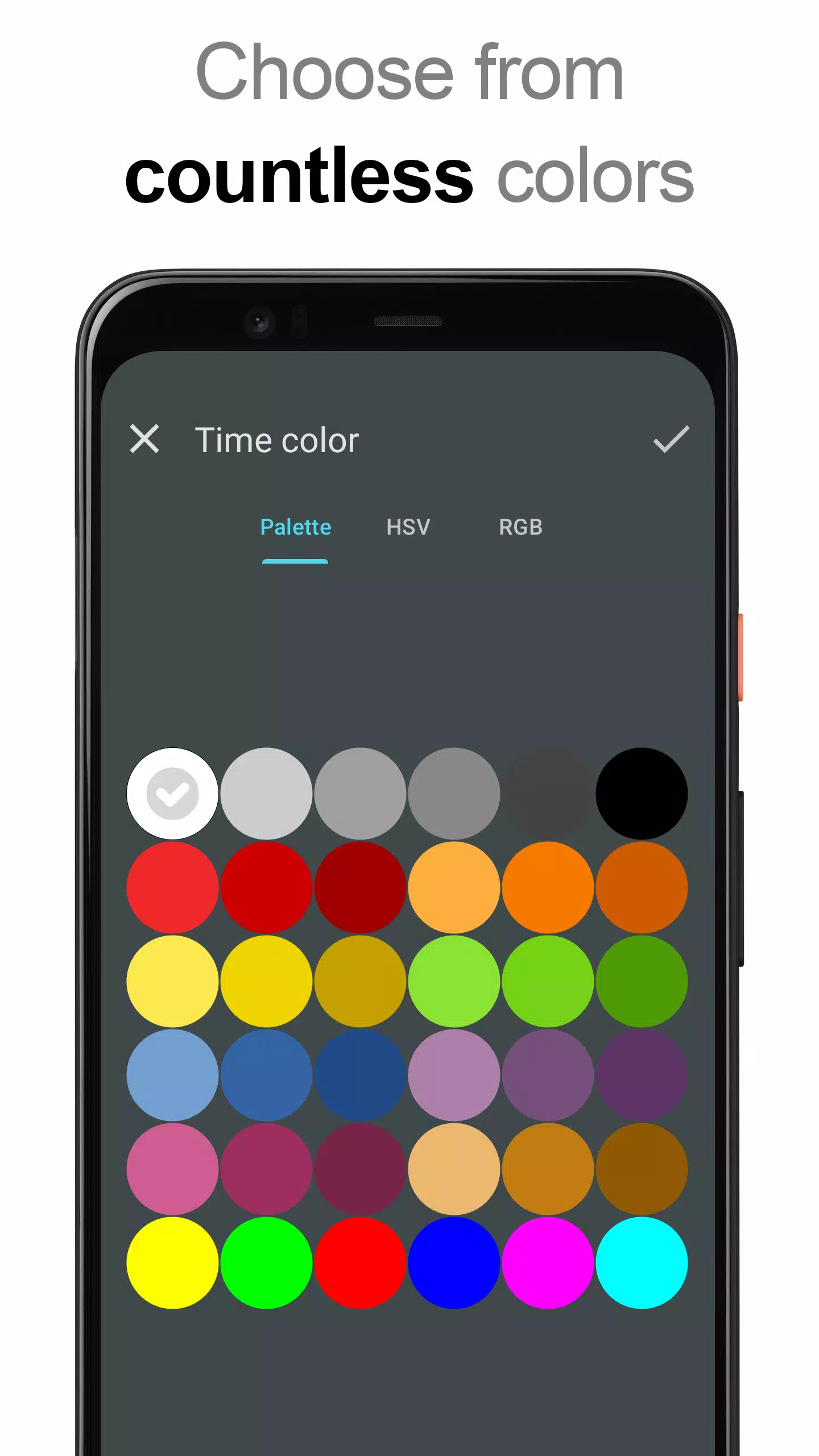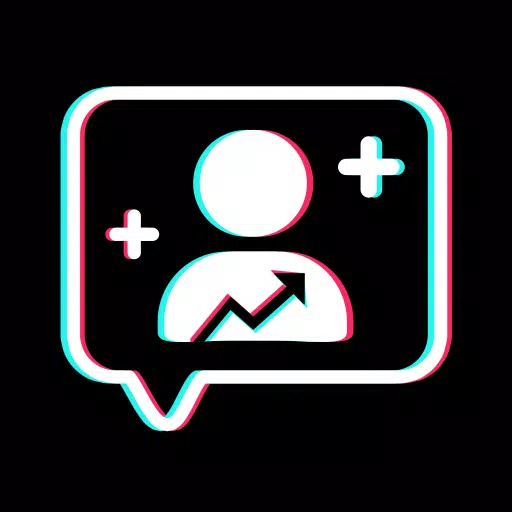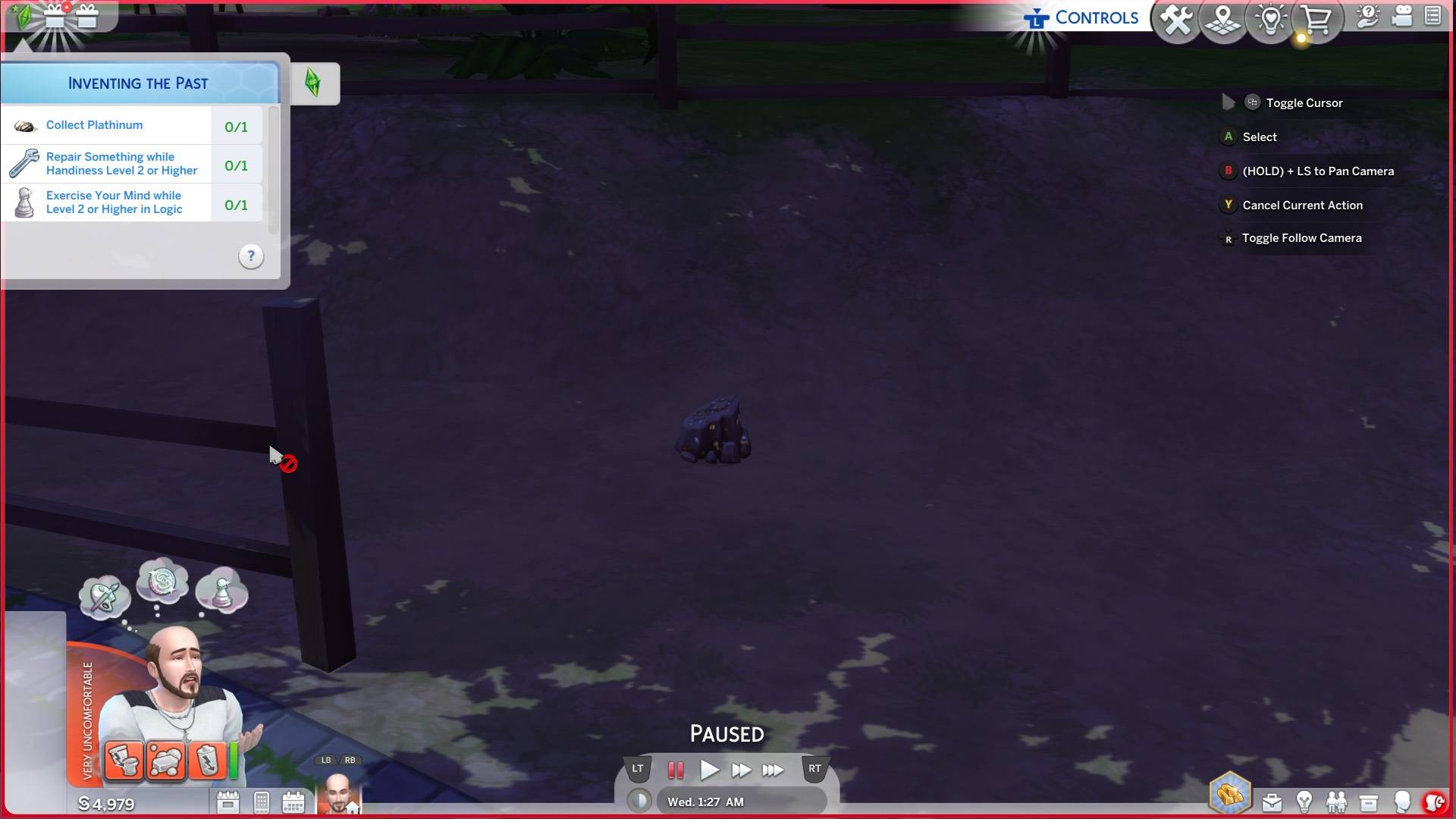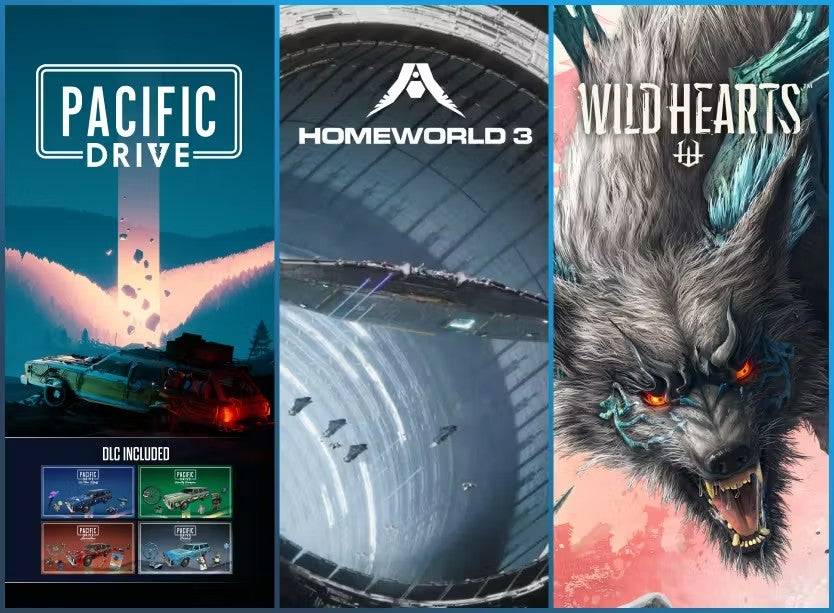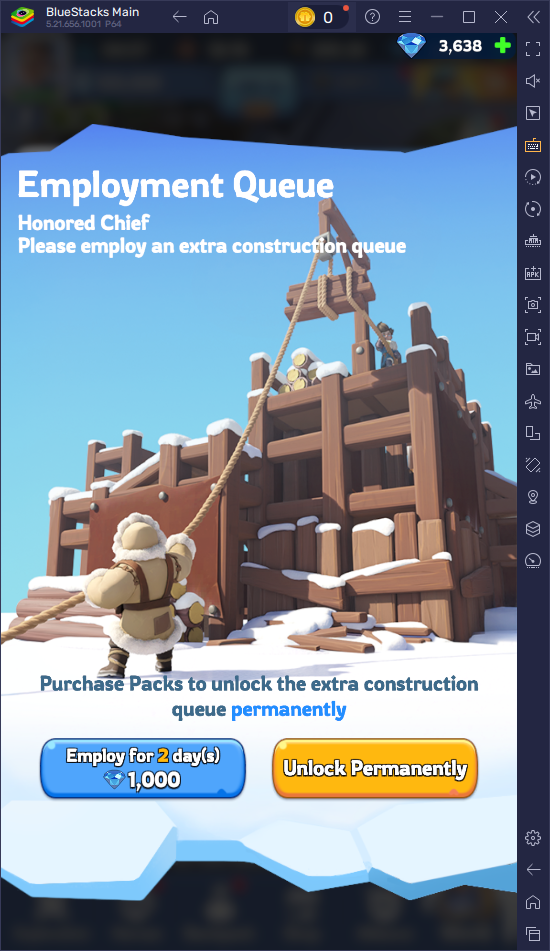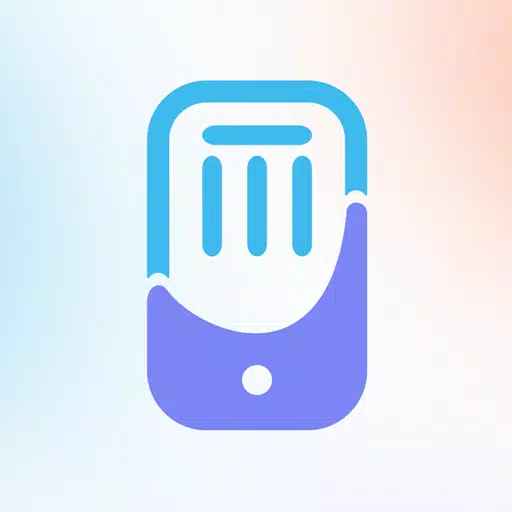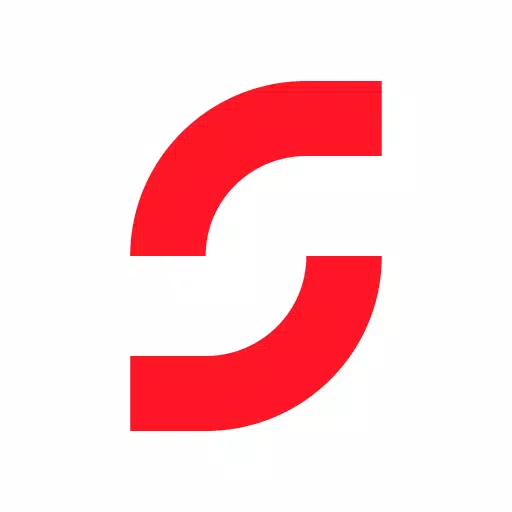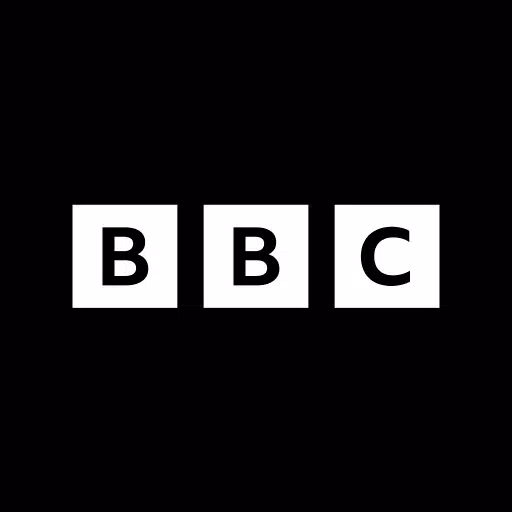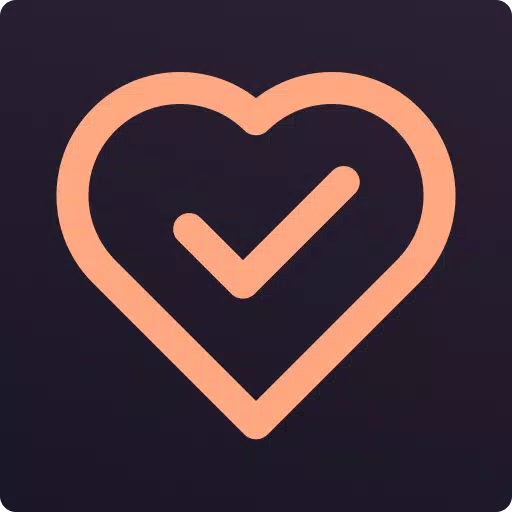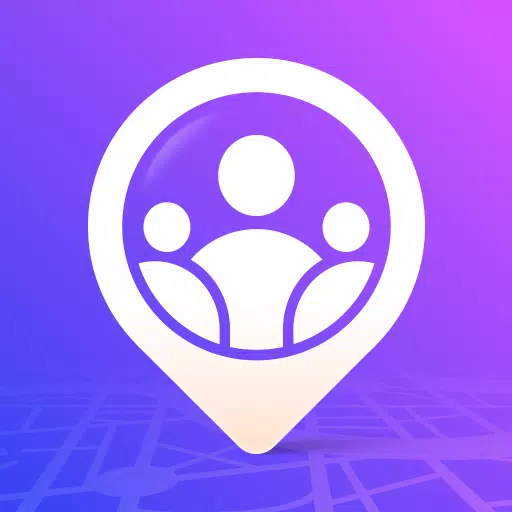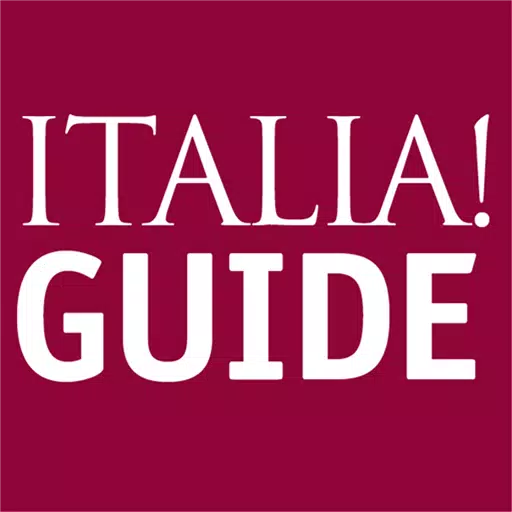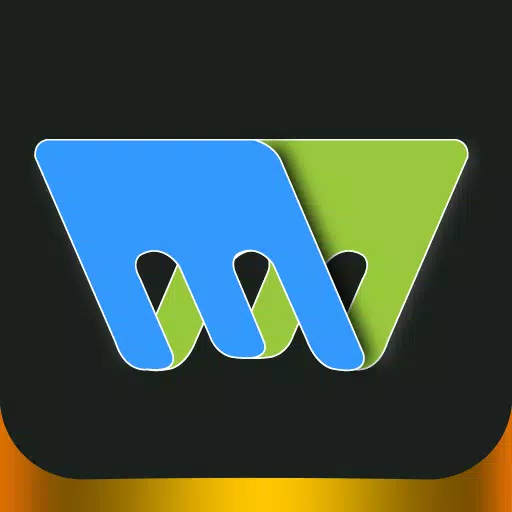Introducing the **DIGI Clock Widget**, a versatile set of free, highly customizable digital time and date widgets designed for your Home screen. Whether you need a compact 2x1 widget or a larger 4x2, 5x2, or even a 6x3 for tablets, DIGI Clock Widget has you covered with options to fit any screen size.
Dive into a world of customization with features like:
- Widget preview during setup to ensure you get exactly what you want.
- Customizable widget click actions, allowing you to launch your alarm app, access widget settings, or open any app with a simple tap.
- Choose your favorite colors for both time and date displays.
- Add a stylish shadow effect with your choice of color.
- Outline options to make your widget stand out.
- Set your locale preference for date output in your preferred language.
- Select from a wide range of date formats or create a custom one to suit your needs.
- Option to show or hide AM-PM indicators.
- Choose between 12-hour and 24-hour time formats.
- Display an alarm icon for quick access to your alarm settings.
- Include seconds on the 4x1 and 5x1 widgets for precise timekeeping.
- Customize the widget background with your choice of color, opacity (from 0% transparent to 100% opaque), single color, two-color gradient, or your own photo.
- Over 40 stylish fonts for time and date, with the option to download hundreds more or use a font file from your device.
- Fully compatible with Android 11 and optimized for tablet use.
And the customization doesn't stop there – explore even more features to tailor your widget to perfection.
How to Use?
As a Home screen widget, adding DIGI Clock Widget to your device is easy:
- Press the plus (+) button below the widget preview when available.
- Select your desired widget size.
- Add the widget to your Home screen from the shown dialog.
Alternatively, you can manually add the widget:
- Long press an empty space on your Home screen.
- Select "Widgets" from the options that appear.
- Scroll down until you find "DIGI Clock."
- Touch and hold the desired widget's icon, slide your finger to where you want to place it, and lift your finger to drop it in place.
Please note that instructions may vary slightly depending on your device and its manufacturer. If "DIGI Clock" does not appear in your list of widgets, try restarting your device.
NOTICE
To prevent time freezing issues, make sure to exclude DIGI Clock Widget from any task killers.
Thank you for choosing DIGI Clock Widget! Enjoy your personalized timekeeping experience.