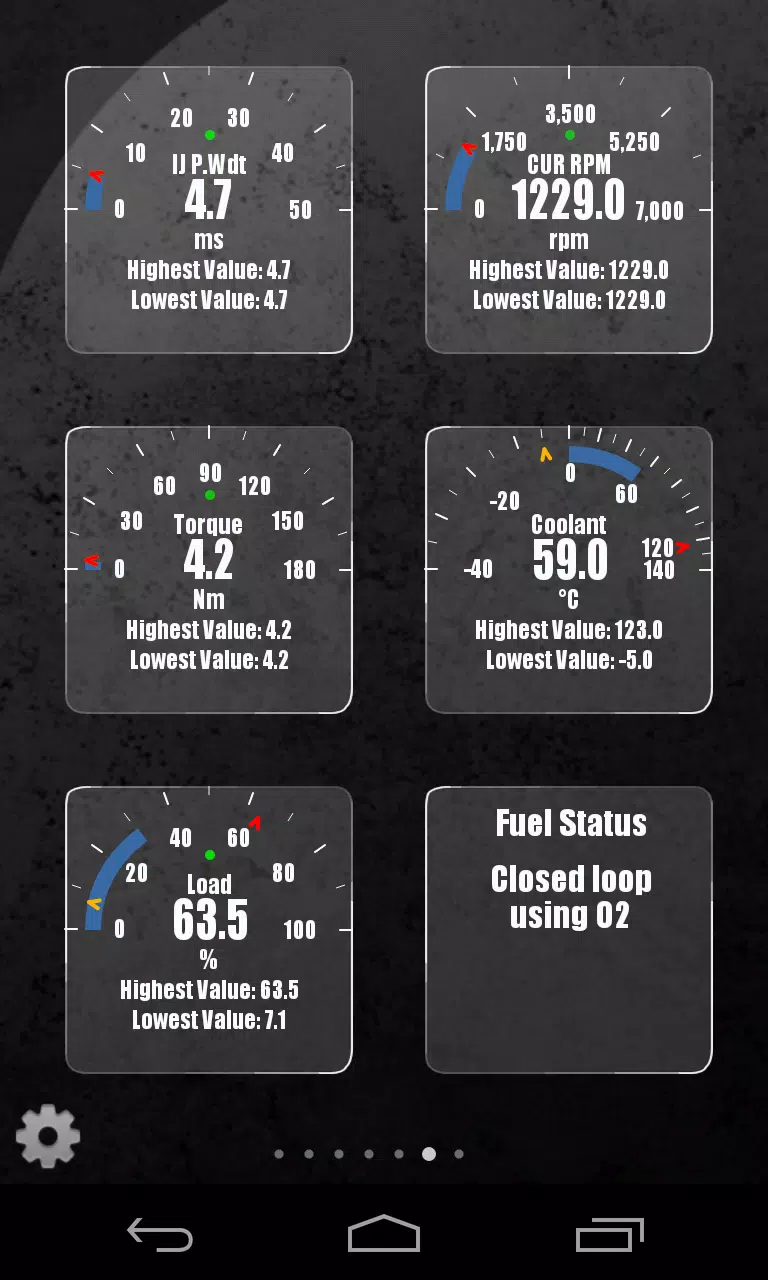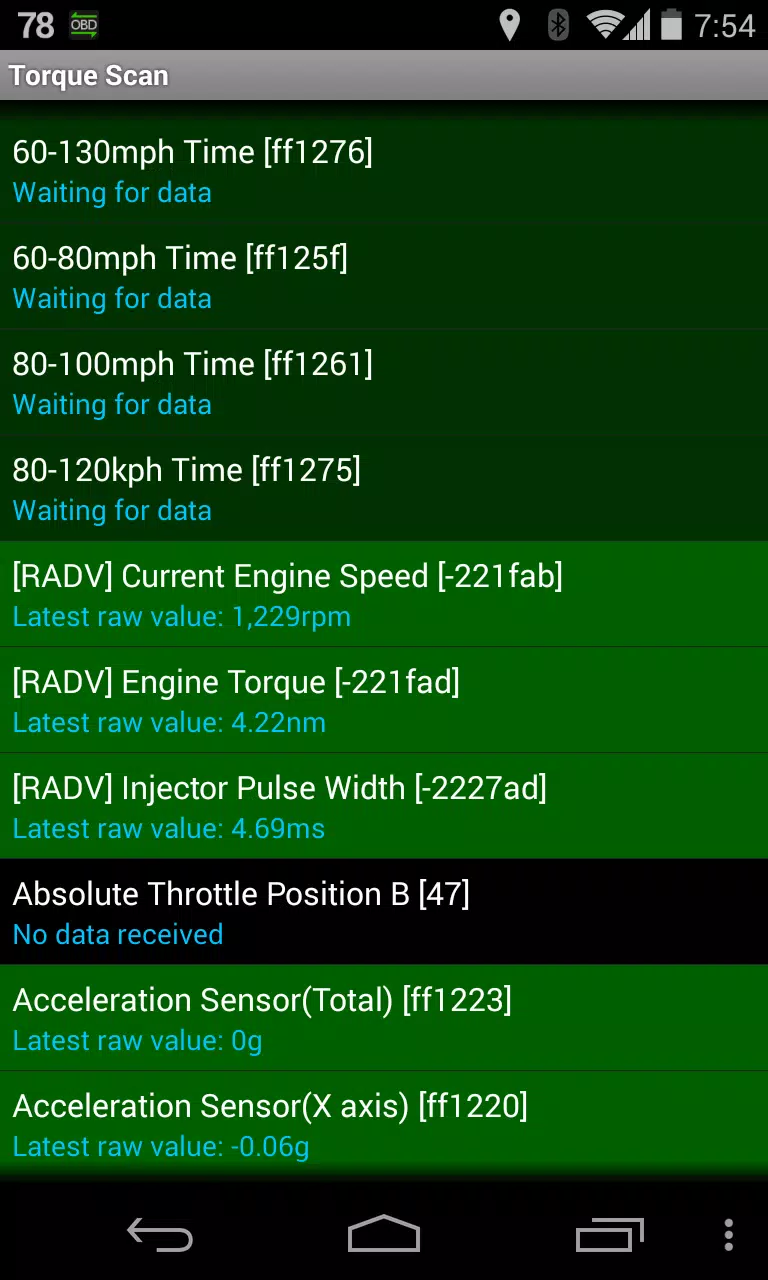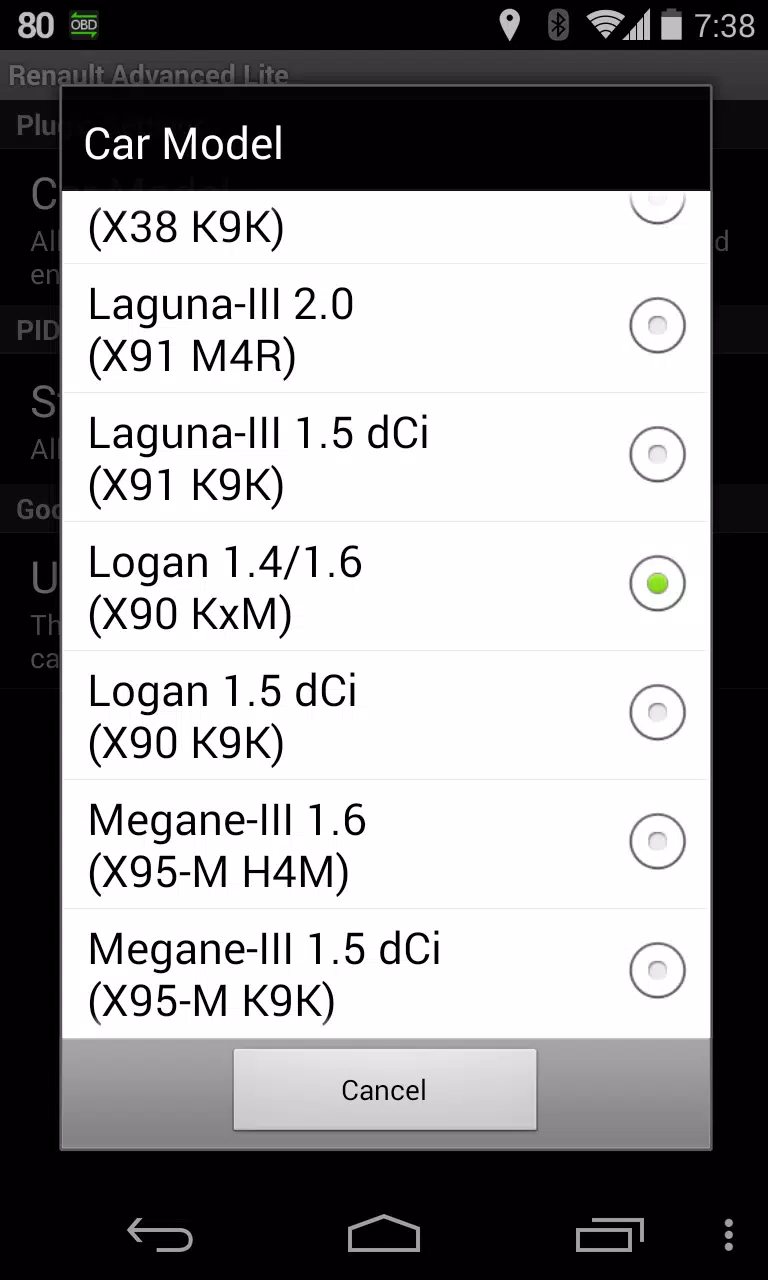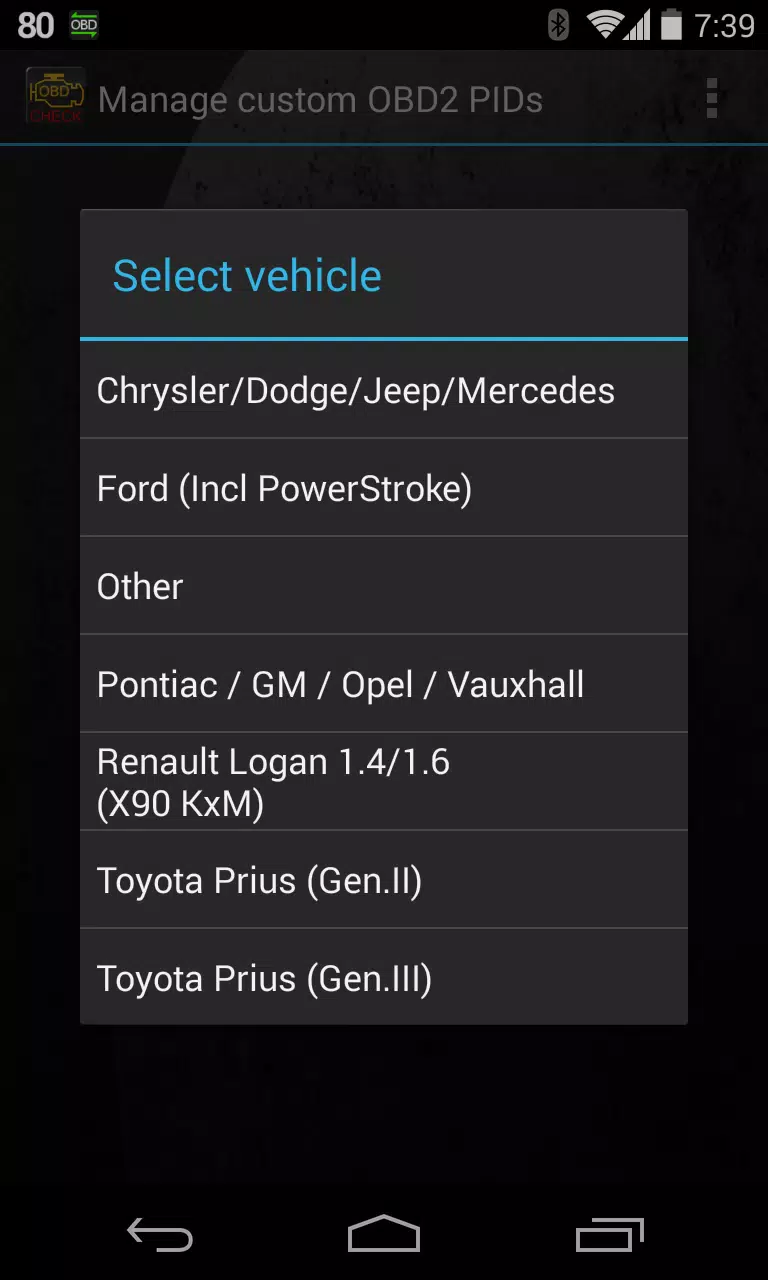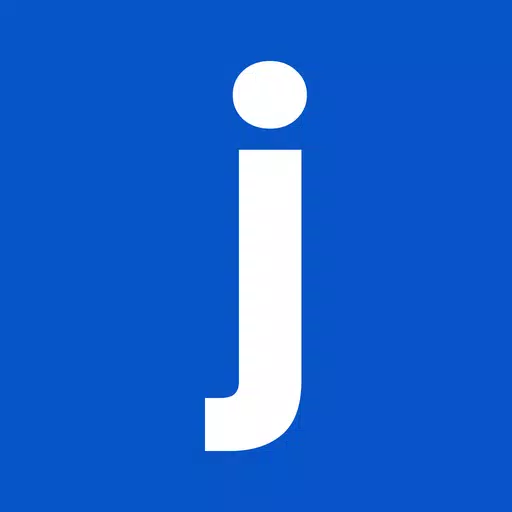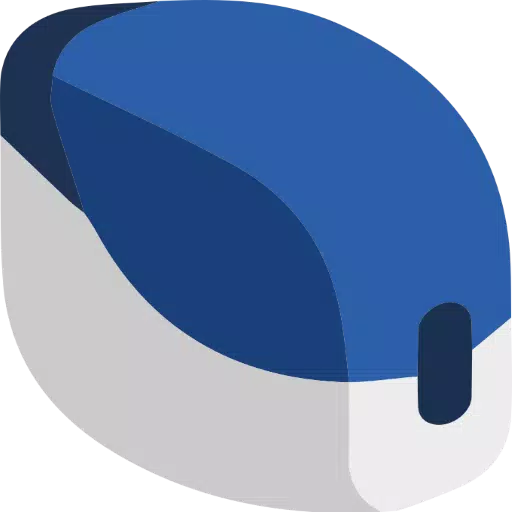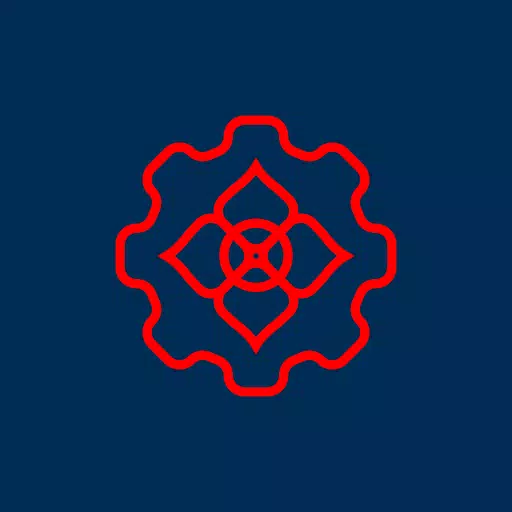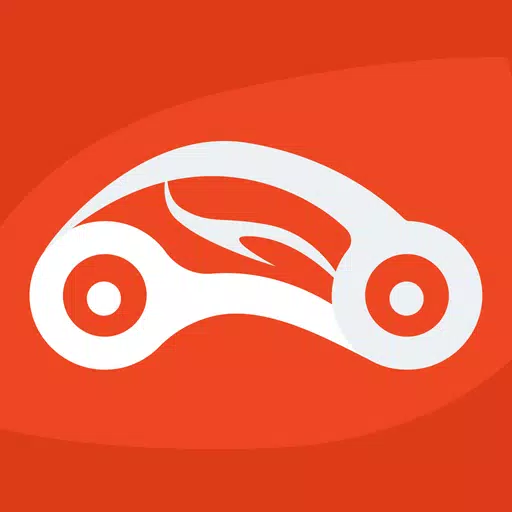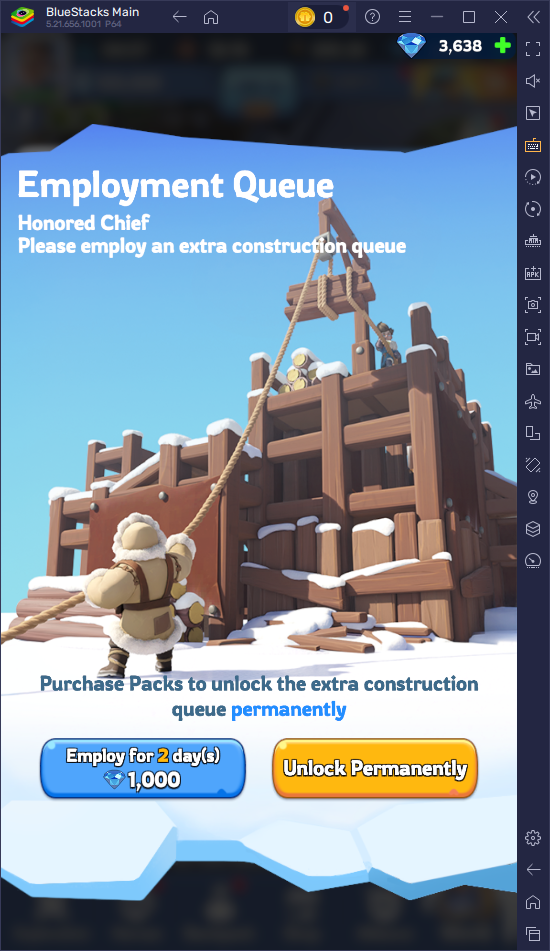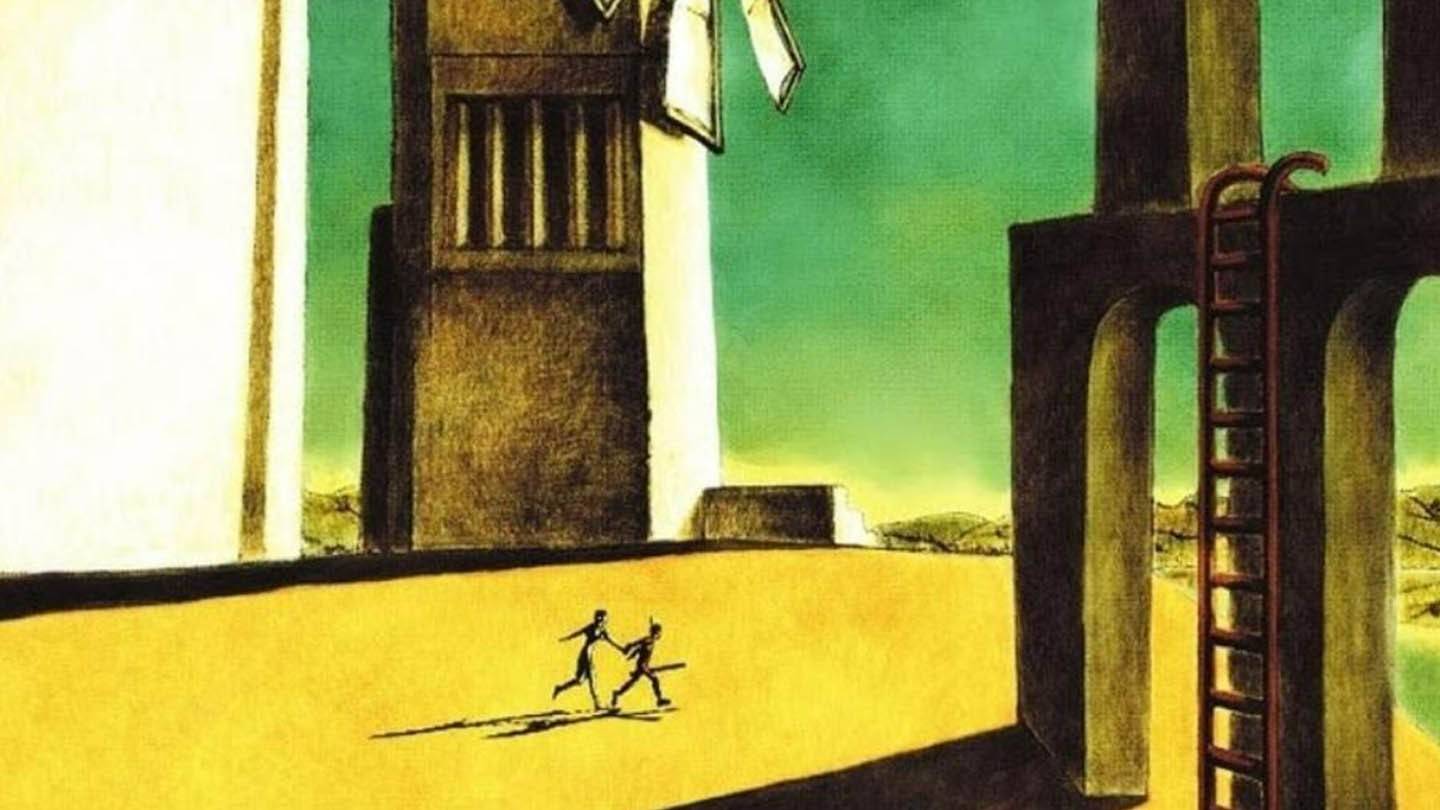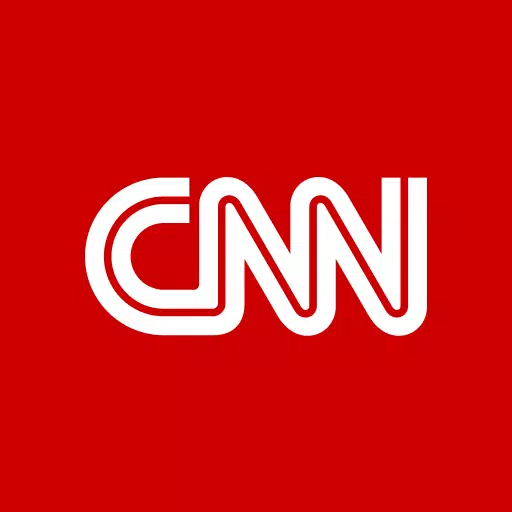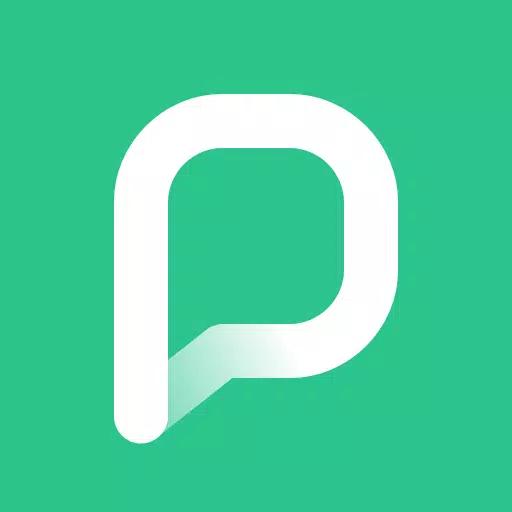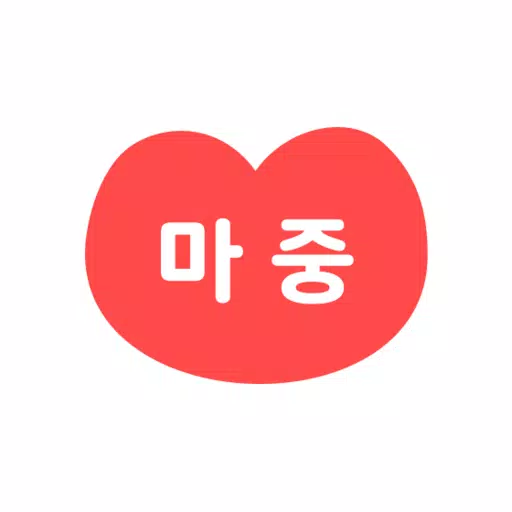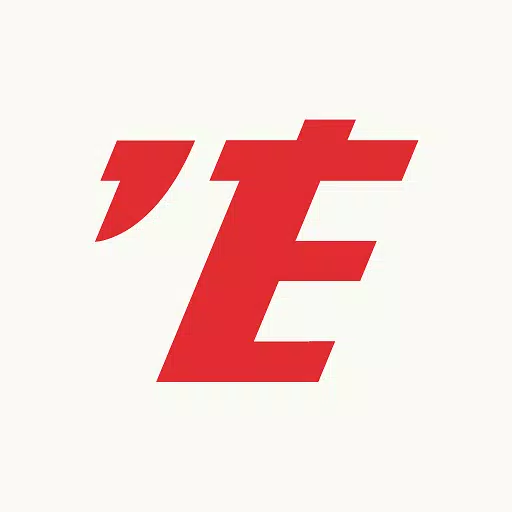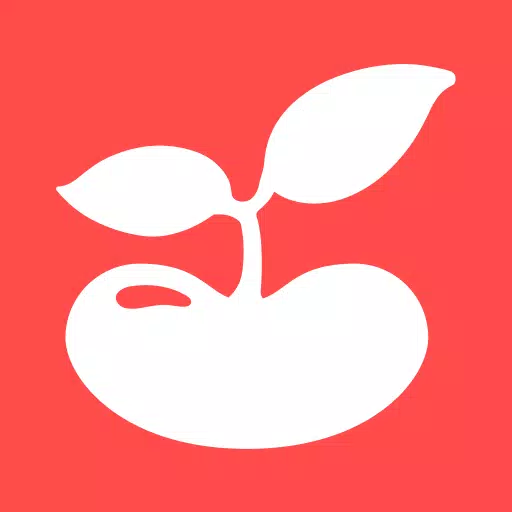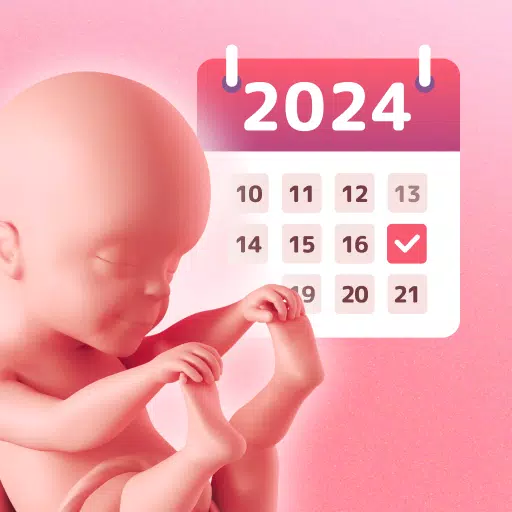Enhance your vehicle monitoring experience with the Advanced LT plugin for Torque Pro, specifically designed for RENAULT vehicles. This plugin expands the PID/Sensor list to include specialized parameters, allowing you to monitor your RENAULT's performance in real-time. With this tool, you can access engine advanced sensor data directly from your Android device. Please note, this version does not include calculated sensors such as Injector Duty Cycle (%). However, you can try the plugin with a limited set of sensors before deciding to purchase.
The Advanced LT plugin is compatible with RENAULT vehicles equipped with DiagOnCan (CANBUS ONLY). While it may work with other models and engines, it has been thoroughly tested on the following:
- Captur 1.2 (X87 H5F)
- Captur 1.5 dCi (X87 K9K)
- Clio-III 1.6 (X85 KxM)
- Clio-III 1.5 dCi (X85 K9K)
- Duster 1.6 (X79 K4M)
- Duster 1.5 dCi (X79 K9K)
- Fluence 1.6 (X38 H4M)
- Fluence 1.5 dCi (X38 K9K)
- Laguna-III 2.0 (X91 M4R)
- Laguna-III 1.5 dCi (X91 K9K)
- Logan 1.4/1.6 (X90 KxM)
- Logan 1.5 dCi (X90 K9K)
- Megane-III 1.6 (X95-M H4M)
- Megane-III 1.5 dCi (X95-M K9K)
- Sandero 1.6 (B90 KxM)
- Sandero 1.5 dCi (B90 K9K)
- Scenic-III 1.6 (X95-S H4M)
- Scenic-III 1.5 dCi (X95-S K9K)
- Symbol 1.6 (L35 KxM)
For detailed information on RENAULT engines, you can visit http://en.wikipedia.org/wiki/List_of_RENAULT_engines. To utilize the Advanced LT plugin, you must have the latest version of Torque Pro installed on your device, as it is not a standalone application and requires Torque Pro to function.
Plugin Installation
To install the Advanced LT plugin, follow these steps:
- After downloading the plugin from Google Play, confirm its presence in your Android device's installed applications list.
- Launch Torque Pro and click on the "Advanced LT" icon.
- Select the appropriate engine type and return to the Torque Pro main screen.
- Navigate to Torque Pro "Settings".
- Ensure the plugin is listed in Torque Pro by going to "Settings" > "Plugins" > "Installed Plugins".
- Scroll down to "Manage extra PIDs/Sensors". This screen typically shows no entries unless you've added pre-defined or custom PIDs previously.
- From the menu, choose "Add predefined set".
- Ensure you select the correct predefined set for your RENAULT engine type.
- After selecting the entry, you should see additional entries on the Extra PIDs/Sensors list.
Adding Displays
Once you've added the additional sensors, customize your dashboard as follows:
- Go to the Realtime Information/Dashboard in Torque Pro.
- Press the menu key and click on "Add Display".
- Choose the appropriate display type such as Dial, Bar, Graph, or Digital Display.
- Select the relevant sensor from the list. Sensors provided by Advanced LT are prefixed with "[RADV]" and are typically listed just after the time sensors.
The Advanced LT plugin will continue to evolve with more features and parameters in future updates. Your feedback and suggestions are valuable, so please share them to help improve the plugin.
What's New in the Latest Version 2.0
Last updated on Dec 14, 2019:
- Updates API26+ handling for third-party plugins following Torque's main fix.